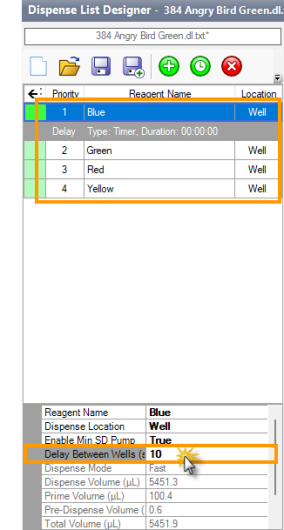To add a dispense delay between reagents:
Click a dispense list item to select it.
Click the Add Delay button
 .
.Double-click the Delay row to configure the delay settings.
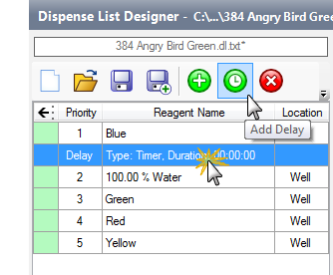
Adding a Delay Between Reagents
In the Delay Settings window, choose a Delay Type (UserInput or Timer) from the Delay Type list.
Note: If you select Timer from the Delay Type list, you must then type the desired delay time (hours, minutes, or seconds) in the Delay Time field.
Then, select whether you want to Lock or Unlock the plate clamp during the delay from the Plate Clamp During Delay list.
OPTIONAL: You can also leave a message in the Message box to be displayed while the dispense delay is in progress.
When you’re done, click OK.
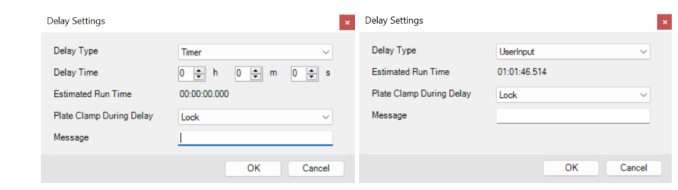
The Timer (Left) and UserInput (Right) Delay Types in the Delay Settings Window
Note: By default, the MANTIS will automatically turn off the pump for any dispense delay lasting for longer than five minutes. To disable this feature, please set the Disable Pump for long delay value in the Advanced Options to False. If you want to modify the default time, contact FORMULATRIX support for help.
Tip: You can reorder the reagents and delays in your Dispense List by dragging them to the desired position.