Choose from the following options:
-
Click the New Dispense List button
 to create a new dispense list.
to create a new dispense list. -
Click the Open Dispense List button
 to load an existing dispense list. You can modify the dispense list as needed. See Modifying Dispense List for more information.
to load an existing dispense list. You can modify the dispense list as needed. See Modifying Dispense List for more information.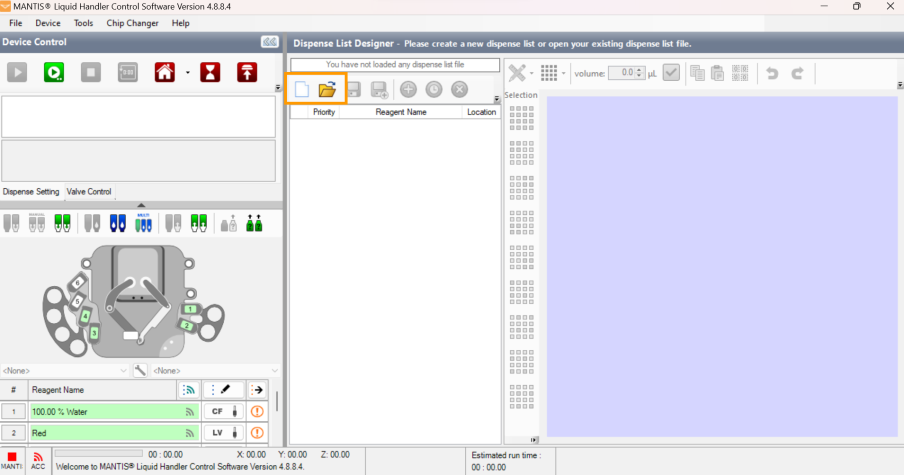
Active Buttons in the Dispense List Designer Panel
 next to each reagent input. Define the Dispense Mode and select the Chip Type (Low Volume, High Volume, High Volume PFE, Low Volume PFE, High Volume 3PFE, Low Volume 3PFE, or High Volume Continuous Flow chip). Then, select the Input Source Type for the selected chip type.
next to each reagent input. Define the Dispense Mode and select the Chip Type (Low Volume, High Volume, High Volume PFE, Low Volume PFE, High Volume 3PFE, Low Volume 3PFE, or High Volume Continuous Flow chip). Then, select the Input Source Type for the selected chip type.OPTIONAL: In the Input Options window, define the Prime Volume, Pre-Dispense Volume, Recovery Volume, Wash Step(s), Wash Volume 1, Wash Volume 2, and Wash Volume 3. See Default Volume and Tubing Length Recommendation.
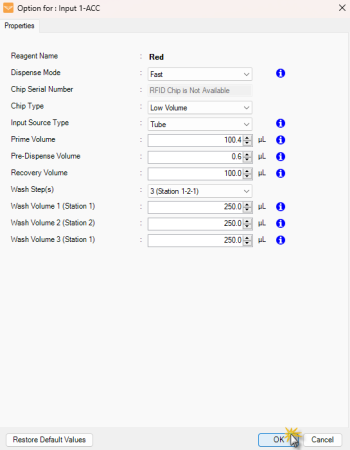
Input Options Window
Click OK to save the settings.
Assign the reagent to the Input Control Panel by choosing from the following options:
-
Drag the reagent name from the Dispense List to either the text box next to the chip position, or the chip position on the image of the MANTIS.
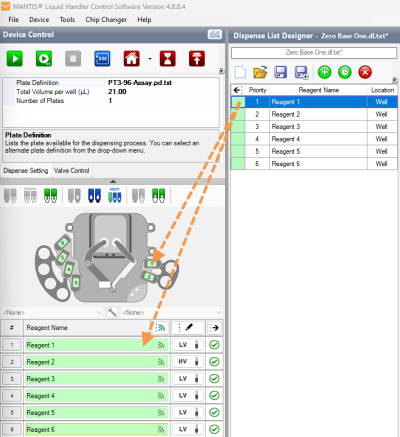
Drag Reagent to the Device Control Panel
-
Click the Assign To Input button
 to assign all reagents from the Dispense List at once.
to assign all reagents from the Dispense List at once. .png)
_580x350.png)
Assign a Dispense List of Reagents to Chip Positions
Note: If the dispense list has more reagents than the amount of the chip stations, the Assign To Input button will not work. The amount of reagents should be less or the same as the amount of the chip stations.
