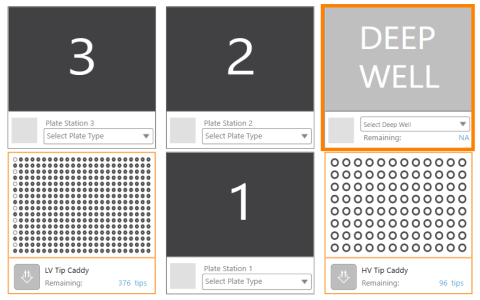Deep Well Station
The deep well station in the software enables you to specify dispense, volume, and aspirate settings for deep well blocks necessary for plate copy experiments.
Deep Well Station
The Plate Copy head in NT8 is equipped with liquid level sensors that can automatically detect the volume inside the deep well plate. The sensors can detect even the lowest liquid level in a well. This ensures a well with different volume level from the others will not be missed by the tips during aspiration.
Aside from calculating the initial volume levels, the sensors will also collect information about the volume range levels contained inside the deep well plate. This information helps the tips to determine the heights at which they will stop prior to aspirating. By default, the sensors are always active but you can turn them off if you want to set the initial volume levels manually.
To turn off the Plate Copy tips sensors:
-
Go to the Tools menu and select Options. Then, click the Touch Sensors tab.
-
Under the Plate Copy Tips settings, make sure you set the values for LiquidLevelSensor 1 through 8 to False, as shown below.

Setting the LiquidLevel Sensors 1 - 8 to False
Setting the Initial Solution Levels Manually
If the liquid detection sensors are not active, you must manually specify the initial solution levels on the well columns before running the plate copy experiment.
To set the initial solution levels:
-
In the NT8 Control Software, click the down-arrow under the deep well station and select a deep well plate from the Plate Selection.
-
Right-click the deep well station and select Set Initial Solution Level. The Deep Well Levels Setup dialog box appears as shown below. There are 12 graphics that represent the well columns and each of them has 20 level numbers. Level #1 is located at the bottom and level #20 is at the top.
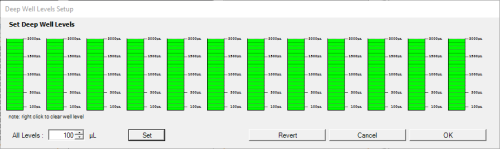
Deep Well Level Setup Dialog Box
Important: The specified volume in the software should be the same as the actual deep well plate volume.
-
Set the well volume to aspirate by clicking the desired level numbers (#1 through #20) on every column/graphic as necessary or by typing a new level value in the All Levels box then clicking Set, and then clicking OK to confirm. The specified level numbers will be reflected on the Deep Well Volume Range (see Setting the Solution Volume Range Levels).
OPTIONAL: Setting the Solution Volume Range Levels
To set the solution volume range level:
-
At this point, you must have already set the solution levels.
-
Right-click the deep well station and select Set Volume Range Level. The Deep Well Volume Range - Levels Setup dialog box appears as shown below.
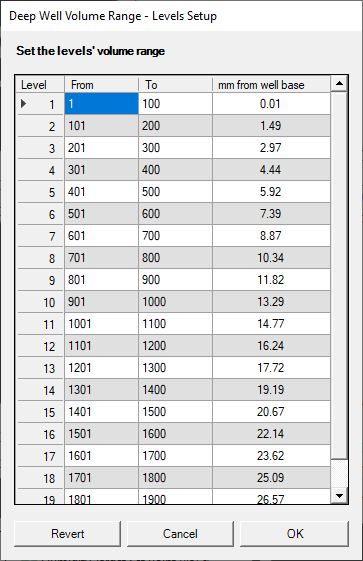
Deep Well Volume Range Dialog Box
Item Description Level The deep-well level number. Level #1 is the closest level to the plate surface (located at the bottom) and level #20 is located at the top. From The starting point of the volume range levels on each deep-well level number. To The end point of the volume range levels on each deep-well level number. mm from well base The clearance (in millimeters) between the HV tips and the deep-well plate surface. -
Double click the From and To columns in the desired Level number.
-
Type a new value in each column as needed.
After you have specified the solution levels and the solution volume range levels, you can then create the deep-well aspirate and dispense commands, explained below.
To create the deep well aspirate command:
-
Double-click the HV Tip Caddy to add the Pick Tip command to the Task List.
-
Click the Repeat button on the Task List to tell the NT8 that you want to repeat this task for all columns.
-
Click the down-arrow in the Select Plate Type field under the deep well station and select the appropriate deep well type, i.e. matching the hardware setup.
-
Double-click the deep well plate. The Task Details window appears.
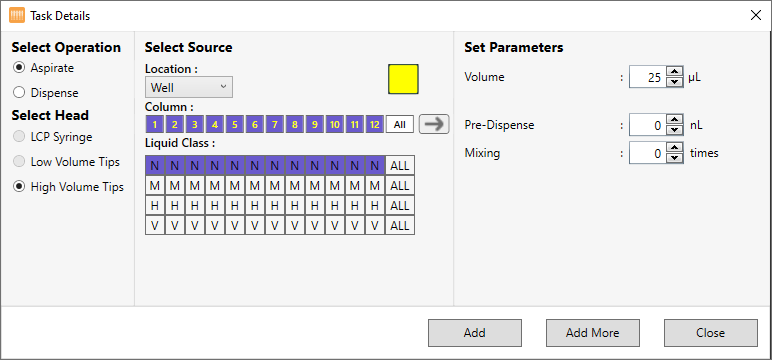
Task Details Window
| Item | Description |
|---|---|
| Select Operation |
Provides two options: Aspirate and Dispense. Select Aspirate if you want the NT8 to aspirate and select Dispense if you want the NT8 to dispense. |
| Select Head |
Shows the three available heads on the NT8 hardware: LCP Syringe, Low Volume Tips, and High Volume Tips. High Volume Tips is automatically selected when you have added a deep well plate to the task list. |
|
Select Source/Select Target |
Comprises of three sections:
|
| Set Parameters |
Comprises of three sections:
|
| Add | Enables you to add the specified settings to the Task List and close the Task Details window. |
| Add More | Enables you to add the specified settings and add more commands as needed to the Task List. |
| Close | Exits the Task Details window. |
related topics

|
|
| NTC-V43R022 |