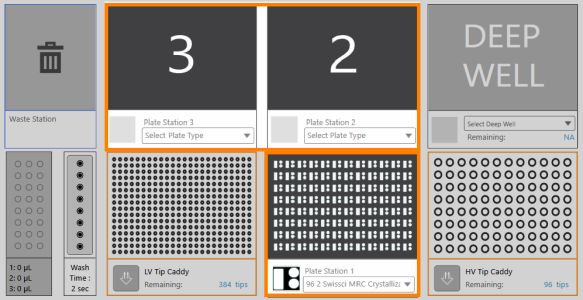Plate Stations 1, 2, and 3
NT8 provides up to three Plate Stations on the deck that you can use to add aspirate and dispense commands for sitting drop, hanging drop, LCP, and plate copy dispenses.
You can use any Plate Stations for sitting drop experiments. Similarly, you can transfer screens from a Deep Well block to a microplate using any Plate Stations available on the deck. Use Plate Station 1 to set your LCP and hanging drop dispenses.
Plate Stations 1, 2, and 3
Prerequisite:
-
You have added the LV Pick Tip command to the Task List.
To set aspirate and dispense commands:
-
Select the desired microplate from the Select Plate Type dropdown list located on each Plate Station.
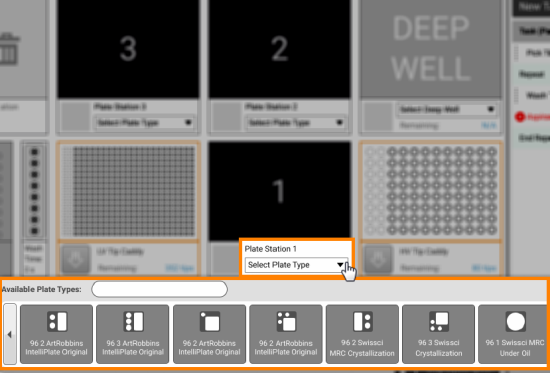
Selecting Microplate
Note: You must use Plate Station 1 if you are dispensing LCP drops.
-
OPTIONAL: If you want to add commands for every well on a plate, click the Add Repeat Task button
 in the Task List panel.
in the Task List panel. -
Double-click the selected microplate to display the Task Details window.
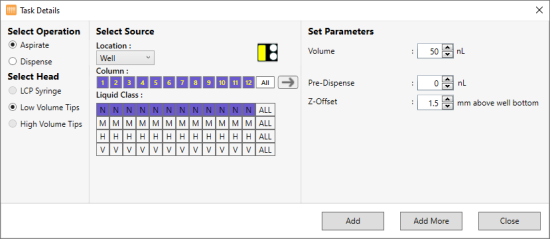
Task Details Window for Creating an Aspirate Task
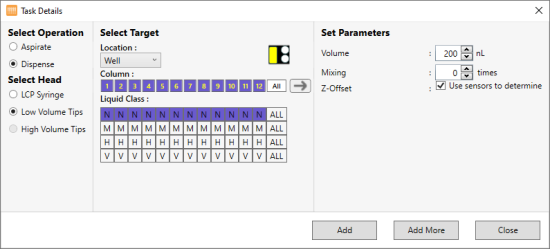
Task Details Window for Creating a Dispense Task
-
Then, refer to the table below as a guide to use the Task Details window.
Note: The Task Details information and Select Target image may vary depending on the plate type in use.
| Area Description | Information |
|---|---|
| Select Operation |
Provides two options: Aspirate and Dispense. Note: NT8 can dispense different volumes to different columns on a plate with any of the heads. To do so, you need to create a second dispense task with the second desired volume. For example, you can dispense 50 nL of monoolein to columns 1-6, and 80 nL to columns 7-12. |
| Select Head |
Represents three available heads: LCP Syringe, Low Volume Tips, and High Volume Tips. This section is automatically selected based on the head attached to the hardware. |
| Select Source/Select Target |
The area description will change according to the option you choose in the Select Operation area. Aspirate → Select Source Dispense → Select Target This section is divided into three parts:
|
| Set Parameters |
This section is divided into the following parameters:
|
| Add |
Adds the command(s) to the Task List and closes the Task Details window. |
| Add More |
Adds the command(s) to the Task List and waits for you to define the next task. |
| Close |
Exits the Task Details window. |
related topics

|
|
| NTC-V43R022 |