
ROCK IMAGER includes a Leveling Histogram that enables you to adjust the brightness and contrast of an image while you are viewing a live image in either Manual Mode or Automatic Mode.
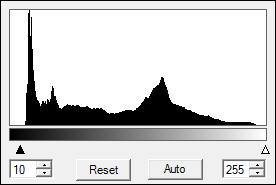
The changes you make with the leveling histogram are display changes; they are not saved to the original image. However, you can adjust image brightness and contrast with the leveling histogram in ROCK MAKER after your images have been processed by ROCK IMAGER PROCESSOR (RIP).
The histogram works through two parameters, the Lower Limit and the Upper Limit, which are indicated by black triangles below the histogram. You can drag each of these triangles to the left or right to adjust the starting and ending histogram values.
Clicking the Leveling button on the Camera Control panel displays and hides the leveling histogram.
You can either adjust leveling for every image, or adjust leveling for one image, by right-clicking and selecting Save Current Threshold for Auto-Leveling. Once you set the initial auto-leveling values, ROCK IMAGER attempts to emulate the resulting brightness and contrast for every image in that inspection when you click the Auto button.
Click the Reset button to reset any changes made to the image.
To reposition the Leveling Histogram control, hold down the Shift key on your keyboard while dragging the image to move it.
To reset the position of the Leveling Histogram, right-click on the histogram and select Dock.
As a starting point, try dragging to lower level up to point where your histogram begins and the upper level down to the point where it ends.

|
|
| RIC-V38R119 |