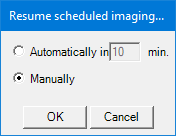
The Imaging Mode Dialog Box
You can use the powerful optics in ROCK IMAGER to explore the contents of your plates at any time using the manual imaging controls.
Note: If you are using ROCK IMAGER 2 or FRAP, you can inspect plates without scanning barcodes.
Before you can use any of the manual imaging controls, you have to put ROCK IMAGER into Manual Mode. To do so, go to the Scheduling menu and select Manual Mode.
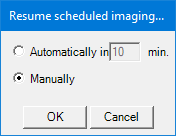
The Imaging Mode Dialog Box
- Select Automatically if you want the ROCK IMAGER to automatically revert to scheduled imaging after a certain amount of time. Type the desired number of minute(s) in the appropriate field shown in the orange box below, to set the time after which the Automatic Mode will resume.
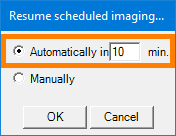
Define the Time After Which Automatic Mode will Resume
- Select Manually to stay in manual mode, then click OK on the notification that appears. The notification reminds you that you will need to manually go to the Scheduling menu and select Automatic Mode to resume Automatic imaging.
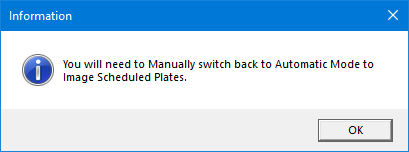
Reminder to Manually Switch Back to Automatic Mode
If you are not already on the Live Image tab, go to the Imager tab and click the Live Image sub-tab.
Under Camera Control, set Live Image to On by clicking the Live Image button.
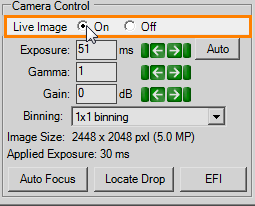
Set Live Image to On
Use the Well Controls to explore the contents of your plate.
Use the Optics Controls and Camera Controls to fine-tune the live image.
Important: Leaving Live Image on for an extended period of time may cause thermal decomposition to samples.
Tip: To save a picture of a live image, go to the File menu and select Save As.
Note: The imaging settings are taken from your ROCK MAKER software, and imaging settings can only be created or modified in ROCK MAKER. See Defining Imaging Settings for more information.
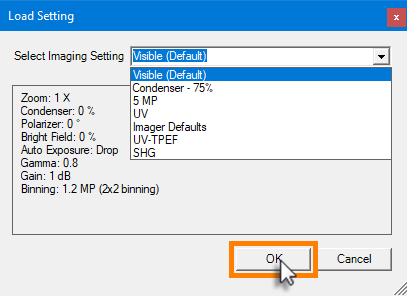
Selecting an Imaging Setting for the Live Image in Manual Mode
In the Plate Control column, click Load Plate Type.
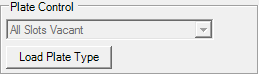
Plate Control
Select which slot(s) to inspect.
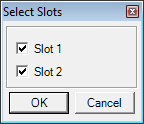
Select Slots
Select your plate type from the Plate Type menu.
Name your experiment.
Click OK. If you are selecting slot 1 and slot 2, you have to define the Plate Type and name your experiment for a plate in slot 2.
Under Camera Control, set Live Image to On by clicking the Live Image button.
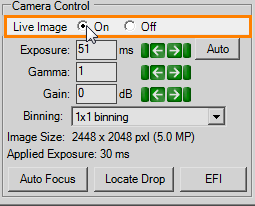
Set Live Image to On
Use the Well Controls to explore the contents of your plate.
Use the Optics Controls and Camera Controls to fine-tune the live image.
Important: Leaving Live Image on for an extended period of time may cause thermal decomposition to samples.
Tip: To save a picture of a live image, go to the File menu and select Save As.
Note: The imaging settings are taken from your ROCK MAKER software, and imaging settings can only be created or modified in ROCK MAKER. See Defining Imaging Settings for more information.
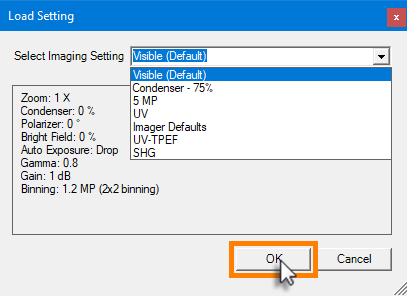
Selecting an Imaging Setting for the Live Image in Manual Mode

|
|
| RIC-V38R119 |