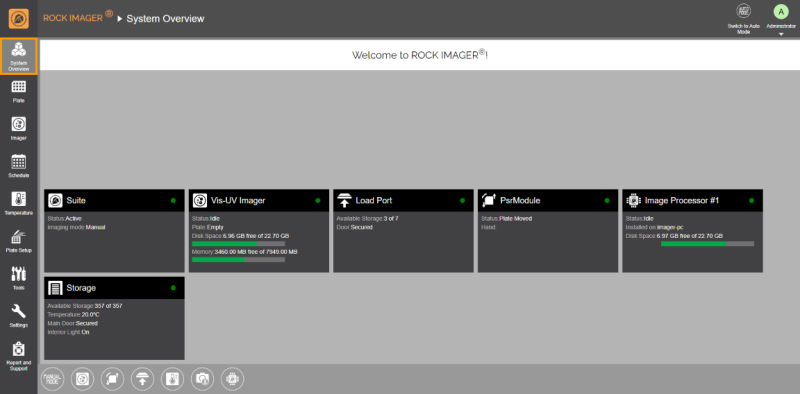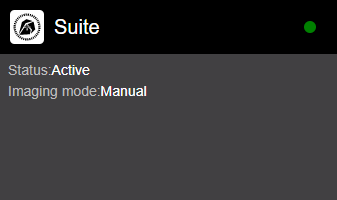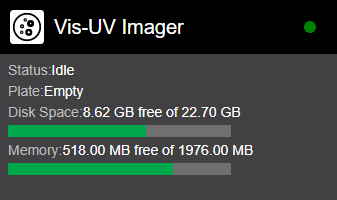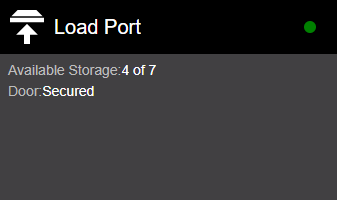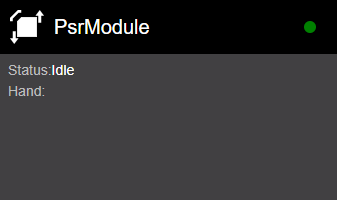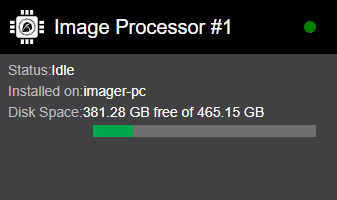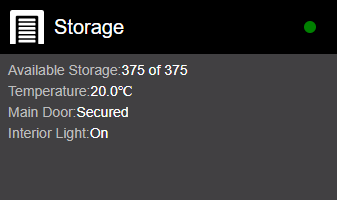System Overview
System Overview is the home page of the ROCK IMAGER® software. It provides a concise overview of the ROCK IMAGER® software and hardware to help you understand the imager activity and the current status, including the disk space, imager, storage, temperature, and main door.
Each module in the System Overview shows an indicator whose color changes depending on the activity. Here is what each color means.
- Green: The system is idle or in a normal state.
- Yellow: The system is working.
- Red: The system is experiencing an error.
System Overview
See the table below to learn more about the panels in the System Overview.
| Item | Description |
|
Suite |
Tells you the current status of the device and the imaging mode, whether it is automatic or manual. Below are the statuses:
|
|
Vis-UV Imager |
Informs you of the current status of the imager, plate, disk space, and memory. The disk space and memory will turn red when running out of space. The possible statuses are below:
|
|
Load Port |
Tells you the number of available hotel slots in the Load Port and the current status of the Load Port Door. The Load Port Door can have one of the following statuses.
|
|
PsrModule |
Informs you of the current state of the PSR (also called robot arm) and its position inside the system. Below are the possible statuses.
|
|
Image Processor #1 |
Tells you about the ROCK IMAGER’s Processor status, computer’s name, and disk space. The ROCK IMAGER Processor is used to process the captured images. The Image Processor can have one of the following statuses.
|
|
Storage |
Tells you the number of available back hotel slots, the temperature, and the status of the Main Door and Interior Light. |
Related Topics

|
|
| RIOWH-V41R023 |