Browse a project or experiment from the search location, click and click OK. Then select Search.
and click OK. Then select Search.
To get started, go to the Searches folder and locate the Sample Searches sub-folder. Double-click one of the sample searches to open it.
Tip: The "Drops vs Ingredients" search shows you data about how many drops (X-axis) included which ingredients (Y-axis), and — if they were scored — how many of them were scored a particular way. The "Drops vs pH" search shows you the same data but with the pH level along the X-axis. The "Screens Used in Experiments" search shows you the experiments that used a particular screen — you select the screens of interest by using the Instant Filters panel on the left-hand side of your screen.
Browse a project or experiment from the search location, click and click OK. Then select Search.
and click OK. Then select Search.
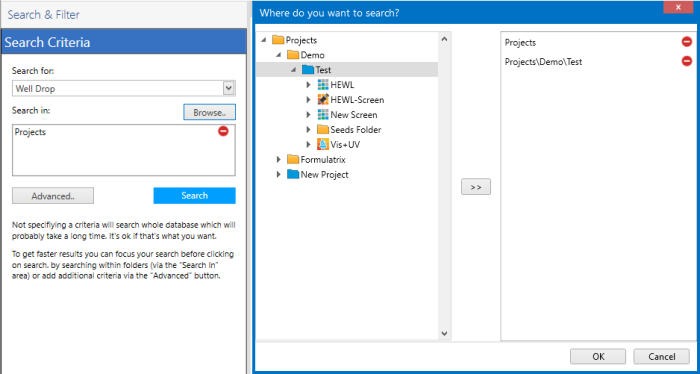
Browse in the Search Location
If you're using the Drops vs Ingredient or Drops vs. pH search, a chart will appear on your screen, as shown below.
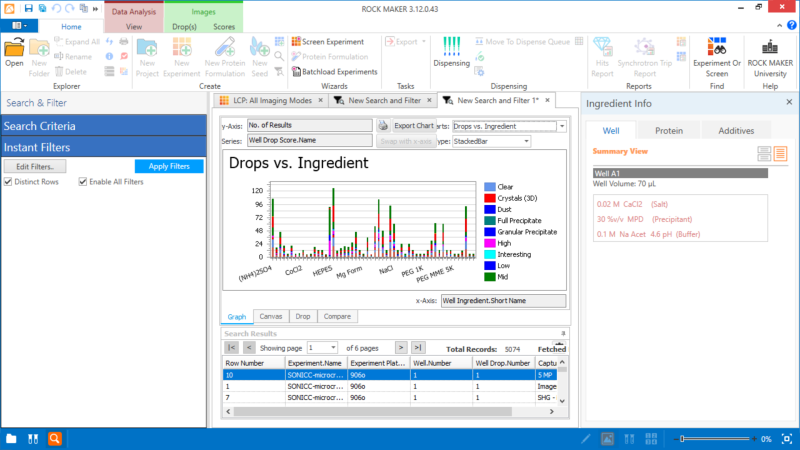
A Chart will Appear on Your Screen
Click the Edit Filters button to refine the information on the chart. Then,you can modify the items by selecting or clearing the boxes. The chart will update as you change the parameters.
Note: All of the information regarding the filters you selected will be shown in the Instant Filters panel.
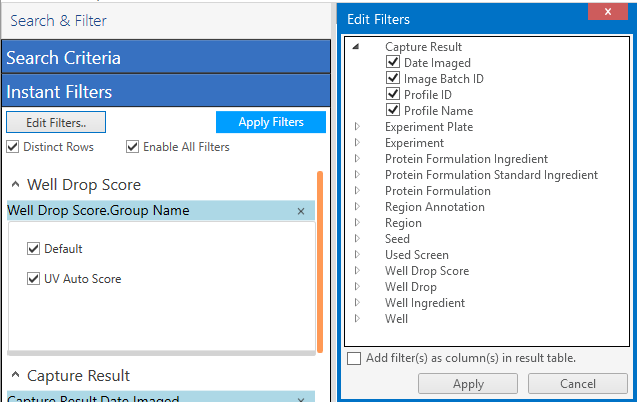
Edit Filters
You can also change the chart type.
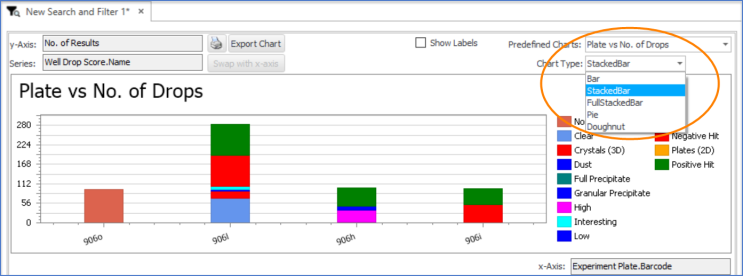
Change the Chart Type
Tip: While you cannot save changes to sample searches, you can recreate them if you find one you like. To do so, take note of the selection in "Search for" field and the names and categories on the "Instant Filters" panel. When you create a new search and filter, find those same names and categories on the "Edit Filters" tab in the Instant Filters panel.
 | |
| RMC-V313R018 |