
When you are viewing images, you can tag specific drops as "interesting" using the i key on your keyboard, or by clicking the Mark Interesting button in the Options group of the Scores tab in the Images contextual tab set. Think of tagging as a special kind of scoring. Once an drop has been tagged as interesting, you can use ROCK IMAGER to image only those drops — saving you time and disk space.

Mark Interesting Button on the Scores Tab
View your experiment's images in ROCK MAKER using either slideshow view or Images view.
If you see an interesting drop, press the I key on your keyboard. A lowercase i will appear on the drop next to any other scores the drop has. (You may have to go back to the drop you just tagged, as by default ROCK MAKER will advance you to the next drop once you score, or tag, a drop.)
OR
Click the Mark Interesting button /MarkInteresting_32.png) on the Scores tab in the Images contextual tab set.
on the Scores tab in the Images contextual tab set.
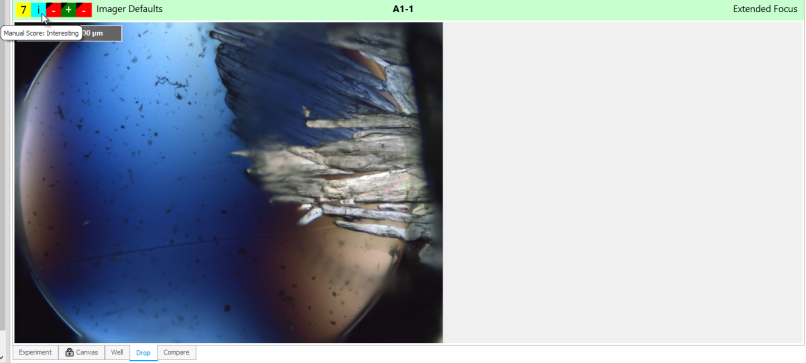
An Interesting Drop
In ROCK IMAGER, image your plate at any time by right-clicking and selecting Image Interesting Drops if you want to use the default imaging setting or Image Interesting Drops Using if you want to image your drops with a custom Imaging Setting.
To remove the interesting tag from an image, click Mark Interesting again.
 | |
| RMC-V313R018 |