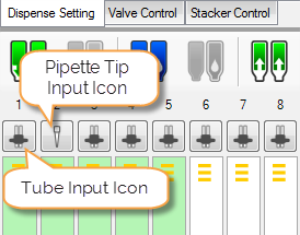Choose from the following options:
- Create a new dispense list: Click the New Dispense List button
 . Select a plate type and click OK.
. Select a plate type and click OK.
OR - Open an existing dispense list: Click the Open Dispense List button
 . Find your dispense list and click Open.
. Find your dispense list and click Open.
Add a reagent to the dispense list. Define the Reagent Name and Volume per well and click OK.
Begin designing your plate dispense with the plate designer:
-
Click and drag your mouse over a group of wells to select them, or select a pattern from the Selection group under the plate designer.
-
For a constant volume, type in a volume and press Enter on your keyboard.
-
To use a gradient design, click the small down arrow next to the Grid button
 . You may choose a horizontal gradient, a vertical gradient, a forward diagonal gradient, or a backward diagonal gradient.
. You may choose a horizontal gradient, a vertical gradient, a forward diagonal gradient, or a backward diagonal gradient. -
To add a backfill volume, click the small down arrow next to the grid button, and then click the Backfill Volume button
 .
.
To add additional reagents to the dispense list, click the Add Dispense List Item button  and repeat steps 2 and 3.
and repeat steps 2 and 3.
Drag each reagent from the Dispense List to the appropriate location on the Device Control panel. The software setup must match the hardware setup.
_500x489.png)