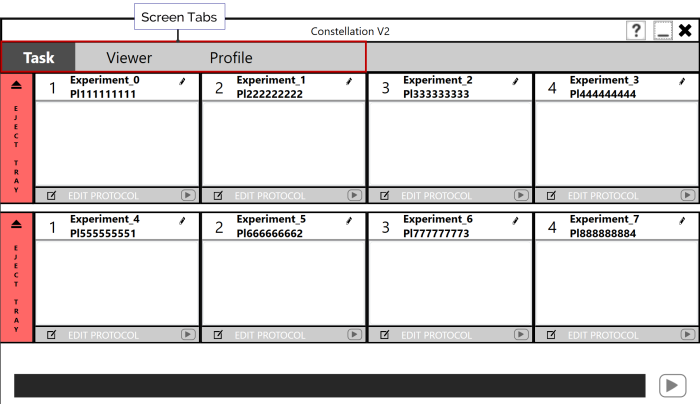
The CONSTELLATION software enables you to easily design experiments and view dPCR results generated on the instrument. In addition to controlling the instrument, the software can run on desktop PCs for further experiment setup and analysis at your desk.
The software consists of dedicated menus, buttons, and tabs that provide controls to the CONSTELLATION instrument and data analysis. The screenshot shown below is the default view when you run the software.
Note: Administrator rights are required to run the CONSTELLATION Service and Client.
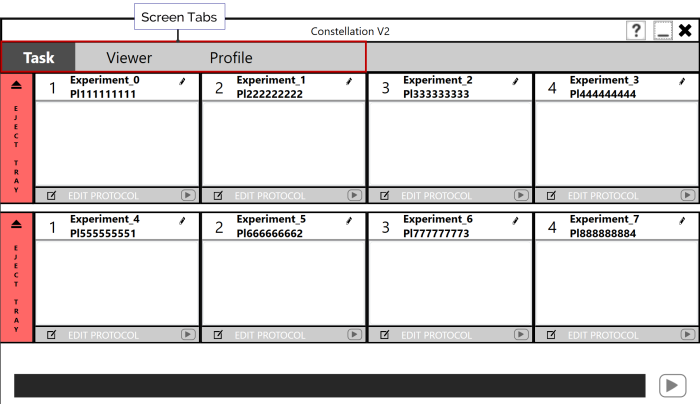
CONSTELLATION Software
There are four major screens that you can access by tapping or clicking the corresponding screen tab.
Task Screen — The Task screen is open by default when you first launch the CONSTELLATION software. On this screen, you can set up your experiments and control several CONSTELLATION instrument components, such as, the CONSTELLATION tray, and the plate storage. Tap to learn more about the Task Screen.
Viewer Screen — The Viewer screen enables you to load and view your imaging results. It consists of various other settings that will change based on your tab or menu selection. Tap to learn more about the Viewer Screen.
Profile — The Profile screen provides you with the CONSTELLATION optics, roller, and thermocycler controls. You can create and save CONSTELLATION setup configurations as a template, so you can quickly set up the software for future use. Tap to learn more about Profile screen.

|
|
| COC-V20R018 |