 under the Task screen tab, as shown in the screenshot below. Open the folder to explore the Viewer screen menu options and components.
under the Task screen tab, as shown in the screenshot below. Open the folder to explore the Viewer screen menu options and components.The Viewer screen allows you to load and view your imaging results. You will use this screen when you want to analyze your imaging results, by viewing how many partitions CONSTELLATION has identified as positive or negative. On this screen, you can also modify the histogram settings that will affect what partitions are counted as positive or negative.
When you first open the Viewer screen, you will only see an empty black screen with one open folder button  under the Task screen tab, as shown in the screenshot below. Open the folder to explore the Viewer screen menu options and components.
under the Task screen tab, as shown in the screenshot below. Open the folder to explore the Viewer screen menu options and components.
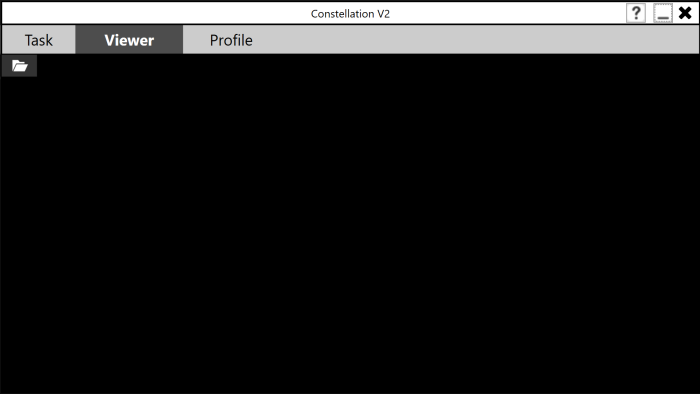
Viewer Screen
Tap the open folder button  under the Task screen tab to see a list of exported imaging results (if any) and display the Browse Results Folder and Sort buttons.
under the Task screen tab to see a list of exported imaging results (if any) and display the Browse Results Folder and Sort buttons.
Browse Results Folder button  — Enables you to locate and export your imaging results from a prior experiment. After you browse and select the desired folder, the software will list any exported imaging results in the open folder column. Tap here to learn more about Viewing Imaging Results.
— Enables you to locate and export your imaging results from a prior experiment. After you browse and select the desired folder, the software will list any exported imaging results in the open folder column. Tap here to learn more about Viewing Imaging Results.
Sort button  /
/  — Sorts any available imaging results order by their file names, or by date modified. Tap the Sort button to order your imaging results, as desired.
— Sorts any available imaging results order by their file names, or by date modified. Tap the Sort button to order your imaging results, as desired.
When you open imaging results, the Viewer screen will display the following components (from left to right):
Export Data — Exports experiment results to a comma separated values (.CSV) file.
Import Experiment Group — Imports experiment results from a .CSV file.
Filter Drop-down List — Displays a preview of your imaging results. Tap the desired filter to view the images taken with that filter.
Heat Map — Displays the Heat Map screen. Tap here to learn more about Heat Map.
Pixel Map — Displays the Pixel Map screen. Tap here to learn more about Pixel Map.
Images — Displays the Images screen. Tap here to learn more about Images.
Histogram — Displays the histogram screen. Tap here to learn more about Histogram.
Group Menu — Adds a new group for your experiments. Tap here to learn more about Group Selection.
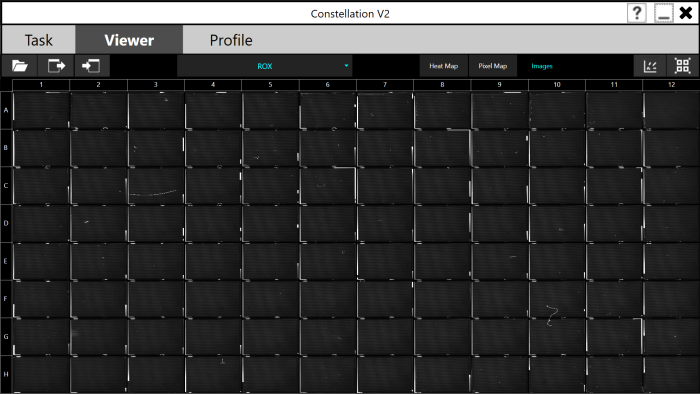
Previewing Imaging Results

|
|
| COC-V20R018 |