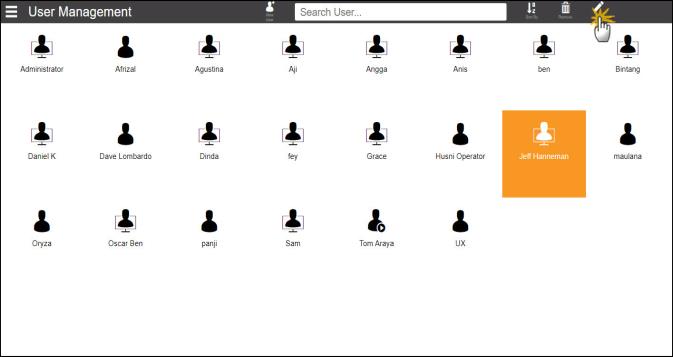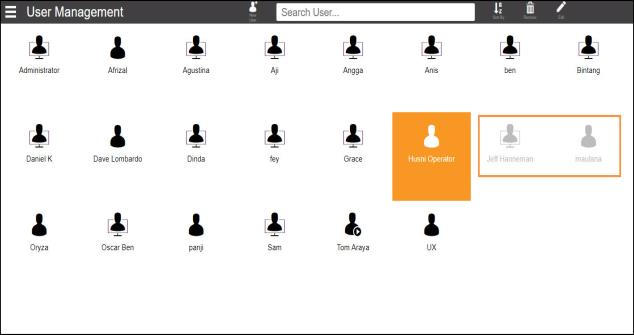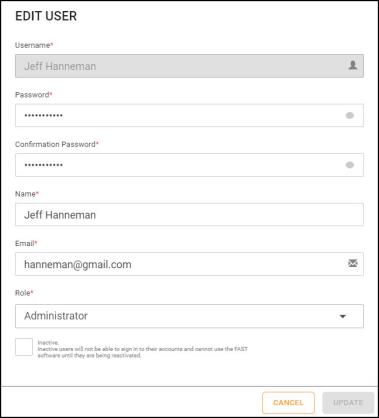Open topic with navigation
Editing an Existing User
As an administrator, you can also modify each user’s account information, such as password, name, and role.
To edit an existing user:
-
Click the Side Menu button  in the upper-left corner of the page and select your administrator name. Then, choose User Management.
in the upper-left corner of the page and select your administrator name. Then, choose User Management.
-
In the User Management page, select a user account that you want to edit and click the EDIT button on the navigator bar.
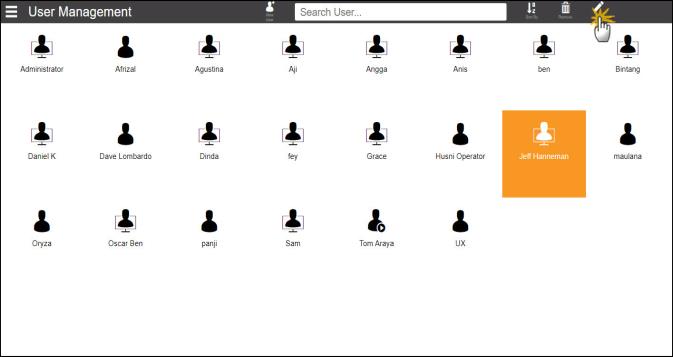
Clicking the Edit Button in the User Management Page
-
In the EDIT USER panel:
Note: Username cannot be changed.
-
Update the password in the Password box, and confirm the new password in the Confirmation Password.
-
To change the current name, enter a new name in the Name box.
-
To change the email address, enter a new email address in the Email box.
-
To update the user’s role, select the Administrator or Regular User option from the Role list.
Note: Operator role cannot be edited to Administrator or Regular User.
- To deactivate a user, deselect the Active option under the Role box.
Important: Inactive users will not be able to sign in to the F.A.S.T. software, however their protocols and pipetting tasks are still saved. To activate, select the Active option under the Role box.
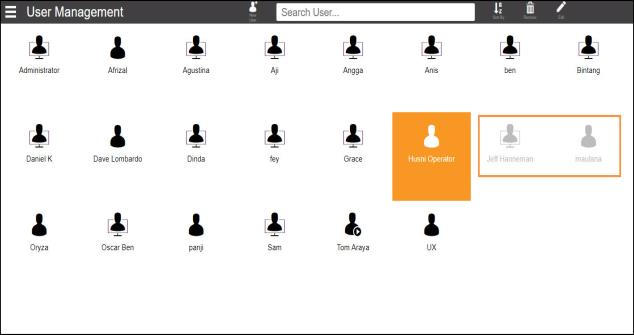
Inactive User in the User Management Page
-
Click UPDATE to save the changes, and go back to the User Management page.
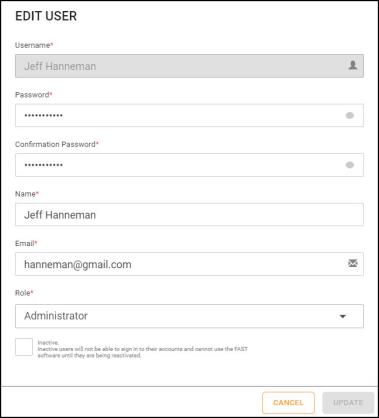
Edit User Window
Related Topics:
|
|

|
| FAOWH-V130R024
|
|
 in the upper-left corner of the page and select your administrator name. Then, choose User Management.
in the upper-left corner of the page and select your administrator name. Then, choose User Management.