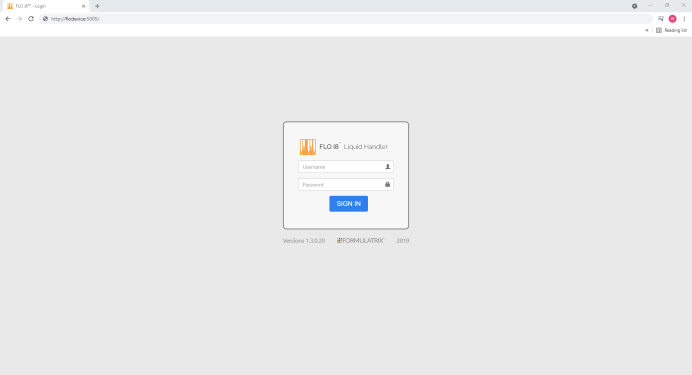
When you first open the FLO i8 software in your browser, you need to enter your Username and Password in the provided fields of the Sign In page to login and work with FLO i8. For more information, see Getting Started with FLO i8.
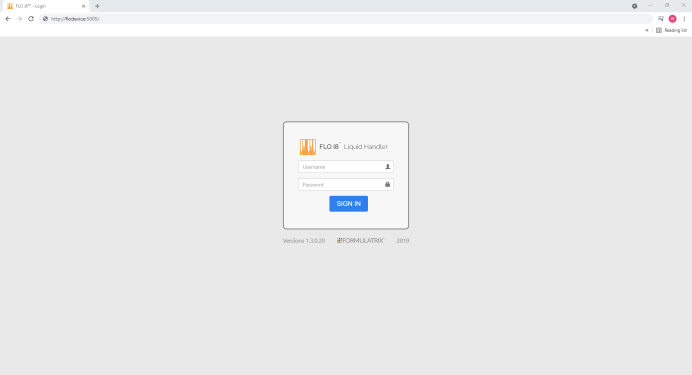
The FLO i8 Sign In Page
Signing in using your Username and Password brings you to the Protocol Explorer page, which is divided into two main panels: the Navigator Bar (1) and Protocol List (2).
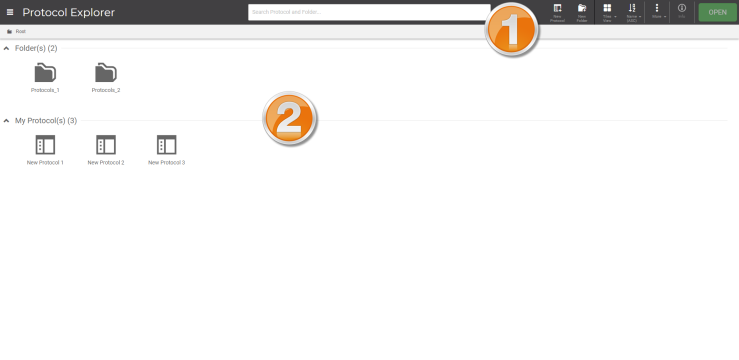
Explorer Page in the FLO i8 Software
| Menu | Description |
|---|---|
Application Button 
|
This button allows you to switch between different views within the FLO i8 software interface. The available views are listed below.
|
| Search Protocol and Folder Field | Type a protocol or folder name that you want to find from the database |
New Protocol Button

|
Click this button to create a new protocol. |
New Folder Button  |
Click this button to create a new folder. |
View Options Button  |
Click this button to switch between Tiles, Lists, or Details view on how to display the folders and protocols in the Expler orpage. |
Sort By Button  |
Click this button to sort the protocols or folders name alphabetically, or by date modified. |
More Options Button  |
The More Options button provides six task options for the selected protocol, including:
|
Protocol Info Button  |
Click this button to see the deck preview image and protocol setup summary of a selected protocol in the Explorer page. Note: Create a new pipetting step in order to display the protocol preview and setup summary. |
OPEN Button  |
Click the OPEN button to access a selected protocol or folder. |
| Menu | Description |
|---|---|
| Protocol List |
Protocol List is a list of protocol(s) and folder(s) that you have created previously. They can be run as-is or modified. |
| FLOi8Q-V13R021
|