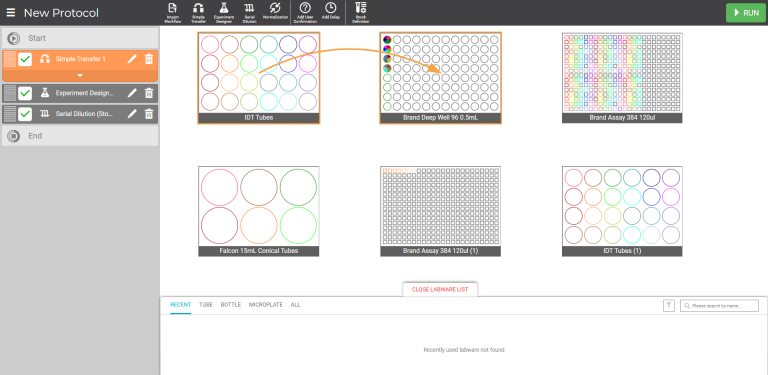
To run an experiment with the FLO i8, you must first create a protocol. This includes adding the labware, defining stocks, and creating pipetting steps in the Protocol Editor page.
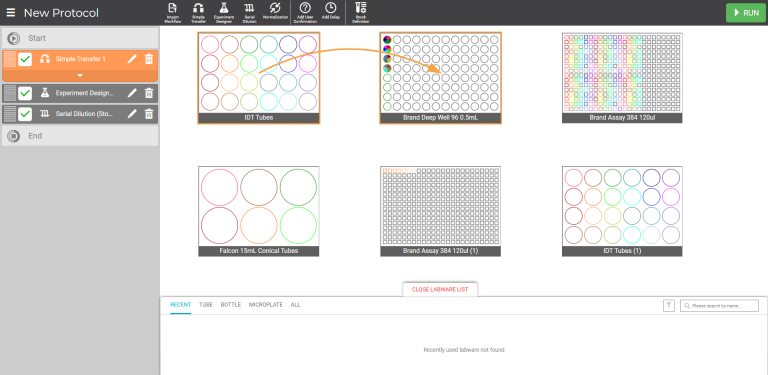
Protocol Sample in the Protocol Editor Page
Within a protocol, you can perform a Simple Transfer, design a more complex transfer with Experiment Designer, perform a Serial Dilution, or combine any and all of these experiment modes in a multi-steps protocol. You can also add a delay and/or user confirmation in between your pipetting steps, if you need to pause at a certain time.
To determine the most appropriate mode(s) for your protocol design, read the following descriptions:
Simple Transfer — Select this mode to create a pipetting step without the need to define any specific stock details. Simply select the source, transfer volume, and destination. This is the most basic mode and emulates hand pipetting, and enables you to quickly aspirate and dispense using the FLO i8 intelligent pipetting features.
For even faster protocol design using Simple Transfer mode, you can use the Import Workflow feature, which allows you to import a predefined pipetting step.
Experiment Designer — Select this result-oriented mode to create a dispense map into the selected labware using the predefined stock list. This mode is used when you have defined all starting stock materials and want to focus more on the combination of these materials. The system will automatically generate pipetting tasks based on the defined dispense map.
Serial Dilution — Select this mode to quickly create a serial dilution step across the desired plate. Serial Dilution can be created with or without defined stocks.
All existing protocols are accessible from the Protocol Explorer page. Besides creating a new protocol, you can also manage the protocols in folders, modify the protocols list, and remove obsolete protocols in this page.
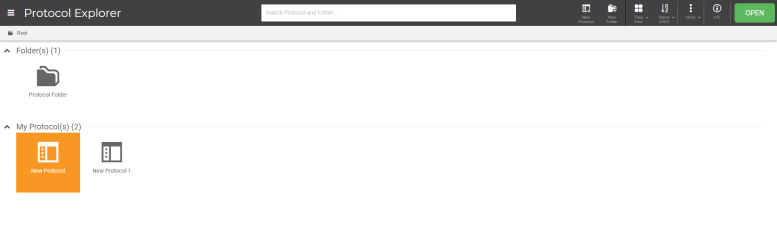
Protocol Explorer Page
Follow the instructions below to create a new protocol.
In the Protocol Explorer page, click the New Protocol button on the Navigator Bar.
on the Navigator Bar.
Note: You can create a folder to save your protocols in the Explorer page. To do so, click the New Folder button  .
.
In the Protocol Editor page, select the labwares that you are going to use for the experiment. Click and drag the desired labware from the Labware List to the virtual deck.
Note: Click OPEN LABWARE LIST, and repeat step 2 to add more labwares.
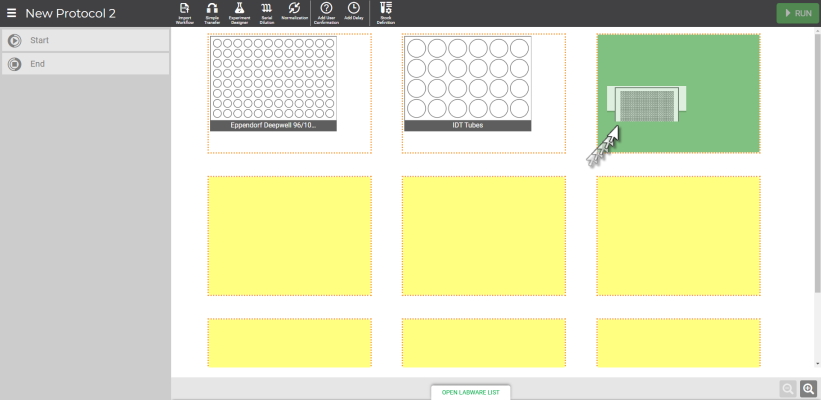
Selecting Labware on the Protocol Editor Page
Begin to create pipetting steps by choosing from the following options:
If you have a predefined protocol in a .CSV file format, import your protocol by selecting the Import Workflow button on the Navigator Bar. See Using the Import Workflow Feature for more information.
on the Navigator Bar. See Using the Import Workflow Feature for more information.
Important: If you import a workflow, the labware selection in the virtual deck must match with the labware name listed in the predefined workflow file.
Select the desired pipetting mode on the Navigator Bar at the top of the screen: Simple Transfer, Experiment Designer, and/or Serial Dilution.
OPTIONAL: Add a delay and/or user confirmation step by selecting the Add Delay or Add User Confirmation button
or Add User Confirmation button .
.
Repeat steps 2-3 to add more labwares and pipetting steps to your protocol.
You can also change the pipetting steps’ order by clicking and dragging the selected step to the desired position, indicated by the priority number in each step. You can also revert, undo, or redo the modified order.
Click Apply to confirm the changes. It may take a moment for the FLO i8 software to update the step order.
Changing the Step Order
Note: FLO i8 will execute the protocol based on the pipetting steps order, starting from the first step at the top of the list to the last step at the end of the list accordingly.
Your protocol is ready to execute. For more information, see Executing a Protocol.
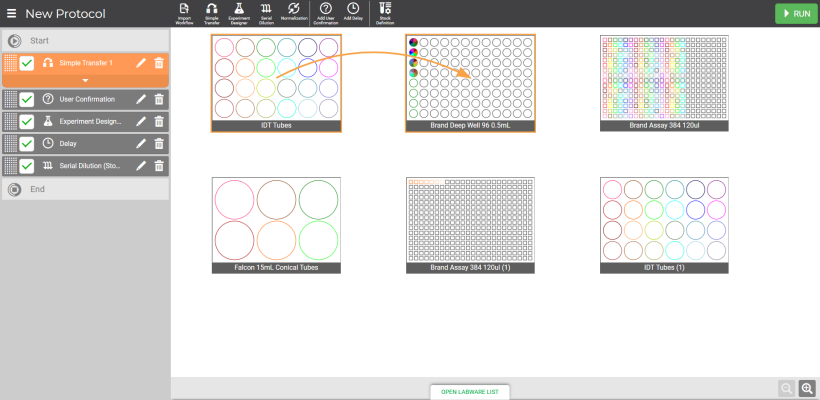
The Protocol is Ready to Execute
Important: You might find a warning icon on your protocol(s) in the Protocol Explorer page to indicate that there is an error occurring within your protocol. In general, errors occur because the assigned pipetting parameters in your protocol have been removed and are no longer available in the FLO i8 database. Another case is that the assigned has been removed or updated. You can still open the protocol, and see the error by clicking the warning icon of the invalid step in the Protocol Editor page.
Make sure to change the pipetting parameters and/or update the invalid stock in the corresponding step to continue the protocol execution. If the problem persists, contact support@formulatrix.com for further assistance. For more information, see Pipetting Parameters.
![]()
Warning Icon on the Existing Protocols
| FLOi8Q-V13R021
|