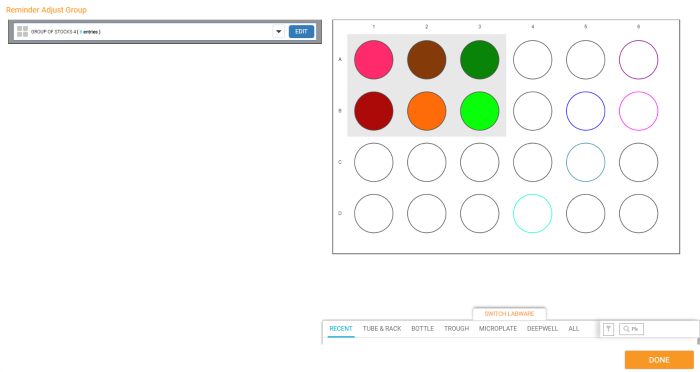
If you select the Remind me to adjust group at runtime option when creating a group of stocks, FLO i8 will prompt you to adjust the stocks before executing the protocol. A Reminder Adjust Group dialog box will automatically appear after you click the RUN button in the Protocol Editor page, from which you can adjust the stock. This option is useful in workflows where the number of samples varies day to day.
Follow the steps below to adjust the group of stocks.
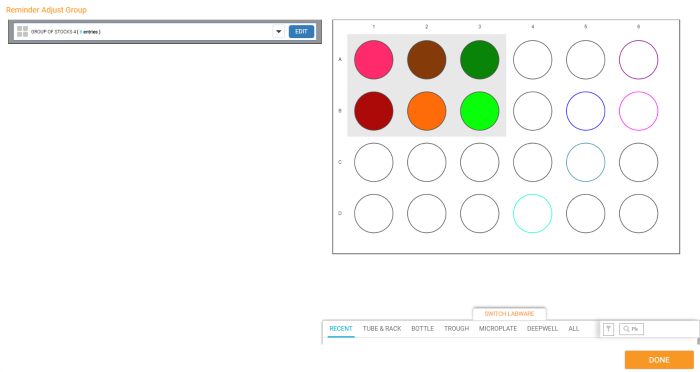
Reminder Adjust Group Dialog Box
 button of the group of stocks in the selected labware.
button of the group of stocks in the selected labware.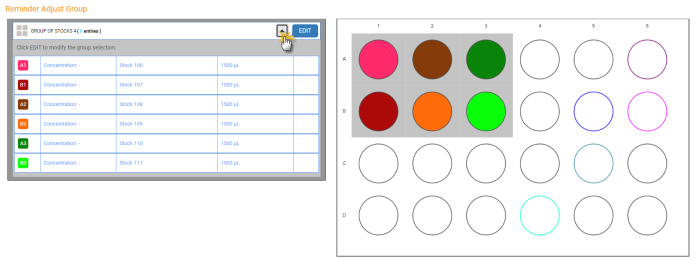
View the Stock List
Click empty wells in the labware preview.
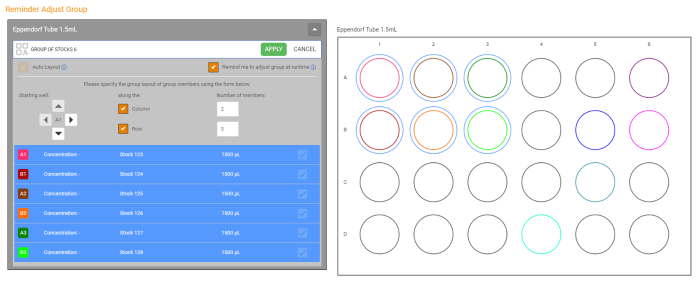
Edit the Group of Stocks Member
Note: You can only add more stocks if there are empty wells in the current labware.
To remove a stock, ouble click on the stock in the labware preview, and then click YES to confirm.
| FLOi8Q-V20R021
|