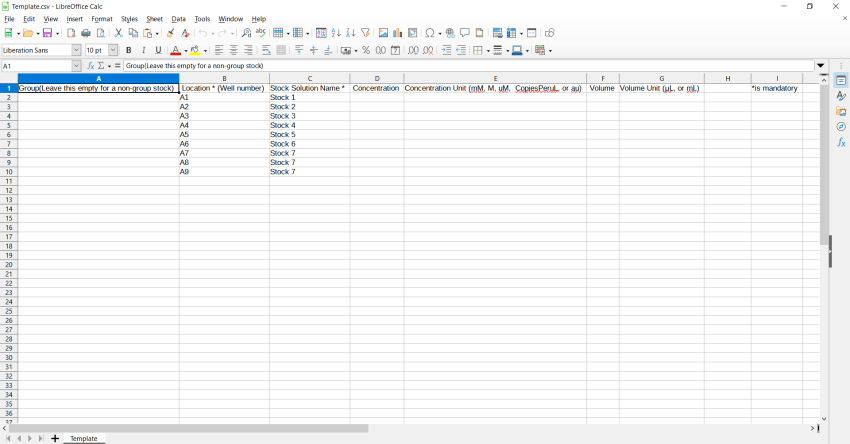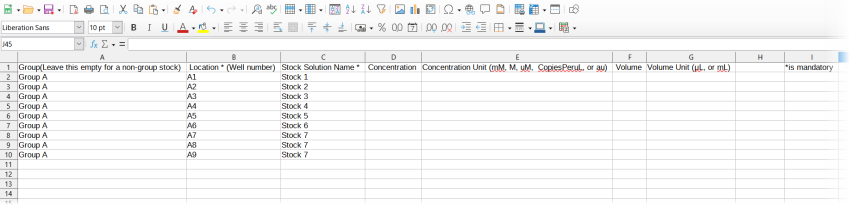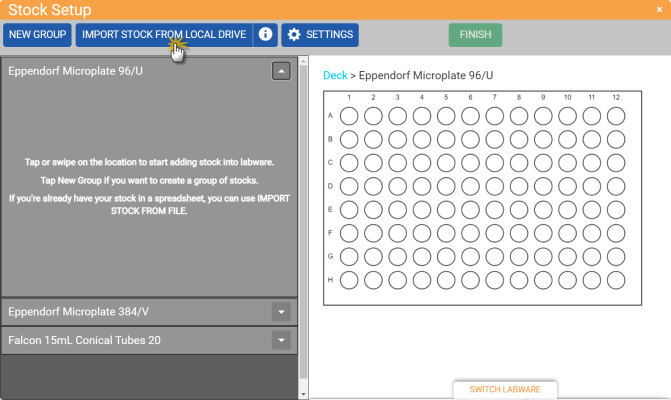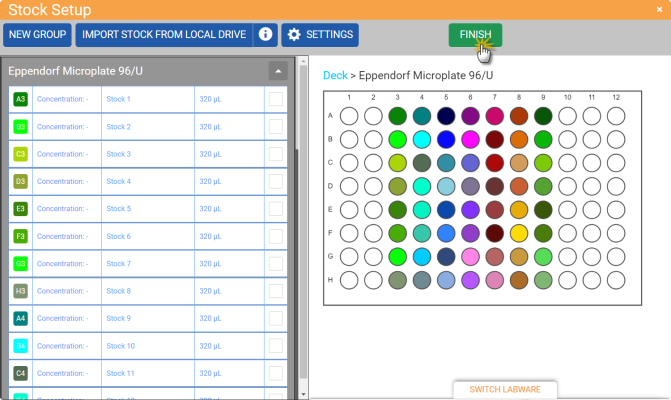Open topic with navigation
Importing a Stock Definition File
To easily define your stocks — especially if you are using 96 or 384 well plates — you can import a stock definition file from your local drive or USB flash drive to the FLO i8 software. You can import one or multiple stock definition files into a labware, depending on the well availability. To use the multiple stock definition files in one labware, you will need to import the files individually.
In an imported stock file, you can only define either a single/multiple stocks or group of stocks file, you cannot define both at the same time. Follow the steps below to import a stock definition file.
Prerequisites
To import the stock definition file:
- In the Stock Setup window, select a labware from the labware list.
- Click the IMPORT STOCK FROM LOCAL DRIVE button on the top of the labware list.
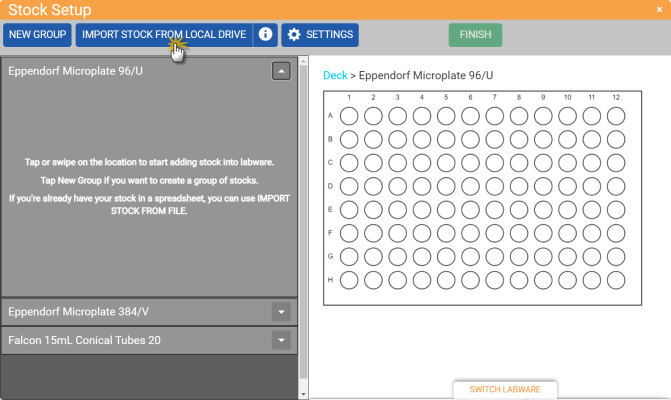
Click the IMPORT STOCK FROM LOCAL DRIVE Button
- Then, locate and open the .CSV file in the file browser window to import the stock file.
- Modify the stock settings or click FINISH to save the stock definition and create a pipetting step.
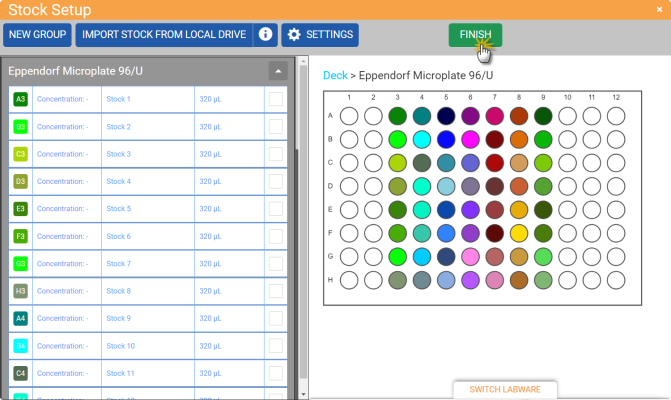
Finish Importing the Stock Definition File
RELATED TOPICS:
 on the top of the labware list.
on the top of the labware list.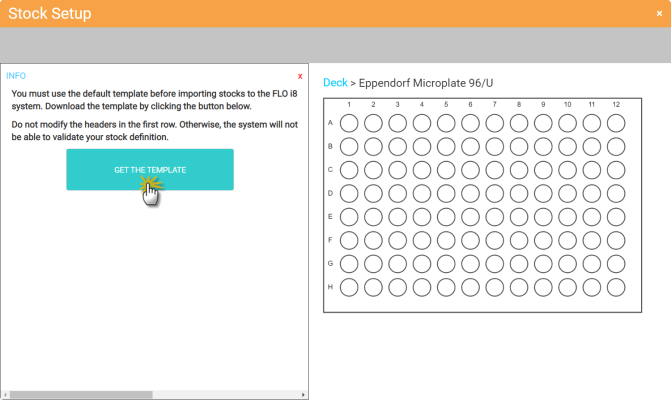
 to close the INFO panel.
to close the INFO panel.