 on the Navigator Bar.
on the Navigator Bar.- In the Stock Setup window, click the SETTINGS button.
- In the Settings panel under the Default Value tab:
- Type a name you wish to use in the Stock Name field.
- In the Concentration field, specify the concentration volume in M, mM, μM, copies/μL, or au to be used for each stock.
- In the Volume field, define the default volume in mL or μL to be used for each stock.
Note: The FLO i8 software might automatically adjust the predefined stock volume later on, depending on the selected labware capacity.
- Click the Close button
 . The FLO i8 software will automatically save the default stock settings.
. The FLO i8 software will automatically save the default stock settings.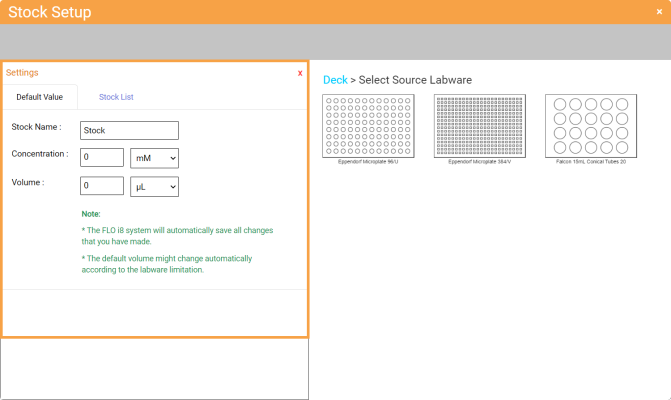
Settings Panel of the Stock Setup Window
 next to each labware name at the left side of the window, OR by directly choosing a labware image on the labware list at the right side of your screen.
next to each labware name at the left side of the window, OR by directly choosing a labware image on the labware list at the right side of your screen.
Stock Setup Window
- To select a single source location for the stock, click the desired well location on the labware.
- To select multiple source locations at once, click and drag over the desired well locations on the labware. Select ADD SINGLE STOCK to add a common stock for these locations, or click ADD MULTIPLE STOCKS to add unique stocks.
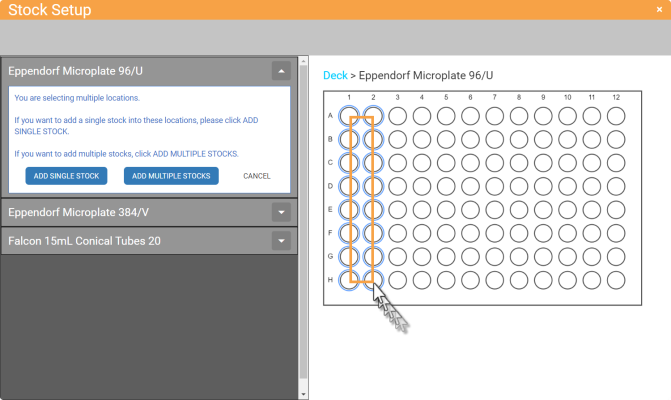
Selecting Multiple Source Locations
- To create a group of stocks:
- Click the NEW GROUP button at the top left of the Stock Setup window. Then, select from the following location to map the locations:
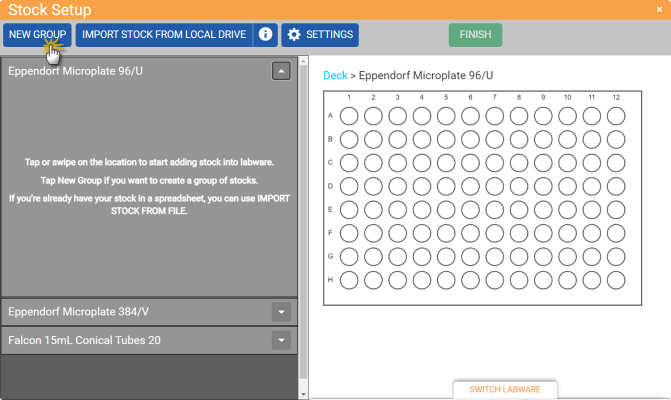
Click the NEW GROUP Button
Important: A well location can only belong to one group at a time.
- Click or drag over the desired well locations to add stocks to the group.
- Select the Auto Layout option, and then specify the group members as follows:
- Select the starting well under the Starting Well panel by clicking the arrow buttons. The default well location to start is A1.
- Define the group members along the rows and/or columns by selecting the Column and Row options.
- Specify the number of the group members in the provided fields.
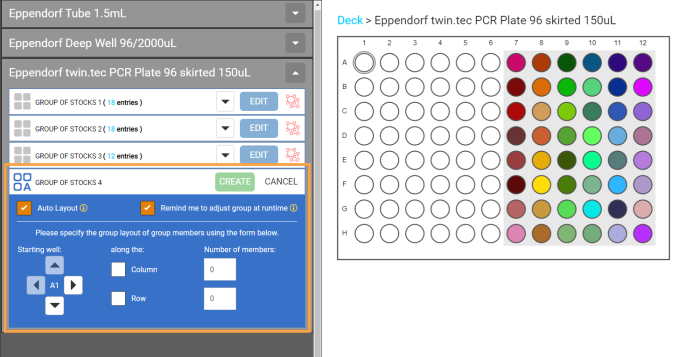
Select the Auto Layout Option
Note: If the Auto Layout option is active, the Remind me to adjust group at runtime option will be automatically selected. By activating this option, a dialog box will appear after you click the RUN button, from where you can adjust the group of stocks before executing the current protocol. You can also deselect this option to directly execute the protocol. For more information, see the Adjust Group of Stocks at Runtime section.
- Click the CREATE button when you’re done.
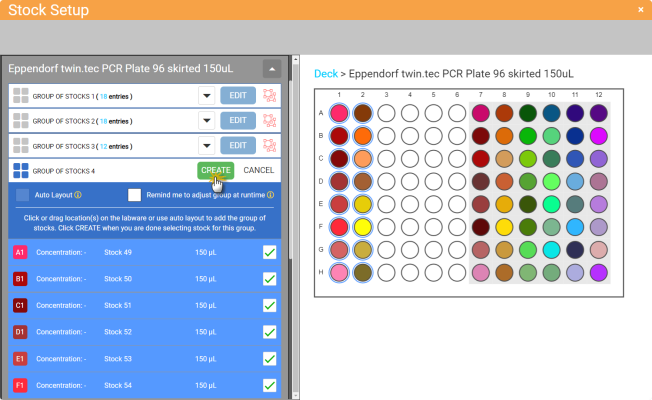
Creating a Group of Stocks
- Repeat steps a-b to add more groups to the available well locations.
- Click the NEW GROUP button at the top left of the Stock Setup window. Then, select from the following location to map the locations:
- Edit the Concentration item of the selected stock, and then click APPLY to save the changes.
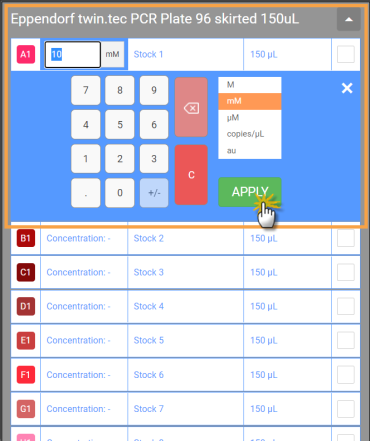
Change the Concentration
- Rename the selected stock and press Enter on your keyboard to save the new name.
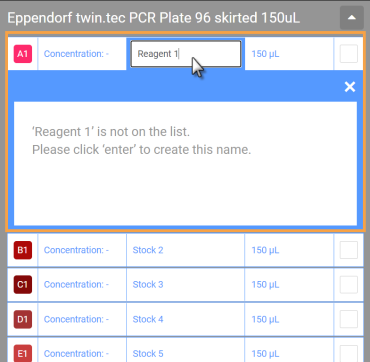
Type a New Stock Name
- Edit the Volume item of the selected stock, and then click APPLY to save the changes.
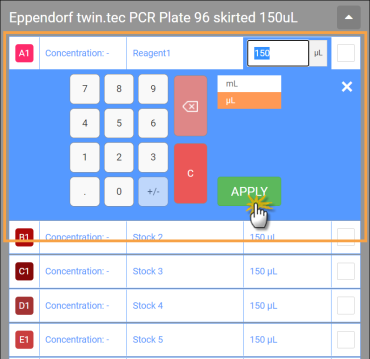
Change the Stock Volume
Note: If you do not define the source stock volume, the system will automatically set the volume to the maximum well capacity of the selected labware.
Note: If you already set the stocks, you can only switch labwares with the same number of wells. Otherwise, you can switch the labware with the available labware from different types based on your preference.
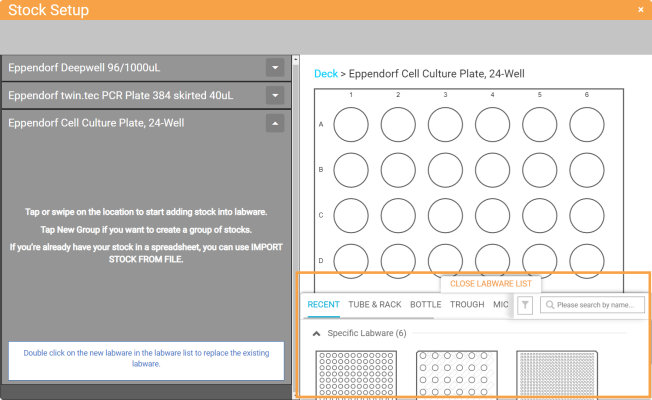
The Labware List of the Switch Labware Button
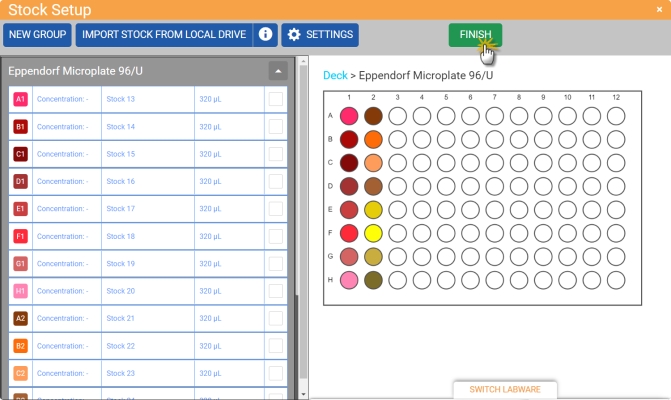
Click the FINISH Button