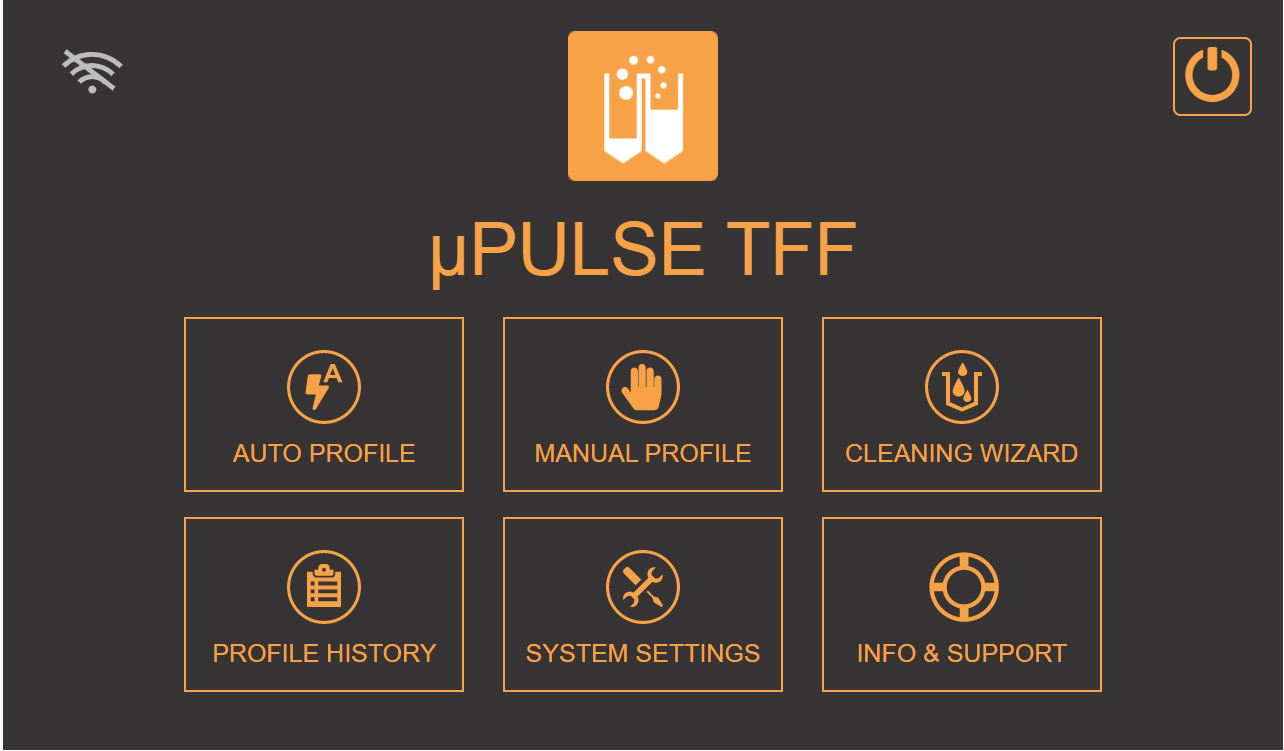
The µPULSE - TFF System control software is made up of six menus, a WIFI SETTINGS button, and a Shutdown button.
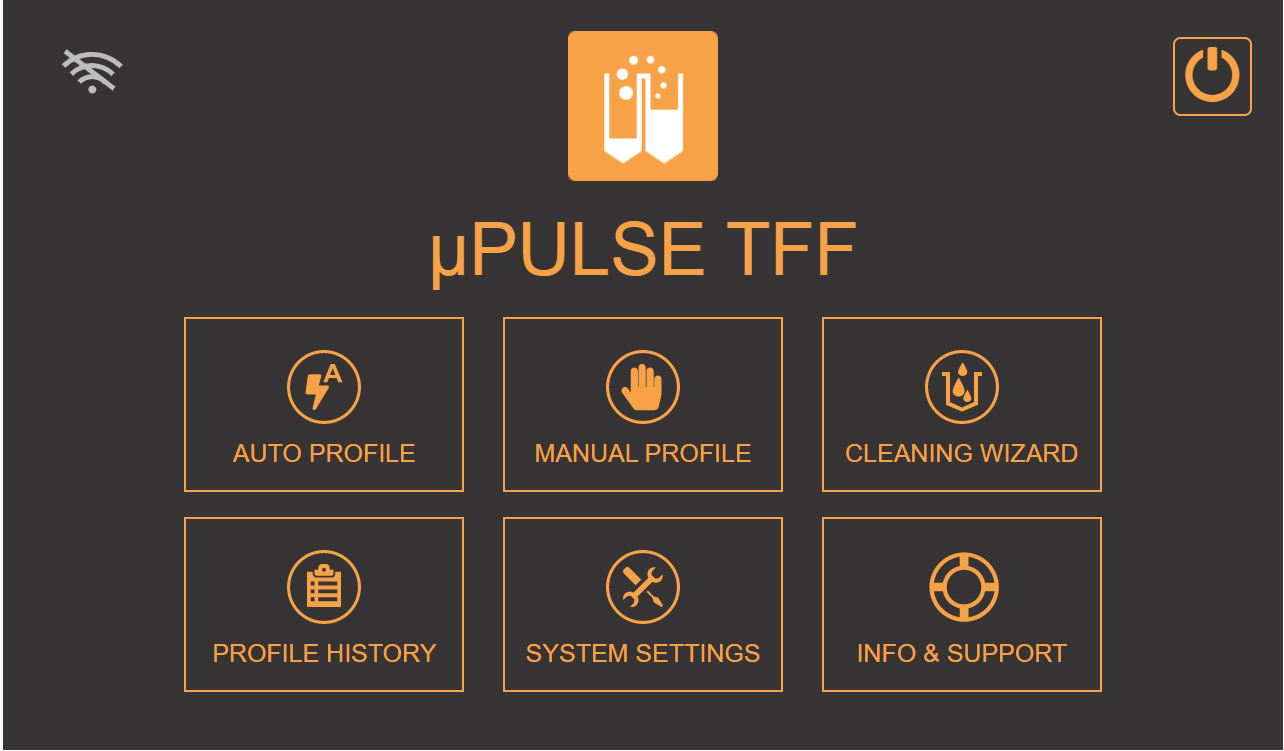
µPULSE Software Home Screen
| Menu/Button | Description - What To Do |
| WIFI SETTINGS BUTTON
|
Tap the WIFI SETTINGS button to activate the WIFI connection and connect to a network. You can now monitor your µPULSE status remotely from an external device. |
| SHUTDOWN BUTTON
|
Tap the SHUTDOWN button to shutdown the instrument. Please make sure that all of the tubes are properly closed. |
| AUTO PROFILE |
The AUTO PROFILE menu allows you to create and run a profile, as well as set up advanced settings that you can save and re-use for future use. Tap AUTO PROFILE to display the AUTO PROFILE window and see more options from the menu. To find out more, see Creating a Profile.
The AUTO PROFILE Menu |
| MANUAL PROFILE |
In MANUAL PROFILE, you can create your own sequence based on the cycle count or cycle time (in minutes), without having to first create a profile. For more information, see Creating a Sequence in MANUAL PROFILE.
The MANUAL PROFILE Menu |
| CLEANING WIZARD |
The CLEANING WIZARD menu provides you with an on screen tutorial to clean the µPULSE liquid tubing and filter chip. Tap the START button to start the cleaning process. For more information, see Cleaning Chips and Tubing.
The CLEANING WIZARD Menu |
| PROFILE HISTORY |
The PROFILE HISTORY menu provides the history of all profiles that you have run, including the auto profile and manual profile. You can export a log file for each profile, which includes times, pressures, volumes, and sequences. See Downloading a Cycle History for more information.
The PROFILE HISTORY Menu |
| SYSTEM SETTINGS |
The SYSTEM SETTINGS menu consists of six sections:
For more information, see Configuring System Settings.
The SYSTEM SETTINGS Menu |
| INFO & SUPPORT |
In the INFO AND SUPPORT menu you can view information such as:
The INFO AND SUPPORT Menu |

|
|
| PUOWH-V21R022 |