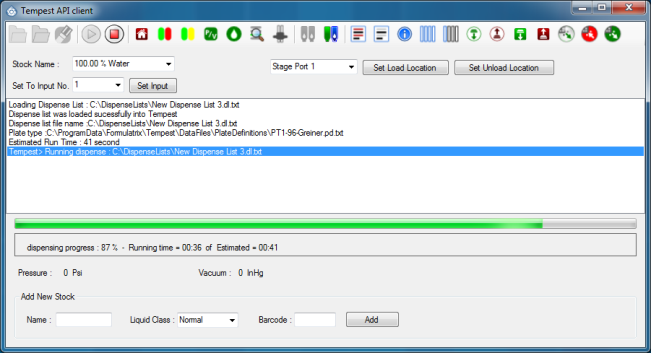|

|

|
|
The TEMPEST will do the following:
- Read the loaded dispense list,
- fetch the plate from the specified stacker,
- dispense your reagents, and
- store the plate to the specified stacker when the dispense completes.
|

|

|
|
|
The TEMPEST will do the following:- Fetch the plate from specified stacker,
- scan the barcodes,
- load the dispense list,
- dispense your reagents,
- store the plate to the specified stacker when the dispense completes, and
- close the Scan And Dispense dialog.
|

|
|

|
|
The TEMPEST will do the following:
- Use the loaded dispense list,
- dispense your reagents, and
- move the stage to the unload position when the dispense completes.
|

|
|
|
|
The TEMPEST will do the following:- Scan the plate's barcode,
- load the dispense list,
- dispense your reagents,
- move the stage to the unload position when the dispense completes, and
- close the Scan And Dispense dialog.
|
| |

|

|
|
The TEMPEST will do the following:- Use the loaded dispense list,
- fetch a plate from the specified stacker,
- dispense your reagents, and
- store the plate to the specified stacker when the dispense completes.
|
| |

|
|
|
The TEMPEST will do the following:- Load the default dispense list (if a dispense list has not been set, the TEMPEST will display a warning message),
- fetch the plate from the specified stacker,
- dispense your reagents, and
- store the plate to the specified stacker when the dispense completes.
|
| |
|

|
|
The TEMPEST will do the following:- Read the loaded dispense list,
- dispense your reagents, and
- move the stage to the unload position when the dispense completes.
|
| |
|
|
|
The TEMPEST will do the following:- Load the default dispense list (if a dispense list has not been set, the TEMPEST will display a warning message),
- dispense your reagents, and
- move the stage to the unload position when the dispense completes.
|
| |
|

|

|
The TEMPEST will do the following:
- Read the loaded dispense list,
- move the stage to the De-lidder position and pick
up the plate lid,
- dispense your reagents,
- move to the De-lidder position and drop the lid
back on to the plate,
- move the stage to the unload position.
|

|
|
|

|
The TEMPEST will do the following:
- Scan the plate's barcode,
- load the dispense list,
- move the stage to the De-lidder position and pick
up the plate lid,
- dispense your reagents,
- move to the De-lidder position and drop the lid
back on to the plate,
- move the stage to the unload position when the
dispense completes,
- and
close the Scan And Dispense dialog.
|

|

|

|

|
The TEMPEST will do the following:
- Enable/disable recirculate,
- set recirculate timeout,
- set the recirculate timing based,
- set the recirculate type,
- and set the option to execute the recirculate when the plate is on the hand.
|
 Client_1_600x364.png)