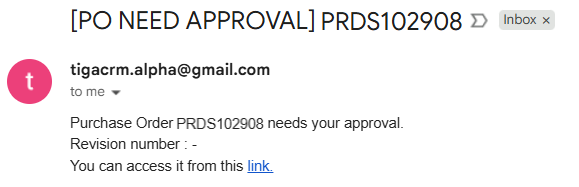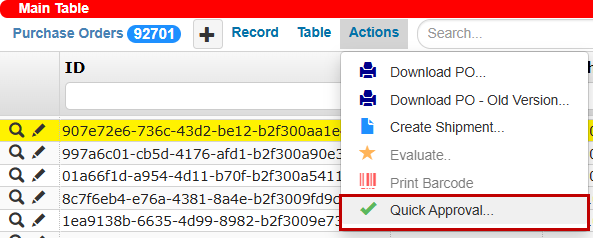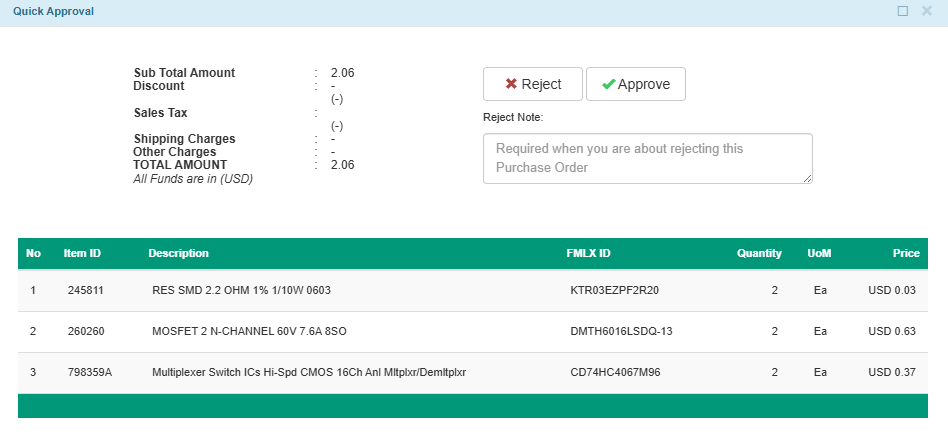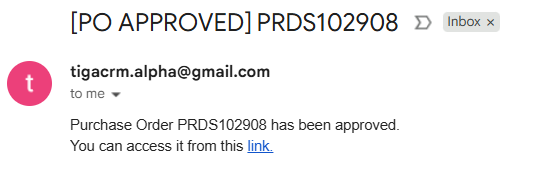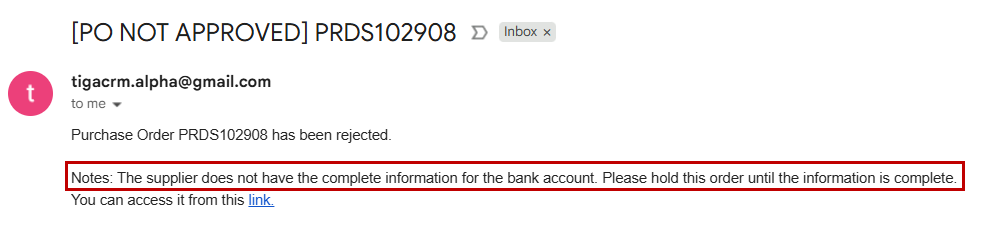Approving or Rejecting Purchase Orders
When a purchase order (PO) reaches the Ready for Approval status, the approver can review the order and decide whether to approve or reject it. To simplify this process, TIGA provides a Quick Approval action that summarizes all important information and line items in a single view.
Note
The PO approver can still manually update the status to either Approved or Not Approved by editing the record directly.
Prerequisites:
The PO status is Ready for Approval.
You must be listed as the Approver for the PO.
To approve or reject a purchase order:
Open the purchase order record using one of the following methods:
Open the “PO NEED APPROVAL” email and follow the link to access the record.
Open the Purchase Orders table and select a record with a Ready for Approval status.
Select the Quick Approval action.
In the Quick Approval window, review the summary and the list of line items.
Choose to either Approve or Reject the PO.
Important
If you decide to reject the PO, you must enter a reason in the Reject Note field.
Post Conditions:
If PO is approved, TIGA will:
Note
The Purchasing team can continue the process by manually updating the PO status to Sent after rechecking the details.
If the PO is rejected, TIGA will:
Note
After a rejection, the Assignee should manually update the status to Revised, review the corresponding PO, and edit the information as necessary before reinitiating the approval process. Read more about the Purchase Order Process.