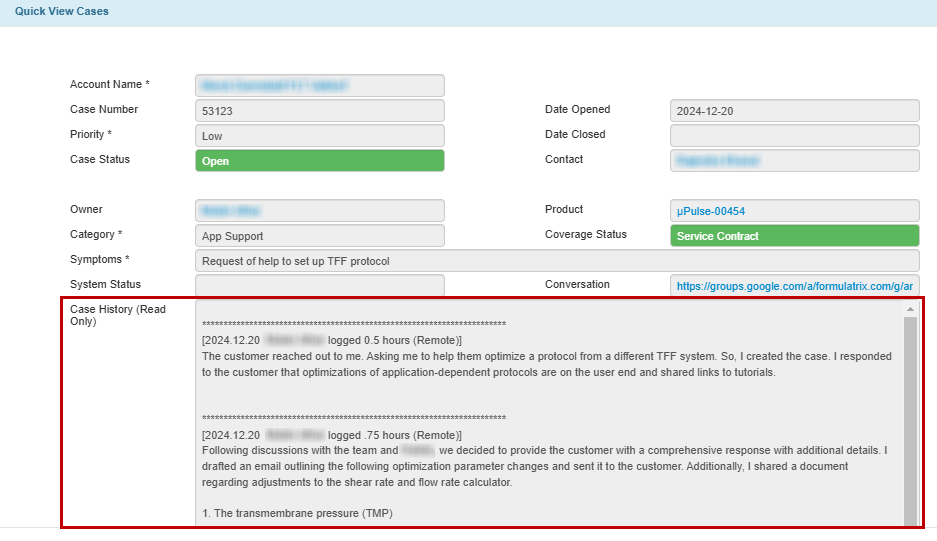Creating Cases and Adding Entries
Cases track customer activities managed by the Support team, whether reported externally or internally. They provide a clear record of completed work and outstanding tasks.
Each case includes Case Entries, which log activities and time spent, as well as Account Visits, which document onsite visits—creating a clear timeline from start to resolution. A case is considered complete when all necessary actions are taken, and its status is updated to Closed.
While cases originally tracked only field problems, they now cover a wide range of activities, both reactive (e.g., fixing an issue) and proactive (e.g., assisting with a demo). These activities determine the Categories field.
A Case can also be tied to a quote for situations where a customer is out of an active service contract. Click here to see how to create a support quote.
Case Categories
The following are the categories for cases.
Name |
Use Case |
|---|---|
Software |
Documents software-related topics, such as errors, crashes, or configuration problems that impact system functionality.
|
Hardware |
Reports the instrument’s physical problems, such as malfunctions, misalignments, or component failures. |
PM |
Tracks preventative maintenance (PM) tasks that the support team must do on an instrument and its system to prevent potential issues. |
OQ |
Tracks operational qualification (OQ) tasks that the support team must perform to ensure systems operate according to defined performance standards. |
App Support |
Assists customers with application configuration, such as setting up Tangential Flow Filtration (TFF) protocol. |
Installation |
Installs a specific product at a customer’s site or remotely. |
Pre-Install |
Created during the preparation phase before an instrument is shipped or installed to help monitor orders handled by the support team. The case is then linked to a Sales Order.
|
Consumable |
Addresses issues related to consumable items, including but not limited to chips, reagents, or tips. |
Reinstall |
Reinstalls an instrument or software at the same or a new location due to upgrades, previous issues, or other requirements. |
Deinstall |
Removes software or hardware from a site. |
System Prep |
Prepares systems for a loaner or demo use. |
Sales |
Handles sales-related activities, including product demonstrations, consultations, or providing technical information to prospective customers. |
General |
Manages activities that do not fit into other specific categories, such as customer training and follow-ups.
|
Internal/General |
Manages one-time internal work not tied to specific customer accounts or systems, such as setting up a new workbench in the depot or team discussions.
|
Internal/Support Team |
Organizes routine internal support team activities that are often repeated, such as logging PTO, holidays, or training time. Creating a new case each time the activity takes place would be an unnecessary burden. This category reduces the effort needed to record these events. |
Undecided |
Handles cases with unclear details, allowing the support team to investigate and gather information before assigning a more appropriate category. |
To create a case and add an entry:
In the CRM application, open the Cases table and add a new record.
Type or select the appropriate information for the provided fields in the Create New Cases window.
Click Create once completed. TIGA will create a case record with Open status.

Open Case
You can now log the activities done against the case. Each time you work on the case, add a case entry to the Case Entries/Related Tables.

Adding a Case Entry Record
Note
Some cases may require an account visit when on-site work is necessary to complete the task. When this happens, log the visit as part of the case in the Account Visits/Related Table.

A Case Linked to an Account Visit
Post Condition:
All case entries will be displayed in the Case History (Read Only) field as a chronological log of the case’s progress from start to finish. The completed entry must include a summary of the case and its resolution.
Related Topics: