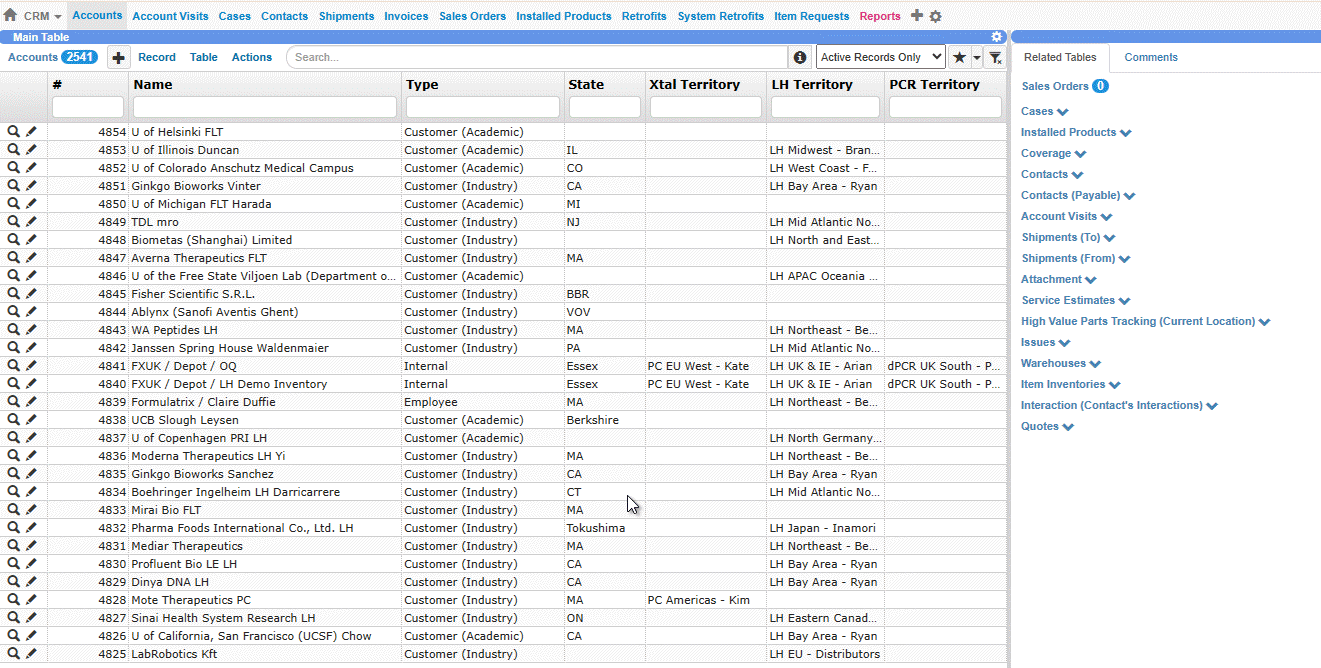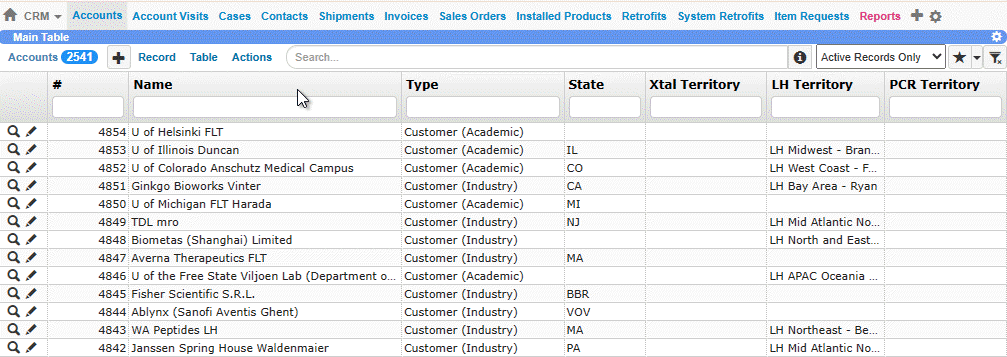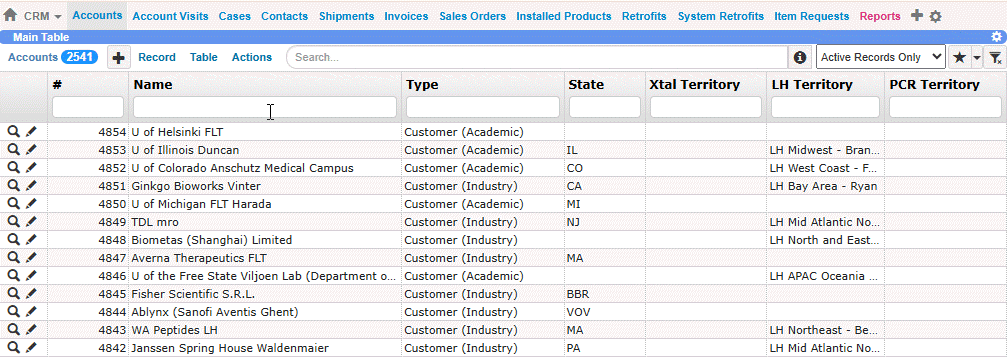Important Concepts and Terms
TIGA User Interface
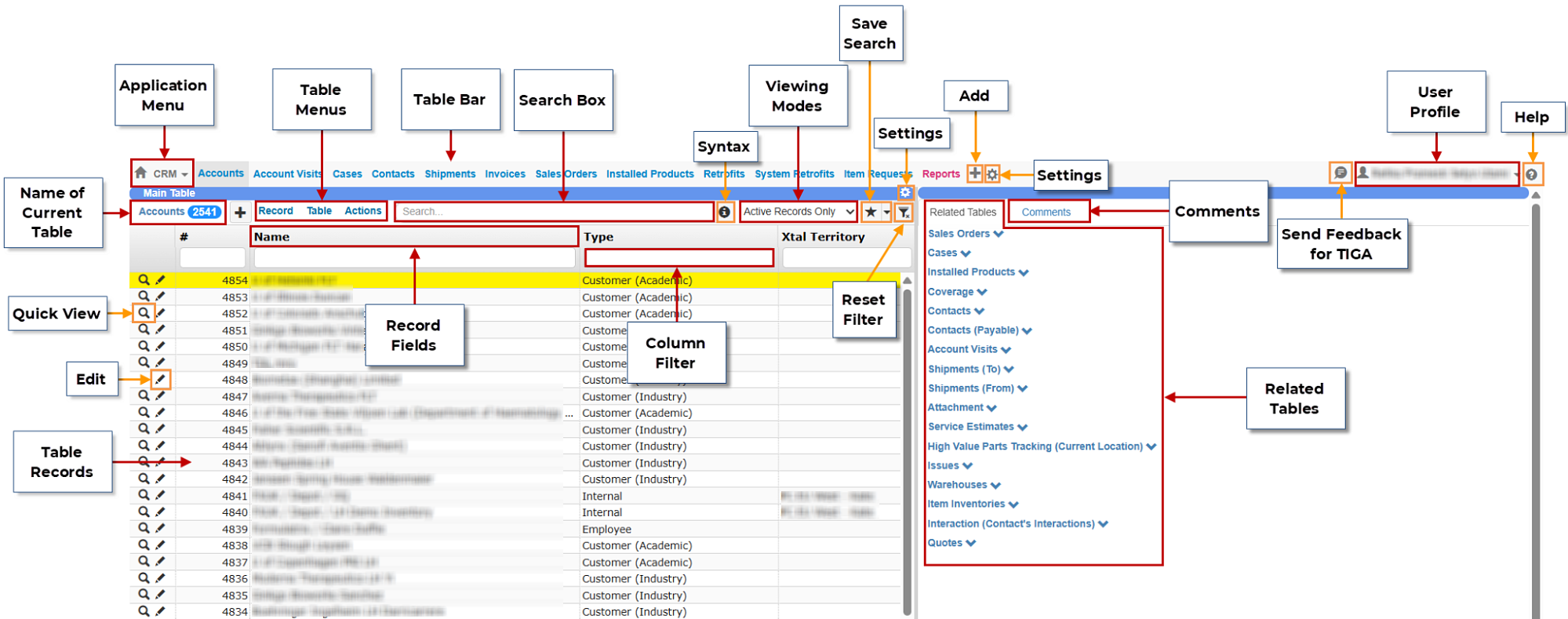
TIGA User Interface
TIGA Menu
Menu |
Description |
|---|---|
Application |
Displays applications in TIGA, each representing a group of related tables in the database. The Application allows seamless transition between different applications, including CRM, Bonded Zone, or Bug Tracker. Additionally, the menu provides access to Formulatrix Wiki and Application Setting, where you can change the default application. |
Table Bar |
Displays a list of tables within the selected application, with the active table highlighted in dark gray. You can customize which tables appear here using Table Setting. |
User Profile |
Provides access to user-specific settings and actions:
|
Name of Current Table |
Displays the table name currently being viewed. |
Table Menus |
Provide different options related to records, tables, and actions. Read more about Table Menus. |
Search Box |
Allows filtering of records in the current table using queries. Specify column names, operators, and criteria to narrow down results. For complex queries, refer to Using Advanced Search Language. |
Viewing Modes |
Controls which records appear in the table using this dropdown:
|
Related Tables |
Display tables and records linked to the selected record in the Main Table. For example, account records may be related to records in the Sales Orders, Installed Products, or Cases tables. Tip When you navigate away from a table and return, unpinned related tables will be collapsed by default to improve loading speed. If you frequently access certain related tables, you can use the
Pin icon 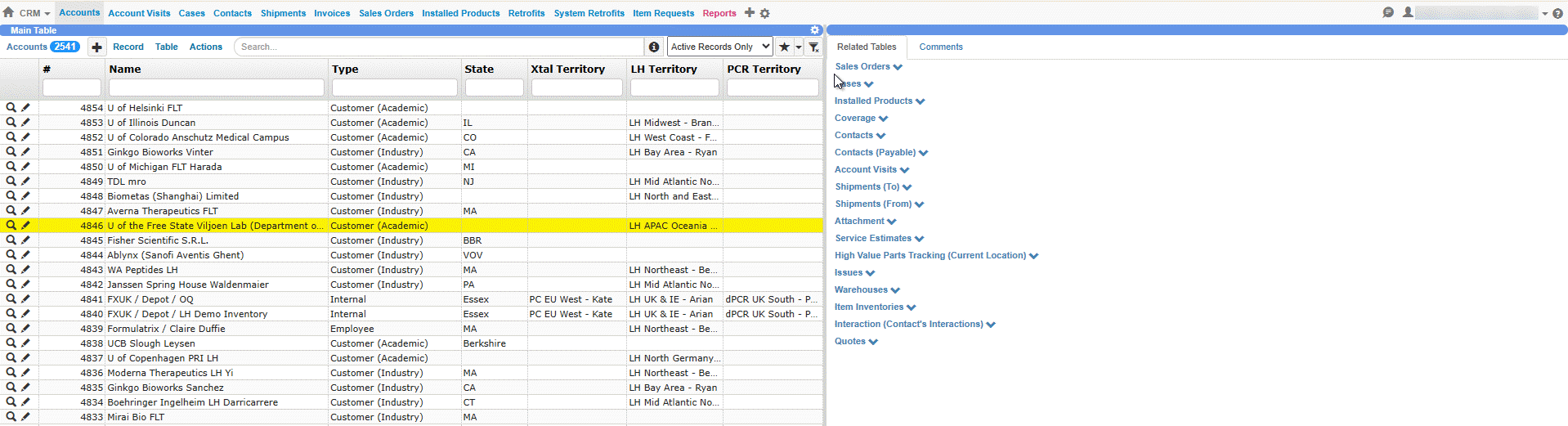
Pinning a Related Table in TIGA |
Comments |
Allows you to view and add comments for the selected record. Read more about Comments. |
Record Fields |
Displays specific categories of information as columns in the table, such as Name, Type, or State. They can be filtered to show only records matching specific criteria. For example, filter the Name field for “Depot” to display only depot-related records. |
Column Filter |
Allows you to narrow down records by entering text in specific columns or fields. Applied filters are highlighted in red. |
Table Record |
Represents an individual entry in the table as a row. When you select a record, it is highlighted in yellow to indicate its relation with the Related Tables. Read more about Creating Records. |
TIGA Button
Button
Description

Add
Creates a new record in the current table or opens a new table.

Settings
Opens a configuration window where you can customize which tables appear in the Table Bar or Related Tables.

Send Feedback for TIGA
Submits a feedback form to the TIGA team, including reporting bugs, requesting changes, or expressing your appreciation to the team.

Help
Opens the TIGA Web Help page in a new browser tab for more information and support.

Syntax
Provides a full reference guide to the Search Box query language, including supported operators and examples.

Save Search
Saves the current filters and search query as a named preset. Once saved, the preset appears in the dropdown next to it so you can quickly switch between different saved searches.

Reset Filter
Clears all filters currently applied in the table.

Quick View
Displays a preview of the selected record without leaving the current page. This shortcut is customizable via User Settings.

Edit
Opens the edit form for the selected record directly from the main table view. This shortcut is customizable via User Settings.