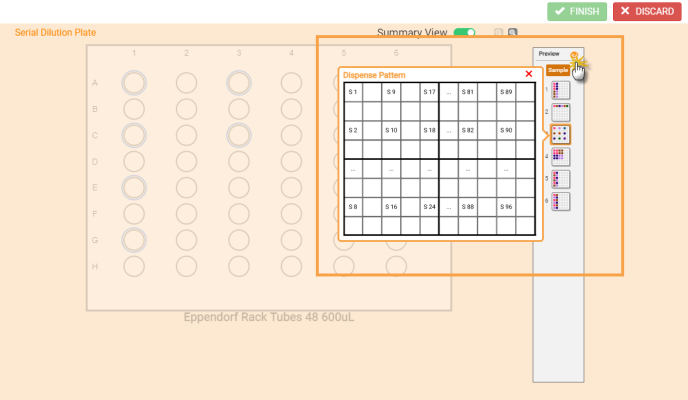Open topic with navigation
Mapping Pattern Selections
The FLO i8 software provides you with several options to select multiple wells using different mapping patterns. This feature helps you to speed up the protocol design process, especially if you are using labware with a large number of wells as the destination. The mapping pattern options are available in each pipetting step, and help you to come up with different patterns based on the number of mapped stocks and available destination locations.
Read more about the mapping pattern options in the Simple Transfer, Experiment Designer, and Serial Dilution pipetting step modes.
Simple Transfer
Important: The Well Selection and Pattern options will only appear if you use the 96-Well labware as the source, and the 384-Well labware as the destination.
In the Simple Transfer pipetting step, you can apply the mapping patterns to map a single/multiple source stocks or group of stocks in the destination well locations. The available patterns are as follows.
-
Well Selection
The Well Selection options will appear if you map a single source stock to the destination labware. There are eight options available for you to easily select and map your source to several wells in the destination labware.
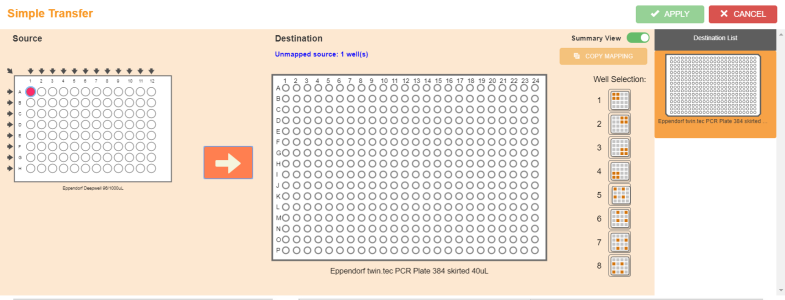
Well Selection Options in the Simple Transfer Window
-
Pattern
There are four mapping patterns available if you map a group of stocks by using the Column button , and eight patterns if you map a group of stocks by using the top-left arrow
, and eight patterns if you map a group of stocks by using the top-left arrow .
.
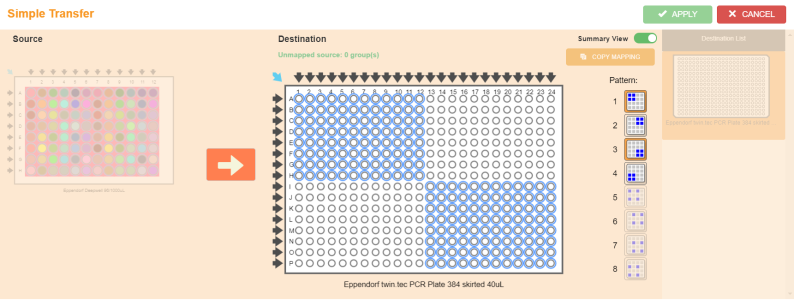
Selecting the Mapping Patterns in the Simple Transfer Step
Experiment Designer
The mapping patterns in this pipetting step are only available if you map a group of stocks to the Destination labware. The pattern selections are based on the number of stocks in the source group and the available wells in the destination.
There are two types of the mapping patterns:
-
Stamp
There are 8 Stamp patterns that you can use to map the source stocks to one group location in the Experiment Designer mode. You can select multiple patterns within a labware according to the availability of the empty wells.
Note: The Stamp patterns selection will be available only if there are enough well locations to map the stocks. Otherwise, the Stamp pattern selection will be automatically disabled. See the Sample pattern selection for more information.
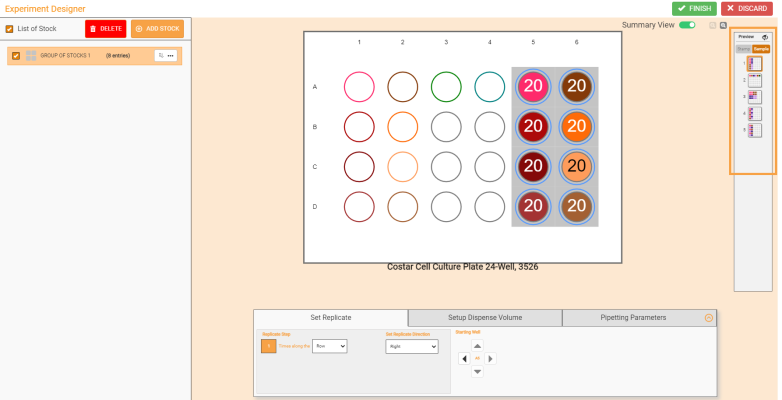
Stamp Pattern Selection is Disabled
As the Stamp pattern automatically sets the location in groups, the Set Replicate tab is disabled to avoid the replications.
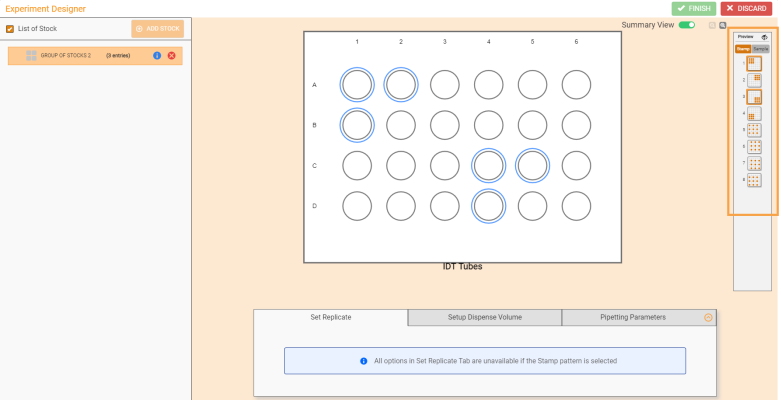
Stamp Pattern Selections in Experiment Designer
-
Sample
The Sample patterns in the Experiment Designer step are designed to help you map the group of stocks along the columns or rows based on the quantity of the stocks within the group.
Unlike the Stamp pattern, you can set the copies or replicate of the pattern as well as decide where it will start by configuring the starting well position in the Starting Well panel under the Set Replicate tab.
There are 2 patterns that are available from the 5 selections (3 of them are still under development).
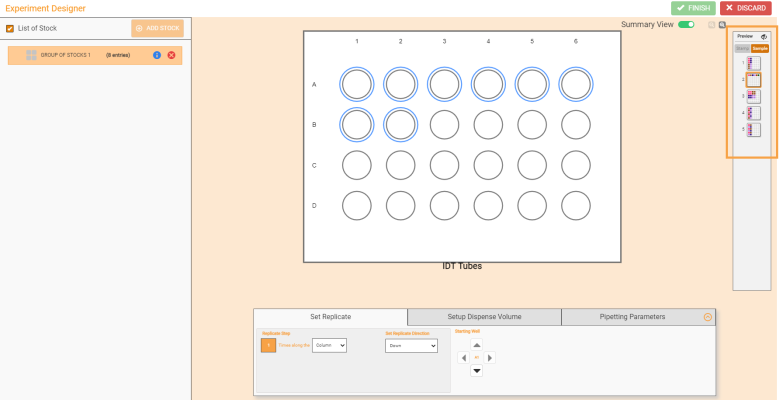
Sample Pattern Selection to Map a Group of Stocks
Serial Dilution
The mapping pattern selection in Serial Dilution is available if you map a group of stocks as Sample stock in the Serial Dilution Plate. When mapping the sample using a specific pattern, you can define the dilution step of the pattern, dilution ratio and direction, as well as decide where it will start by configuring the starting well position in the Starting Well panel under the Setup Dilution tab. For more information, see Creating a Serial Dilution.
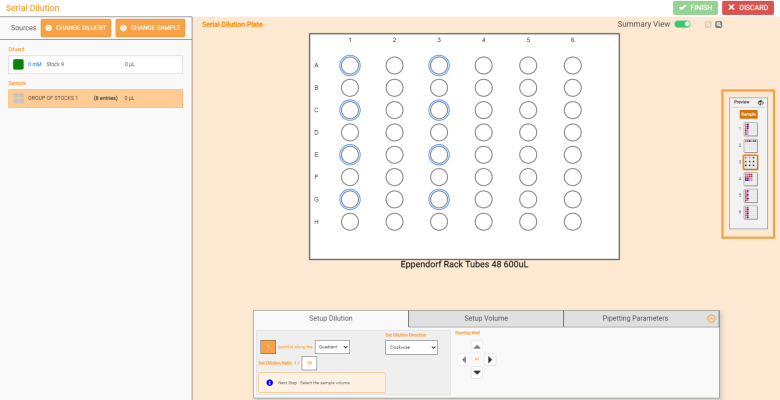
Mapping Pattern Selection in Serial Dilution Using WITH STOCK Type
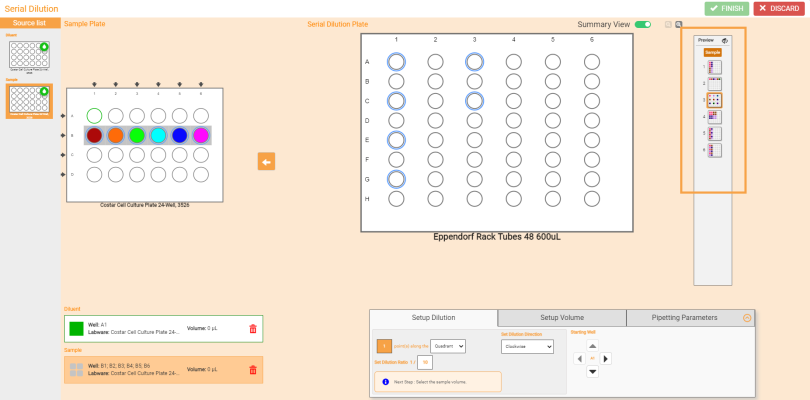
Mapping Pattern Selection in Serial Dilution Using NO STOCK Type
Note: You can see the mapping pattern preview of the current pipetting step in the labware by clicking on the Preview button  on the pattern selection panel. For easier identification, the pattern preview is displayed in quadrant.
on the pattern selection panel. For easier identification, the pattern preview is displayed in quadrant.
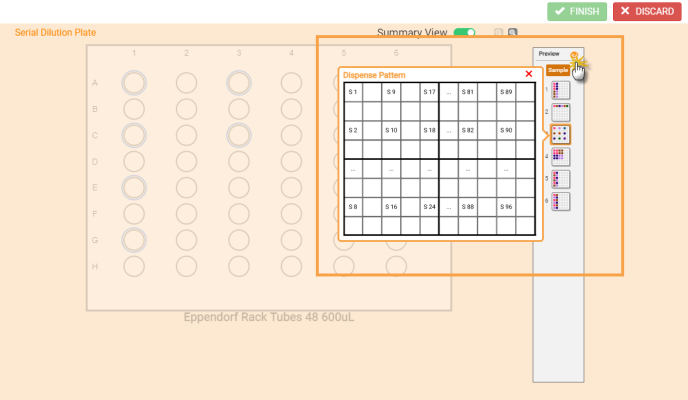
Pattern Preview in the Serial Dilution Window
Related Topics
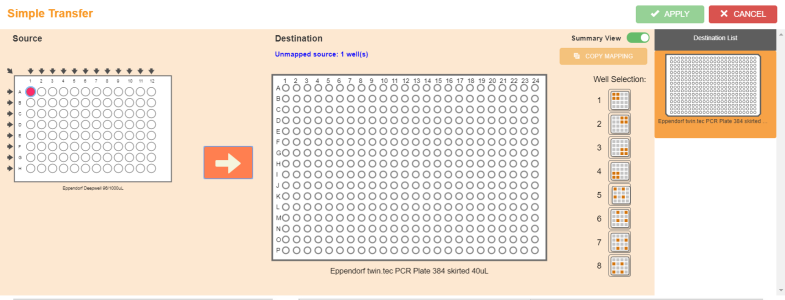
 , and eight patterns if you map a group of stocks by using the top-left arrow
, and eight patterns if you map a group of stocks by using the top-left arrow .
.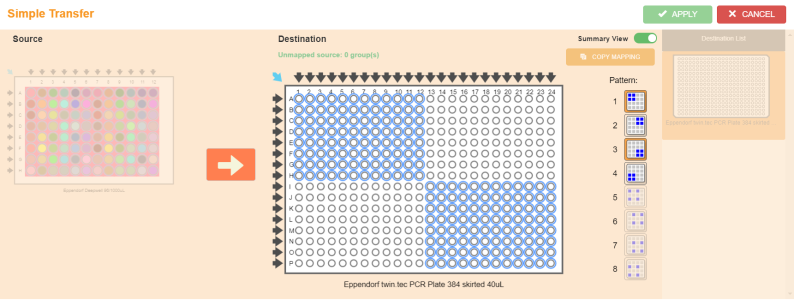
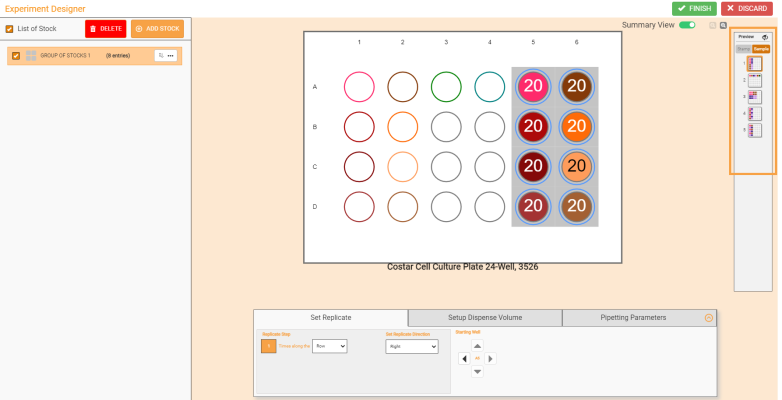
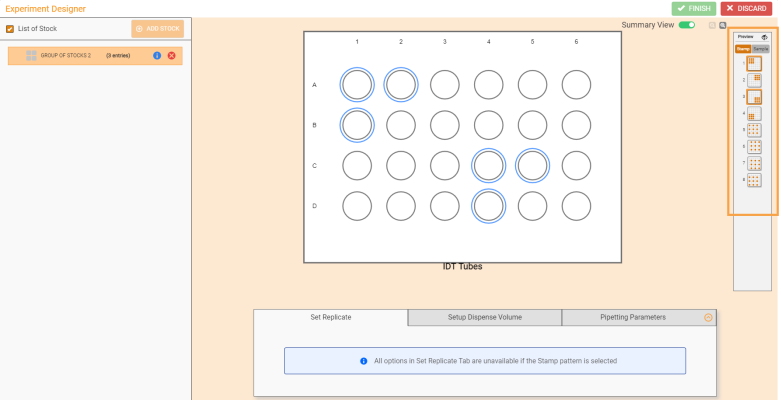
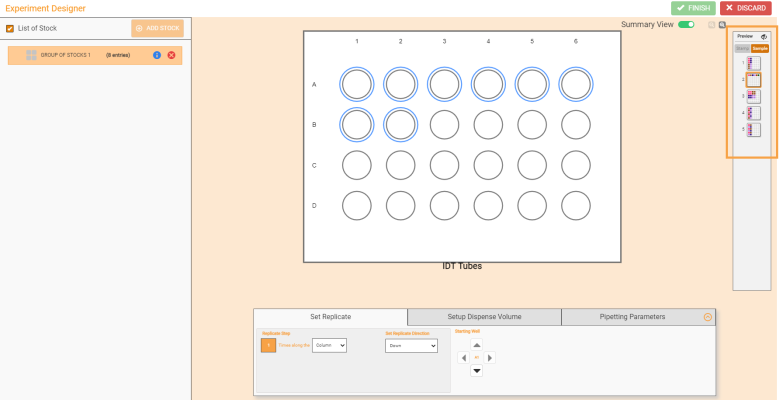
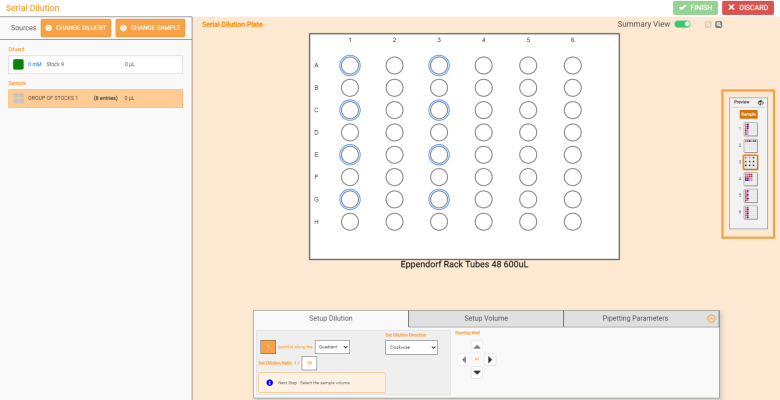
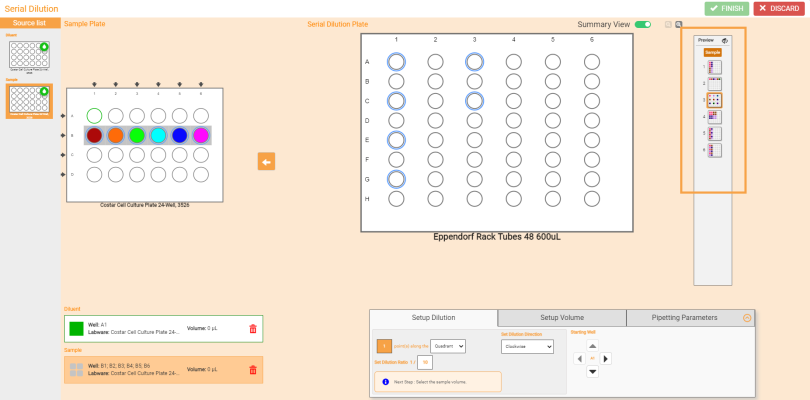
 on the pattern selection panel. For easier identification, the pattern preview is displayed in quadrant.
on the pattern selection panel. For easier identification, the pattern preview is displayed in quadrant.