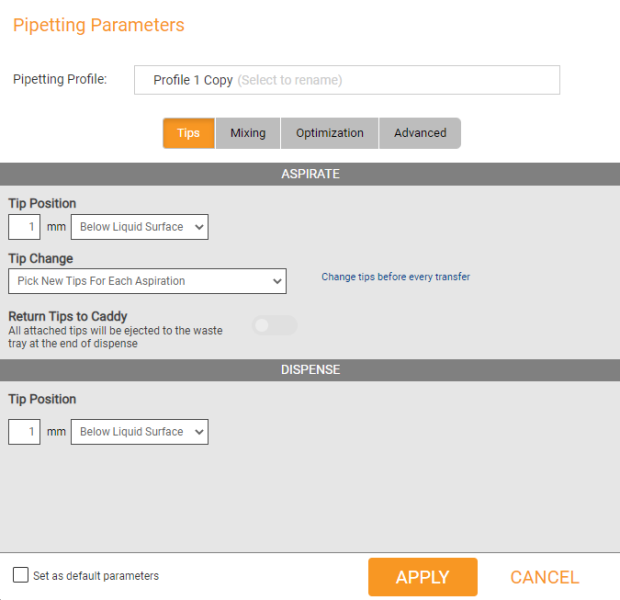
FLO i8 provides you with the default/factory pipetting parameters in the Pipetting Profile menu that you can use for your protocols. FLO i8 also allows you to create new pipetting parameters based on your preference, especially if you need more complex settings in your protocol. You can also set your own pipetting parameters settings as a default profile.
This topic covers the following sections:
In this section, you will learn about all options in each tab of the Regular Pipetting Parameters window.
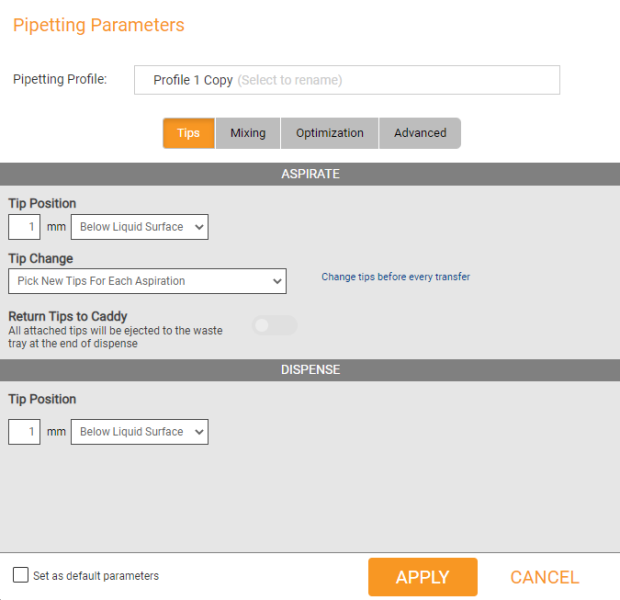
The Regular Pipetting Parameters Window
The parameters in the Tips tab allows for configuring tip change frequency as well as other specifics that may change based on your application needs.
Aspirate
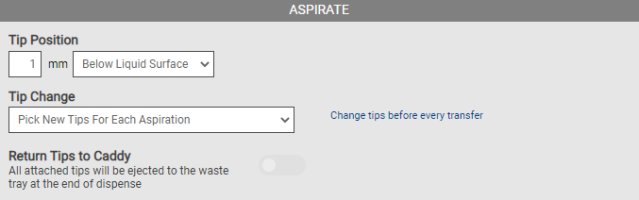
Aspirate Parameters in the Tips Tab
| Option | Default Settings | Description |
|---|---|---|
| Tip Position | 1 mm (Below Liquid Surface) |
Determines the height of the tip position (in millimeters) in the well during aspiration. The available options for the tip positions are:
*Available when you select the Above Bottom of Well option. |
| Tip Change | Pick New Tips For Each Aspiration |
Determines whether the FLO i8 system will use new tips or reuse the existing tips for each aspiration in the current protocol execution. The available options are:
*Selecting this option will automatically disable the Multi Dispense option in the Optimization tab. |
Dispense
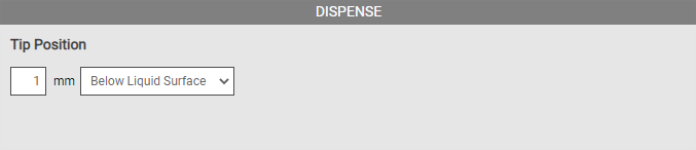
Dispense Parameters in the Tip Tab
| Option | Default Settings | Description |
|---|---|---|
| Tip Position (Dispense) | 1 mm (Below Liquid Surface) |
Determines the height of the tip position (in millimeters) in the well during dispense. The available options for the tip positions are:
*Available when you select the Above Bottom of Well option. |
The Mixing settings allows for configuring parameters for mixing either before or after the dispense.
Aspirate
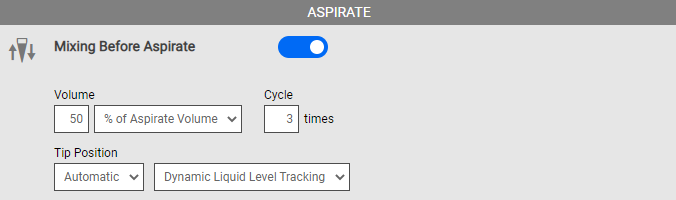
Aspirate Parameters in the Mixing Tab
| Option | Default Settings | Description |
|---|---|---|
| Mixing Before Aspirate | Disabled |
Enable the FLO i8 system to mix the liquid before aspirating it. To do so, fill in the desired mixing volume in the Volume box, either in microliters or as a percentage of the total aspirate volume. Then, define the number of mixing cycles in the provided field. Note: Sample mixing in FLO i8 is performed by aspirating and then dispensing the indicated volume. One mixing cycle refers to one complete aspiration and dispense process. |
| Tip Position* | Automatic (Dynamic Liquid Level Tracking) |
Determines the tip position in the well during mixing before aspirate. The available options for the tip positions are:
Note: The value in brackets is the default value used by the FLO i8 system, which is 1 mm. This value can be changed. |
*Available when the Mixing Before Aspirate option is Enabled.
**Available when you select the Above Bottom of Well option.
Dispense
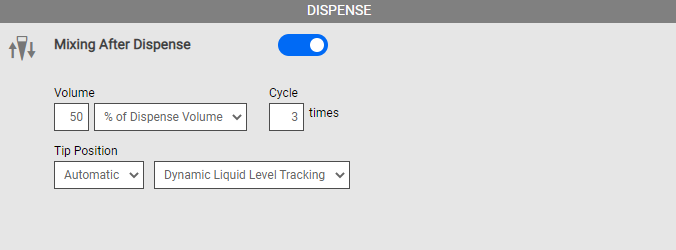
Dispense Parameters in the Mixing Tab
Note: To enable the Dispense options, the Multi Dispense option in the Optimization tab must be disabled.
| Option | Default Settings | Description |
|---|---|---|
| Mixing After Dispense | Disabled |
Enable this option to mix the sample stock after dispensing. To do so, fill in the desired mixing volume in the Volume box, either in microliters or as a percentage of the total transferred volume. Then, define the number of mixing cycles in the provided field. Note: Sample mixing in FLO i8 is performed by aspirating and then dispensing the indicated volume. One mixing cycle refers to one complete aspiration and dispense process. |
| Tip Position* | Automatic (Dynamic Liquid Level Tracking) |
Determines the tip position in the well during mixing after dispense. The available options for the tip positions are:
Note: The value in brackets is the default value used by the FLO i8 system, which is 1 mm. This value can be changed. |
*Available when the Mixing After Dispense option is Enabled.
**Available when you select the Above Bottom of Well option.
The Optimization tab defines the pipetting tip parameters during the aspiration and dispense process to optimize the stocks transfer to the destination labware.
Aspirate
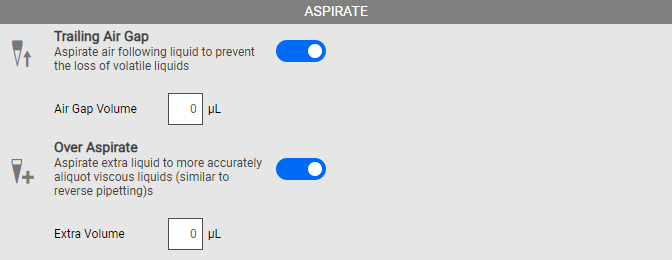
Aspirate Parameters in the Optimization Tab
| Option | Default Settings | Description |
|---|---|---|
| Trailing Air Gap | Disabled |
Enable this option to aspirate air into the pipette tip after the liquid aspiration has finished. This option is useful to prevent the stock from dripping and ensure more accurate dispense, especially when you are using volatile liquid. Set the amount of Air Gap Volume in μL in the provided field, to be aspirated after the stock aspiration process has been completed. |
| Over Aspirate | Disabled |
Enable this option to aspirate extra stock volume. This option is useful especially when you use viscous liquids, and can help ensure dispense accuracy. Set the amount of the extra volume in μL to be aspirated in the Extra Volume box. |
Dispensing
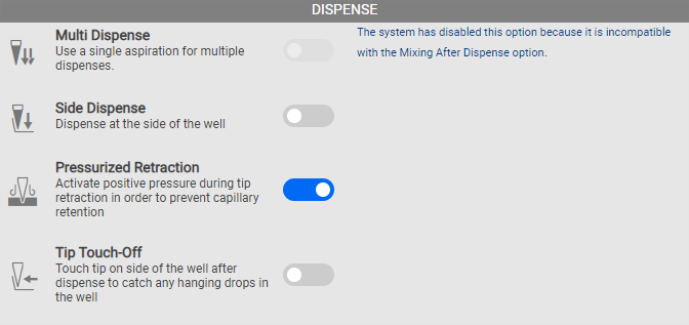
Dispense Parameters in the Optimization Tab
| Option | Default Settings | Description |
|---|---|---|
| Multi Dispense | Disabled |
Enable this option to allow the FLO i8 system to perform a single aspiration, and then dispense into multiple destinations. This feature is useful to reduce tip use and save time in your experiment. The Multi Dispense option will be automatically disabled if the Mixing After Dispense option under the Mixing tab is enabled. |
| Side Dispense | Disabled |
Determines the tip position during dispense, at the side of well when it is enabled or centered in the well when it is disabled. Important: To prevent contamination when the Multi Dispense option is ON, it is recommended to keep this option enabled. |
| Pressurized Retraction | Enabled |
This option is available when the Side Dispense option is disabled. It allows the FLO i8 system to dispense air into the pipetting tip as the tip is retracting from the well after the dispense, making sure that all of the stock in the tip has been dispensed into the well. Important: For a more accurate dispense, keep this option enabled when the Side Dispense option is disabled. |
| Post-Dispense Evacuation | Enabled |
This option is available when the Side Dispense option is enabled. It allows the FLO i8 system to pressurize the pipetting tip after dispensing the liquid, ensuring that all stock in the tip has been completely evacuated from the tip. The available options are:
|
| Tip Touch-Off | Disabled | This option enables the pipette tip to touch the side of the well to ensure that there is no hanging drop in the tip. You can also type the amount of time in seconds in the provided field. This allows the FLO i8 system to wait before retracting the channel after tip touching-off. |
The Advanced tab defines the default pipetting tip parameters to detect and track the liquid level during the aspiration and dispense process.
Important: The pipetting parameters settings in the Advanced tab can only be modified by the authorized users/engineers to override the default pipetting parameters, or by the FORMULATRIX support for troubleshooting.
Aspirate

Aspirate Parameters in the Advanced Tab
| Option | Default Settings | Description |
|---|---|---|
| Automatic Liquid Class (ALC) | Enabled |
Determines the pipetting flow rate in μL/second based on the liquid properties to optimize the transfers during the aspirate process. Set this option to Disable to allow the manual flow rate setup during the aspirate process by modifying the Aspirate Speed and Mixing Before Aspirate Speed in the provided fields. |
| Dynamic Liquid Level Tracking (DLLT) | Enabled |
This option enables the Dynamic Liquid Level Tracking (DLLT) settings, which allows the FLO i8 to automatically detect the liquid surface in order to optimize transfers during the aspirate process. If this option is set to Disable, the FLO i8 will automatically use the labware definition for liquid level tracking. |
Dispense

Dispense Parameters in the Advanced Tab
| Option | Default Settings | Description |
|---|---|---|
| Automatic Liquid Class (ALC) | Enabled |
Determines the pipetting flow rate in μL/second based on the liquid properties to optimize the transfers during the dispense process. Set this option to Disable to allow the manual flow rate setup during the dispense process by modifying the Aspirate Speed and Mixing Before Aspirate Speed in the provided fields. |
| Dynamic Liquid Level Tracking (DLLT) | Enabled |
This option enables the Dynamic Liquid Level Tracking (DLLT) settings, which allows the FLO i8 to automatically detect the liquid surface in order to optimize transfers during the dispense process. If this option is set to Disable, the FLO i8 will automatically use the labware definition for liquid level tracking. |
In this section, you will learn about all options in each tab of the Serial Dilution Pipetting Parameters window.
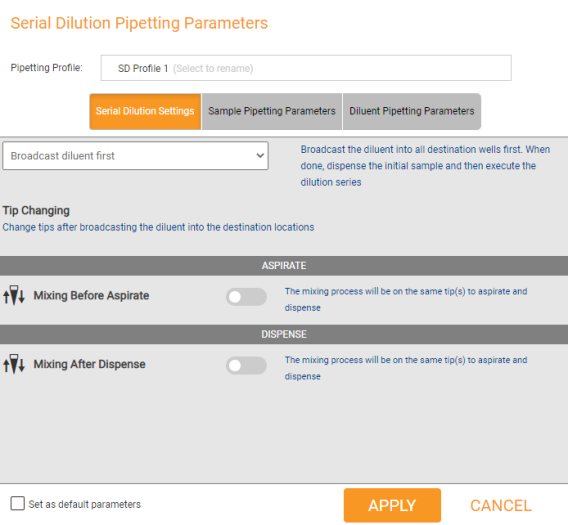
Serial Dilution Pipetting Parameters Window
The Serial Dilution Settings define the order of the sample and diluent volumes, as well as the mixing configurations during the transfers.
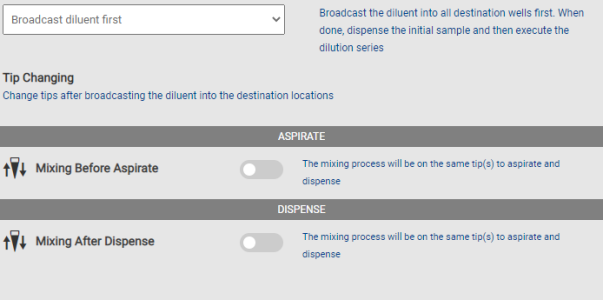
Serial Dilution Settings Tab
| Option | Default Settings | Description |
|---|---|---|
| Serial Dilution Method | Broadcast diluent first |
Determines the order for the dispensing of sample and diluent stocks in the destination labware. The available options are:
|
Aspirate

Aspirate Parameters in the Serial Dilution Settings Tab
| Option | Default Settings | Description |
|---|---|---|
| Mixing Before Aspirate | Disabled |
Set this option to Enable in order for the FLO i8 system to mix the sample stock before aspirating. To do so, enter the desired mixing volume into the Volume box, either in microliters or as a percentage of the total aspirate volume. Then, define the number of mixing cycles in the provided field. Note: Sample mixing in FLO i8 is performed by aspirating and then dispensing the indicated volume. One mixing cycle refers to one complete aspiration and dispense process. |
| Tip Position* | Automatic (Dynamic Liquid Level Tracking) |
Determines the tip position in the well during mixing before aspirate. The available options for the tip positions are:
Note: The value in brackets is the default value used by the FLO i8 system, which is 1 mm. This value can be changed. |
*Available when the Mixing Before Aspirate option is Enabled.
**Available when you select the Above Bottom of Well option.
Dispense
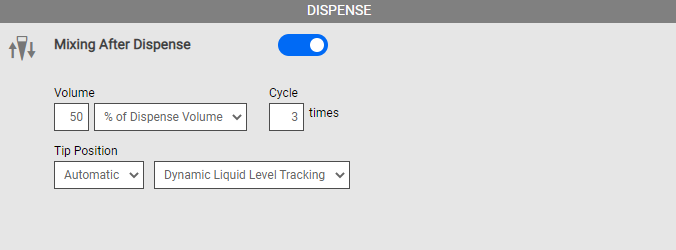
Dispense Parameters in the Serial DIlution Settings Tab
| Option | Default Settings | Description |
|---|---|---|
| Mixing After Dispense | Disabled |
Enable this option to mix the sample stock after dispensing. To do so, fill in the desired mixing volume in the Volume box, either in microliters or as a percentage of the total transferred volume. Then, define the number of mixing cycles in the provided field. Note: Sample mixing in FLO i8 is performed by aspirating and then dispensing the indicated volume. One mixing cycle refers to one complete aspiration and dispense process. |
| Tip Position* | Automatic (Dynamic Liquid Level Tracking) |
Determines the tip position in the well during mixing after dispense. The available options for the tip positions are:
Note: The value in brackets is the default value used by the FLO i8 system, which is 1 mm. This value can be changed. |
*Available when the Mixing After Dispense option is Enabled.
**Available when you select the Above Bottom of Well option.
Sample and Diluent Pipetting Parameters defines the pipetting parameters of the sample and diluent volume during transfer. There are three tabs in the Sample Pipetting Parameters and Diluent Pipetting Parameters settings: Tips, Optimization, and Advanced.
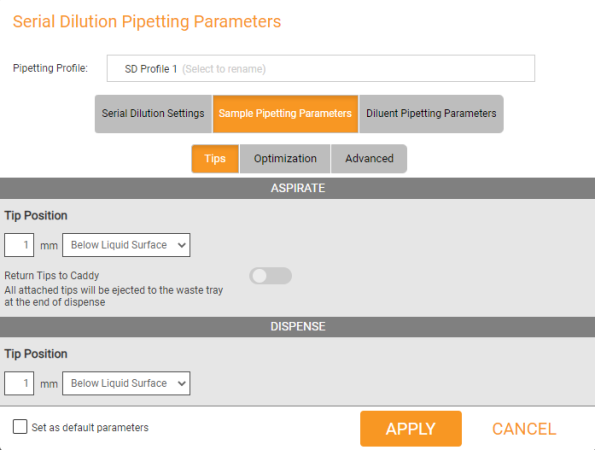
Sample Pipetting Parameters Tab
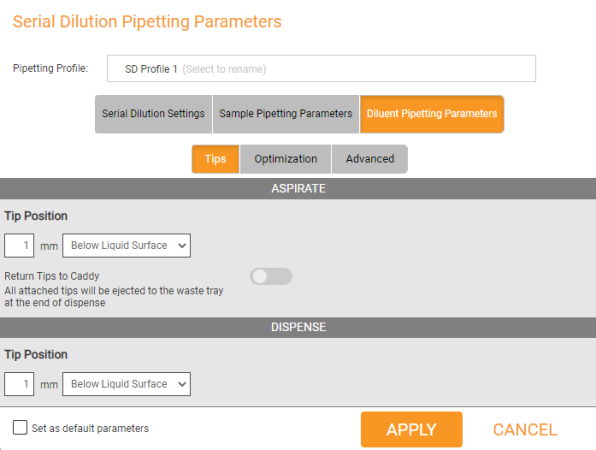
Diluent Pipetting Parameters Tab
The parameters in the Tips tab allows for configuring tip position based on your application needs during sample or diluent transfers.
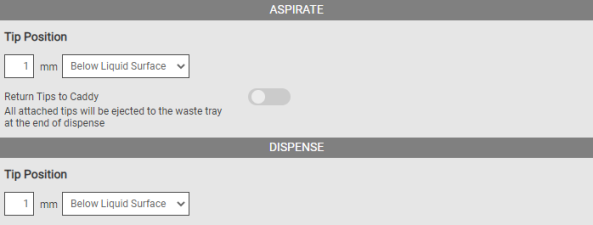
Tips Tab under the Sample Pipetting Parameters Tab
Aspirate
| Option | Default Settings | Description |
|---|---|---|
| Tip Position | 1 mm (Below Liquid Surface) |
Determines the height of the tip position (in millimeters) in the well during aspiration. The available options for the tip positions are:
*Available when you select the Above Bottom of Well option. |
Dispense
| Option | Default Settings | Description |
|---|---|---|
| Tip Position | 1 mm (Below Liquid Surface) |
Determines the height of the tip position (in millimeters) in the well during dispense. The available options for the tip positions are:
*Available when you select the Above Bottom of Well option. |
The Optimization tab defines the pipetting tip parameters during the aspiration and dispense process to optimize sample or diluent transfer to the destination labware.
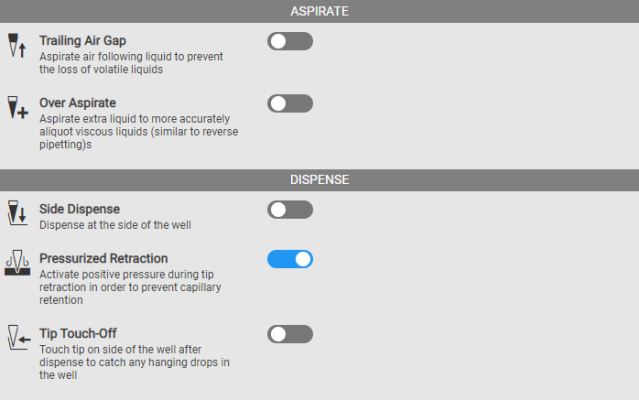
Optimization Tab under the Sample Pipetting Parameters Tab
Aspirate
| Option | Default Settings | Description |
|---|---|---|
| Trailing Air Gap | Disabled |
Enable this option to aspirate air and fill it up to the pipette tip when the stock aspiration has finished. This option is useful for preventing the stock from dripping and ensures a more accurate dispense, especially when you are using volatile liquid. Set the amount of Air Gap Volume in μL in the provided field, to be aspirated after the stock aspiration process has been completed. |
| Over Aspirate | Disabled | Enable this option to allow the FLO i8 system to aspirate more stock volume. This option is useful, especially when you use viscous liquids, and can help ensure dispense accuracy. Set the amount of the extra volume in μL to be aspirated in the Extra Volume box. |
Dispense
| Option | Default Settings | Description |
|---|---|---|
| Side Dispense | Disabled |
Determines the tip position during dispense, at the side of well when it is enabled or centered in the well when it is disabled. |
| Pressurized Retraction | Enabled |
This option is available when the Side Dispense option is disabled. It allows the FLO i8 system to dispense air into the pipetting tip after dispense as the tip is retracting from the well, making sure all stock in the tip has been dispensed into the well. Important: For more accurate dispense, keep this option enabled, when the Side Dispense option is disabled. |
| Post-Dispense Evacuation | Enabled |
This option is available when the Side Dispense option is enabled. It allows the FLO i8 system to dispense air into the pipetting tip after dispense, ensuring that all stock in the tip has been completely dispensed into the well. The available options are:
|
| Tip Touch-Off | Disabled | This option enables the pipette tip to touch the side of the well to ensure that there is no hanging drop in the tip. You can also type the amount of time in seconds in the provided field. This allows the FLO i8 system to wait before retracting the channel after tip touching-off. |
The Advanced tab defines the default pipetting tip parameters to detect and track the liquid level during the aspiration and dispense process.
Important: The pipetting parameters settings in the Advanced tab can only be modified by the authorized users/engineers to override the default pipetting parameters, or by the FORMULATRIX support for troubleshooting.
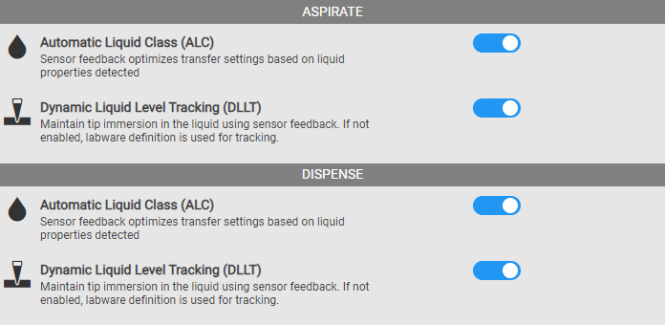
Advanced Tab under the Sample Pipetting Parameters Tab
Aspirate
| Option | Default Settings | Description |
|---|---|---|
| Automatic Liquid Class (ALC) | Enabled |
Determines the pipetting flow rate in μL/second based on the liquid properties to optimize the transfers during the aspirate process. Set this option to Disable to allow the manual flow rate setup during the aspirate process by modifying the Aspirate Speed and Mixing Before Aspirate Speed in the provided fields. |
| Dynamic Liquid Level Tracking (DLLT) | Enabled |
This option enables the Dynamic Liquid Level Tracking (DLLT) settings, which allows the FLO i8 to automatically detect the liquid surface in order to optimize transfers during the aspirate process. If this option is set to Disable, the FLO i8 will automatically use the labware definition for liquid level tracking. |
Dispense
| Option | Default Settings | Description |
|---|---|---|
| Automatic Liquid Class (ALC) | Enabled |
Determines the pipetting flow rate in μL/second based on the liquid properties to optimize the transfers during the dispense process. Set this option to Disable to allow the manual flow rate setup during the dispense process by modifying the Aspirate Speed and Mixing Before Aspirate Speed in the provided fields. |
| Dynamic Liquid Level Tracking (DLLT) | Enabled |
This option enables the Dynamic Liquid Level Tracking (DLLT) settings, which allows the FLO i8 to automatically detect the liquid surface in order to optimize transfers during the dispense process. If this option is set to Disable, the FLO i8 will automatically use the labware definition for liquid level tracking. |
In this section, you will learn how to create a new profile and manage the existing profiles.
Choose from the following options to add a new profile, modify a profile, and manage the existing profiles:
In the Pipetting Profiles Explorer page, click the New Profile button .
.
Select the profile category from the following options:
Select the Regular Profile option if you want to create a profile with pipetting parameter settings for Simple Transfer or Experiment Designer.
Then, in the Pipetting Parameters settings, type a profile name in the Pipetting Profile name field, and define the pipetting settings under the Tips, Mixing, Optimization, and/or Advanced tabs based on your preferences.
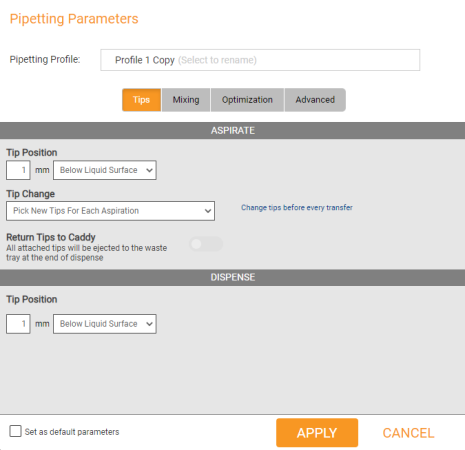
Regular Pipetting Parameters Window
Select the Serial Dilution Profile option if you want to create a profile with pipetting parameter settings for Serial Dilution.
Then, in the Serial Dilution Pipetting Parameters settings, type a profile name in the Pipetting Profile name field, and define the serial dilution profile settings under the Serial Dilution Settings, Sample Pipetting Parameters, and/or Diluent Pipetting Parameters tabs based on your preferences.
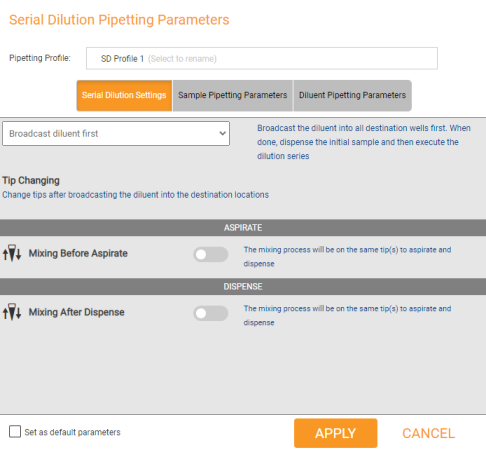
Serial Dilution Pipetting Parameters Window
Click APPLY when you’re done.
Note: Select the Set as default parameters option located at the bottom-left of the Pipetting Parameters window, if you want to set the current profile settings as a default profile in your protocol.
Creating a New Regular Pipetting Parameters
Important: Changing the pipetting parameters settings of a specific pipetting profile will affect all protocols that use the profile. Please check the corresponding protocols before modifying the parameters.
In the Pipetting Profiles Explorer page, select a profile you want to modify and click OPEN. For quicker access, double click on the selected profile.
Rename the pipetting profile in the Pipetting Profile name field. Under each tab, modify the settings you wish to change.
Note: To change the pipetting parameter settings, see Understanding Each Option in the Regular Pipetting Parameters Menu and Understanding Each Option in the Serial Dilution Pipetting Parameters Menu.
Click APPLY when you’re done.
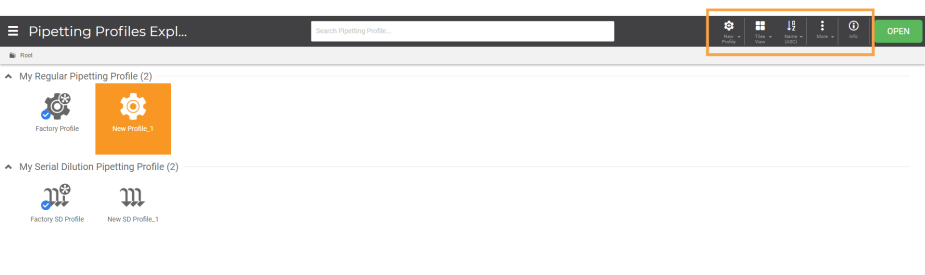
Menu Bar in the Pipetting Profiles Explorer Page
Choose from the following options to manage your pipetting profiles.
Click the View Options button  to switch between Tiles, Lists, or Details view on how to display the profiles in the Pipetting Profiles Explore page.
to switch between Tiles, Lists, or Details view on how to display the profiles in the Pipetting Profiles Explore page.
Click the Sort By button to sort the pipetting profile names alphabetically, or by date modified.
to sort the pipetting profile names alphabetically, or by date modified.
Click the More Options button to manage the selected profiles by the following tasks:
to manage the selected profiles by the following tasks:
 Duplicate - Select this option to duplicate one or more pipetting profiles in the Pipetting Profiles Explorer page.
Duplicate - Select this option to duplicate one or more pipetting profiles in the Pipetting Profiles Explorer page.
 Rename - Click this option to rename a selected profile.
Rename - Click this option to rename a selected profile.
 Send a Copy - This button allows you to send a copy of a single or multiple selected profiles to other registered users in the FLO i8 system.
Send a Copy - This button allows you to send a copy of a single or multiple selected profiles to other registered users in the FLO i8 system.
 Remove - This allows you to remove one or more profiles in the Pipetting Profiles Explorer page.
Remove - This allows you to remove one or more profiles in the Pipetting Profiles Explorer page.
 Download - Select this option to download the selected profile(s) into a .ZIP folder.
Download - Select this option to download the selected profile(s) into a .ZIP folder.
 Upload - Click this option to import a profile from your local drive.
Upload - Click this option to import a profile from your local drive.
 Info - Click this button to see the profile information (owner, type, and where the pipetting parameters applied to) of a selected pipetting profile in the Pipetting Profiles Explorer page.
Info - Click this button to see the profile information (owner, type, and where the pipetting parameters applied to) of a selected pipetting profile in the Pipetting Profiles Explorer page.
| FLOi8Q-V13R021
|