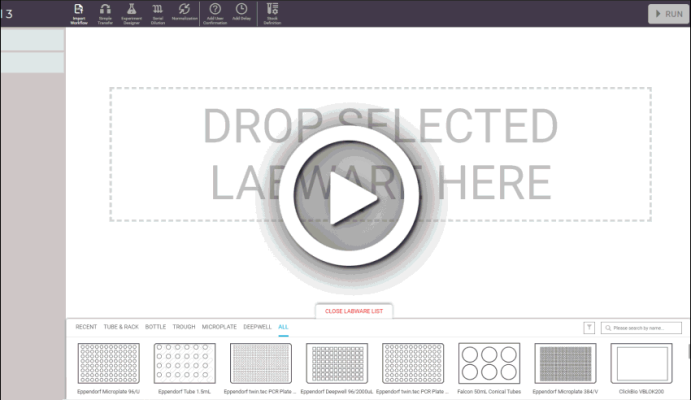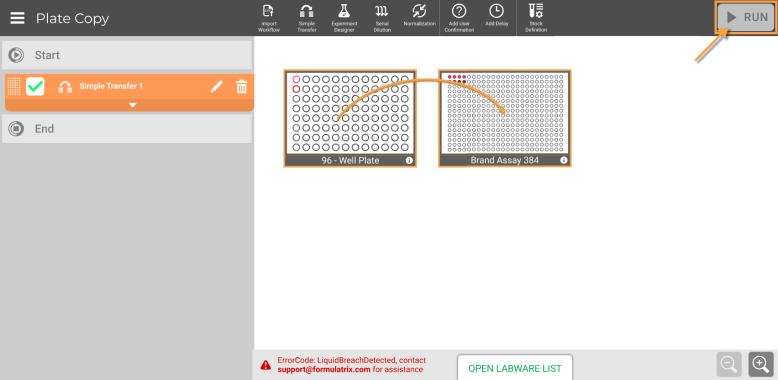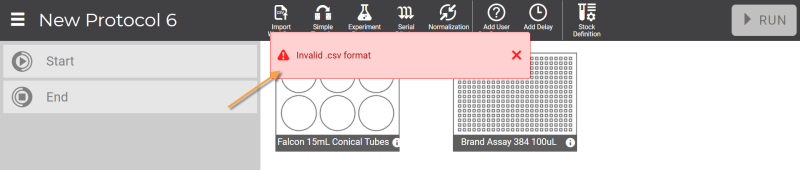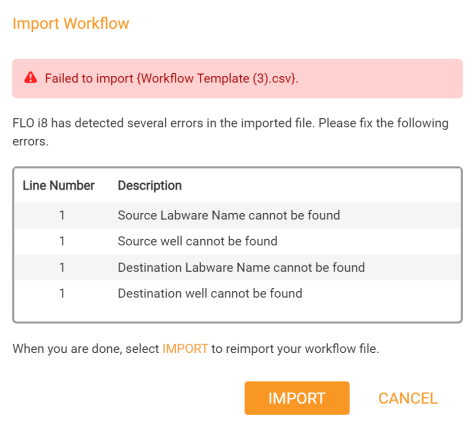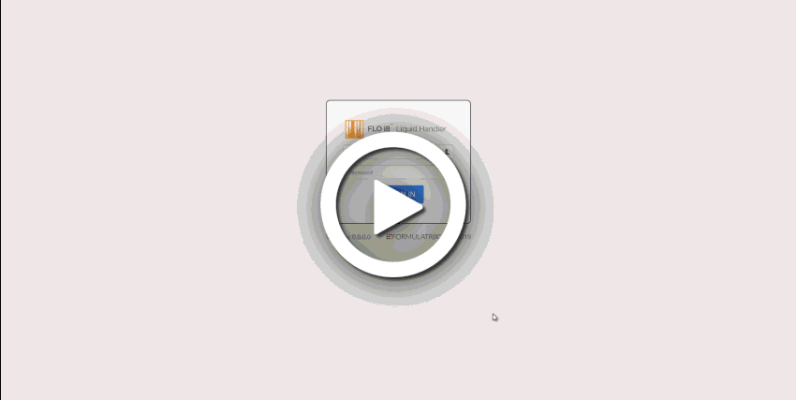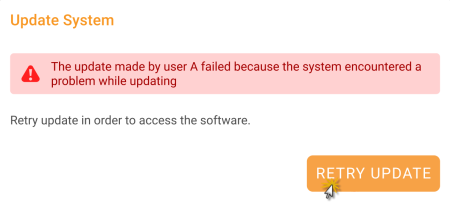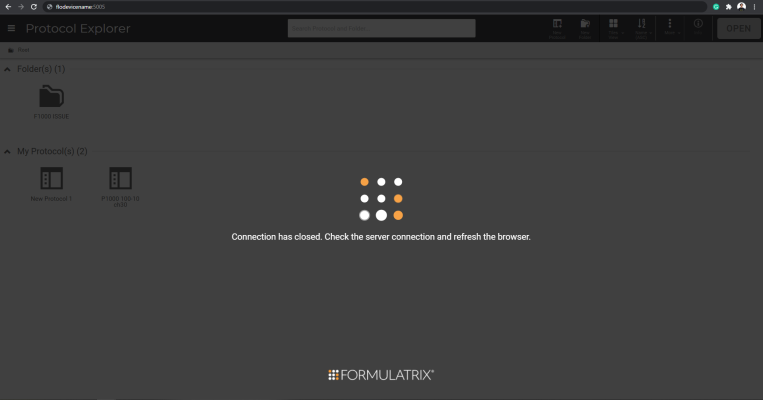The following list elaborates the cases that might fit your problem as well as suggestions to solve them.
- Insufficient liquid volume inside source well.
The liquid volume in the source well is lower than the liquid volume in the protocol design. See Error Recovery topic to recover the problem.
- Pipetting error.
Clogging, air aspiration, pipetting time out, or pipetting volume error in tips cause the FLO i8 system unable to aspirate liquid. You can solve the issues by following the Error Recovery steps.
- The pipetting channel O-ring is worn out or the tips are bent or dirty.
Over time, the pipetting channel O-rings wear out or build up dirt and fibers. This can cause pressure leakage and affect the ability to aspirate liquid.
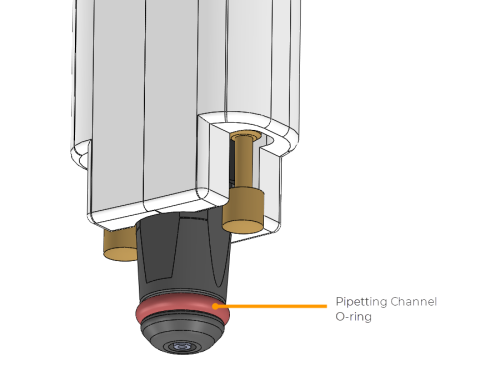
Pipetting Channel O-Ring
Please make sure the pipetting channel O-rings are not dirty, scratched, or ripped. We recommend you to regularly replace the pipetting channel O-rings every 6 months. If you find any damage on your O-rings, please contact support by emailing support@formulatrix.com for assistance.
- Subsequently, bent or dirty tips may also result in pipetting issues. It is recommended to always use new tips. If you spot damage in the tips you are using, please contact Formulatrix support.
If the pipetting channel O-rings and the tips are in perfect condition, but the system is not aspirating liquid, despite source liquid and labware availability on deck, please contact our support team at support@formulatrix.com for assistance.