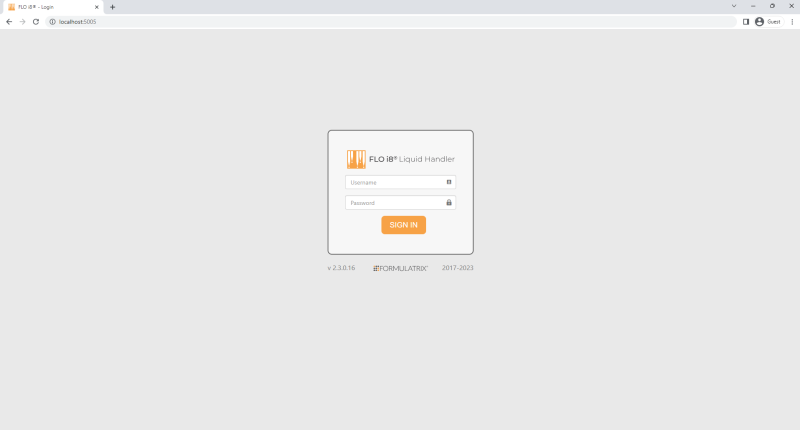
To access the FLO i8 software user interface, first login on the Sign In page.
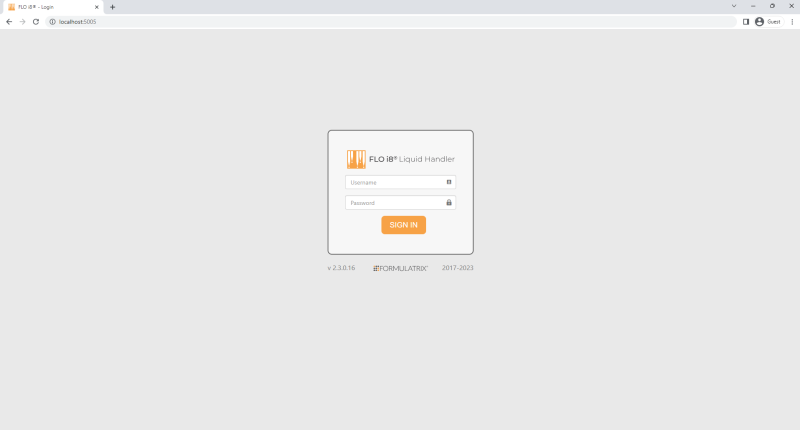
The FLO i8 Sign In Page
Logging in brings you to the Protocol Explorer page, which is divided into 4 panels.
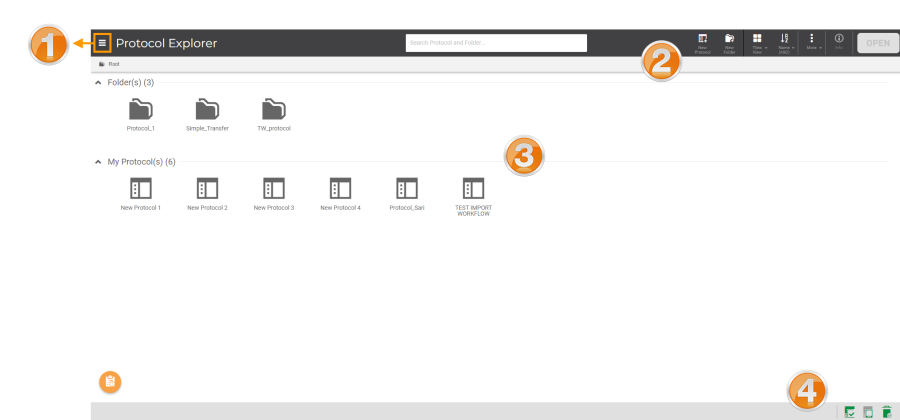
Protocol Explorer Page in the FLO i8 Software
The Application Menu allows you to navigate within the FLO i8 software interface. Read the available views in the following list:
allows you to navigate within the FLO i8 software interface. Read the available views in the following list:
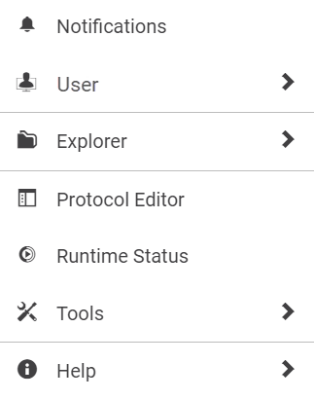
Options Under the Application Button
| Menu | Description |
|
Notifications |
This panel provides notifications of FLO i8 system activities, such as:
|
|
User |
The User menu displays your username and allows access to your account information.
|
|
Explorer |
Click this menu to switch to the following pages:
|
|
Protocol Editor |
Select this option to open the last protocol you worked on, or start creating a new protocol. |
|
Runtime Status |
View the status of the protocol which is currently running. Clicking the option when a protocol is running will bring you to the Executing page. This option will also inform you about the time remaining if any other users are executing protocols. |
|
Tools |
The available options in the Tools menu are as follows.
|
|
Help |
The Help menu provides the following options:
|
The Navigator Bar of the Protocol Explorer page provides access to perform the FLO i8 software operations, explained below:

Navigator Bar
| Button | Description |
| Search Bar |
Type a protocol or folder name that you want to find from the database. |
|
New Protocol Button |
Create a new protocol. |
|
New Folder Button |
Create a new folder. |
|
View Options Button |
Switch between Tiles, Lists, or Details view on how to display the folders and protocols. |
|
Sort By Button |
Sort the protocols or folders name alphabetically, or by date modified. |
|
More Options Button |
The More button provides six task options for the selected protocol, including:
|
|
Info Button |
Display the labware preview and protocol setup summary of a selected protocol. |
|
OPEN Button |
Click to load a selected protocol or folder. |
This panel displays the list of existing protocols and folders that can be run as-is or modified.
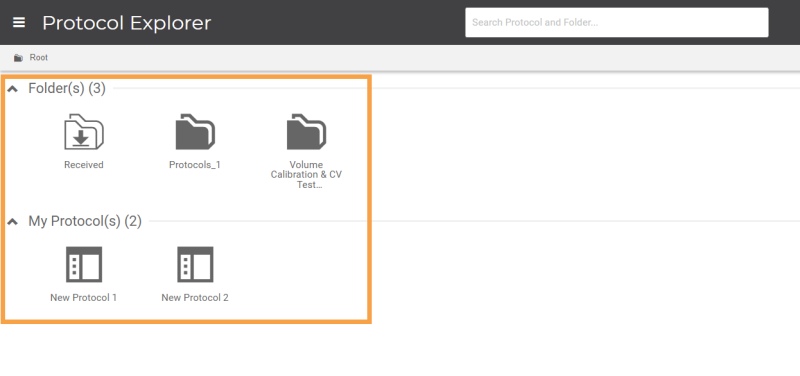
Protocol List Panel
The status bar contains information about the instrument and protocol activity. For more information, see Status Bar.
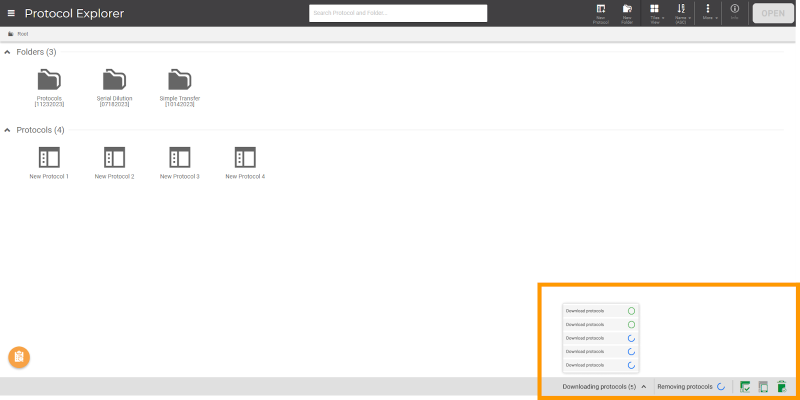
Instrument Status and Progress Indicator Tabs on Status Bar
The free-floating Report Error button  appears on every page of the FLO i8 software and can be dragged to any position on the current page. When you encounter any problem during FLO i8 operation, click this button to create an error report. Save your error report in Log Packages and then send it to FORMULATRIX support. A FORMULATRIX technician then investigates your issue.
appears on every page of the FLO i8 software and can be dragged to any position on the current page. When you encounter any problem during FLO i8 operation, click this button to create an error report. Save your error report in Log Packages and then send it to FORMULATRIX support. A FORMULATRIX technician then investigates your issue.
For more information, see Reporting Errors Using Log Packages.
Report Error Button in FLO i8 Software

|
|
| FLOWH-V27R124
|
Unit 6, Level 13, Gate District, Gate Building Dubai International Financial Centre |