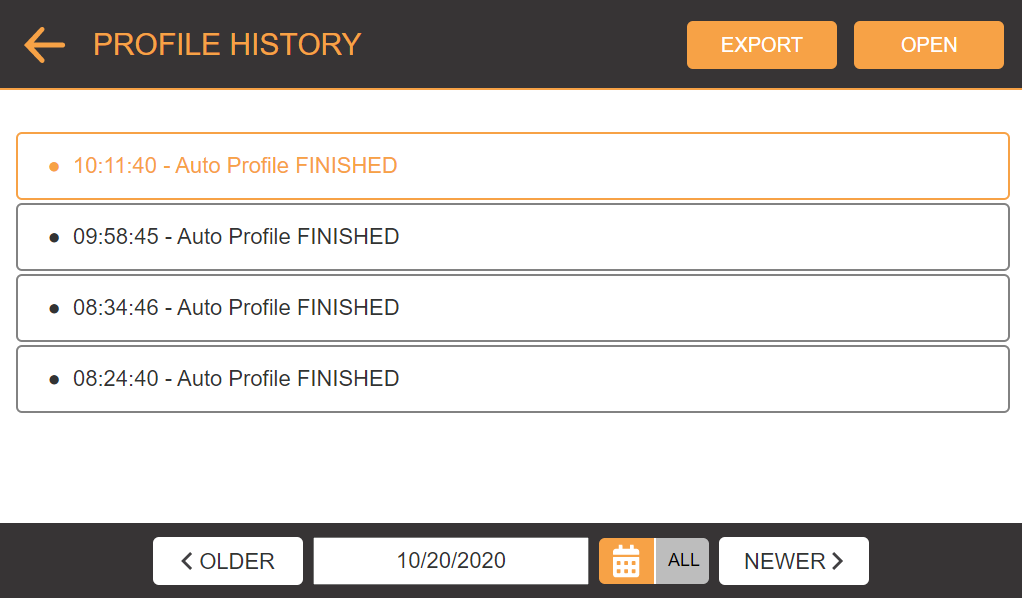
If gathering concentration experiment data is important to your work, µPULSE creates a log for each cycle—which includes time, pressures, volumes, and sequences—that can be downloaded from the PROFILE HISTORY menu. Follow the instructions below to locate and download the log files directly from the device and remotely from an external device.
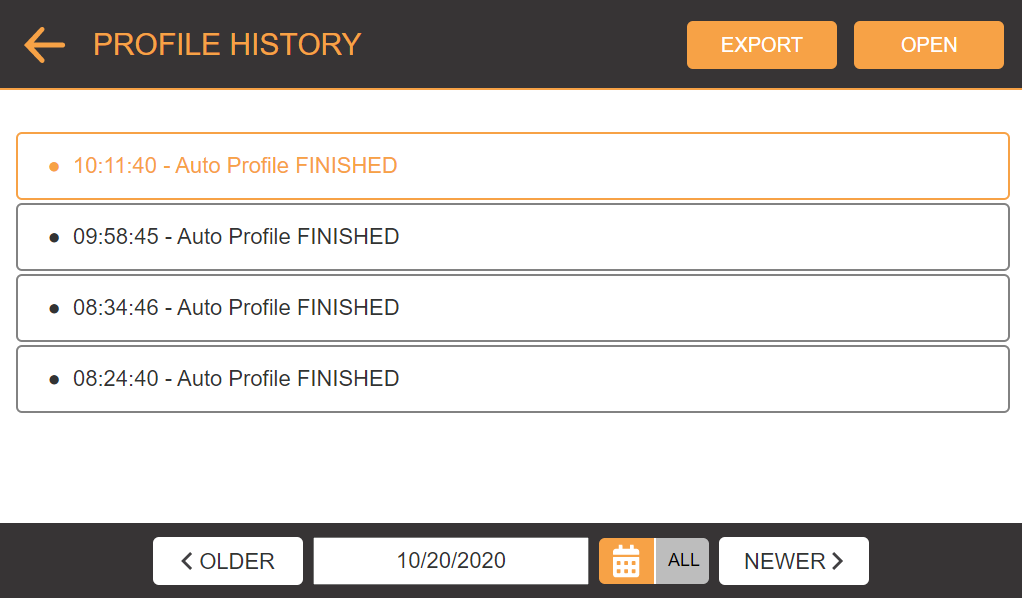
Downloading the Cycle History Log Files
On the Home Screen, open the PROFILE HISTORY menu.
Tap the ALL button to display all cycle history.
OR
Tap the DATE button  to display today's cycle history.
to display today's cycle history.
Tap the desired cycle history and then tap the OPEN button to open the cycle log.
Tap EXPORT and wait while the system is mounting the USB drive.
Tap SAVE to export the cycle history to your USB drive.
From the remote page, select the View Cycle button located on the right side of the progress bar  .
.
Click the ALL button to display all cycle history.
OR
Click the DATE button  and then choose the cycle history date on the Date field.
and then choose the cycle history date on the Date field.
Select the desired cycle history and choose one of the options below:
Click the Download button at the top of the page.
at the top of the page.
Click the OPEN button to open the cycle log and click the DOWNLOAD button.
Choose the file directory in your computer.
Type the file name and then click Save.

|
|
| PTFF-V20R221 |