Creating a Project¶
To create a project:
On the main page, go to the Explore menu. The Projects node
 will open by default.
will open by default.Click the ADD button on the right side of your screen and select Project.
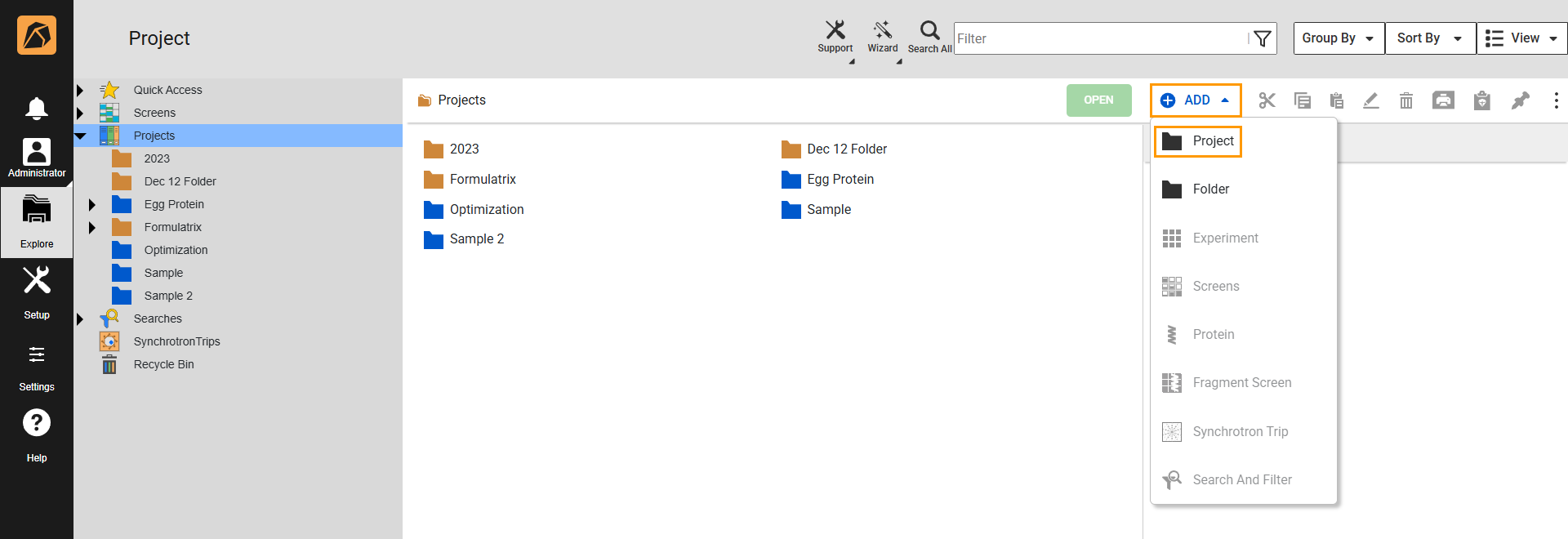
Selecting Project
The Create Project dialog box will appear. You can use the default name in the Project Name field or create a new one. A common naming practice is to indicate the protein used in the experiment.
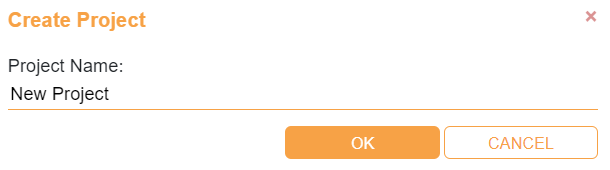
Create Project Dialog Box
Then, click OK.
The system will add your project as a blue folder under the Projects node
 .
2024 Project in the following image is an example of a project.
.
2024 Project in the following image is an example of a project.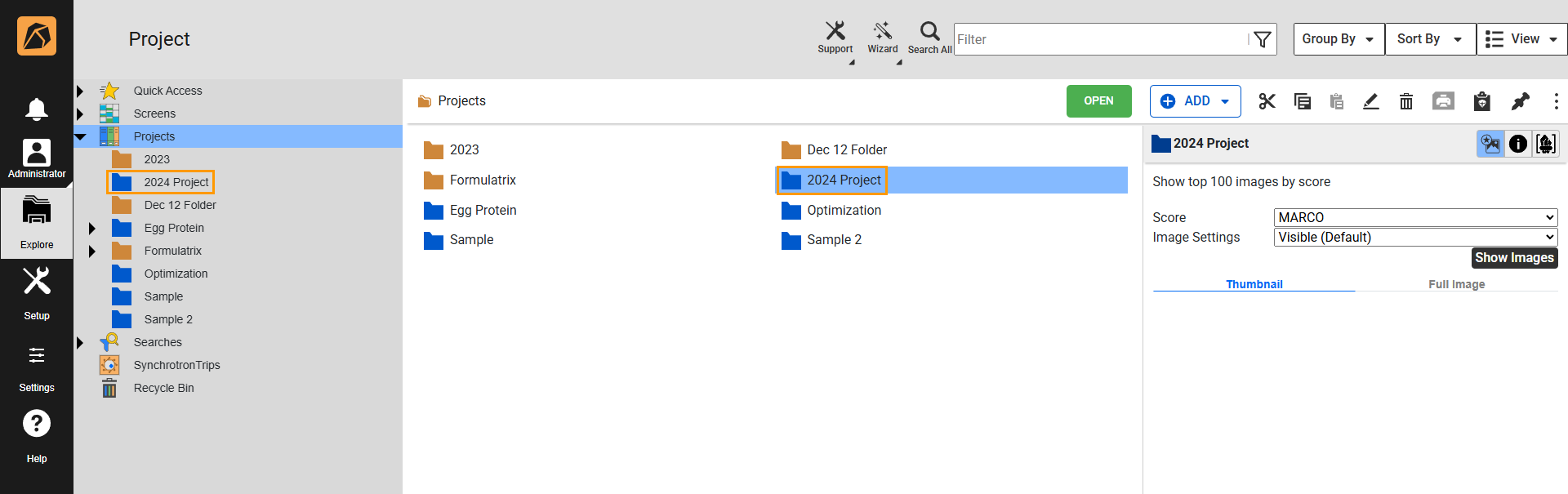
New Project Location
Once a project is created, you can view its information by selecting it. A panel consisting of Top Scored Images
 , Project Information
, Project Information  , and Crystal Information
, and Crystal Information  tabs will appear on the right side of your screen.
tabs will appear on the right side of your screen.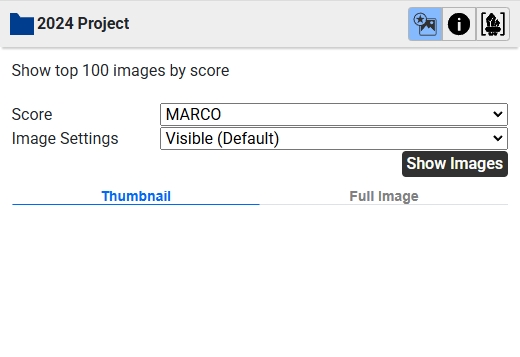
Side Panel
The Top Scored Images
 displays a number of top scored images based on the selected score and imaging settings. You can view up to 200 images across multiple experiments. This tab is only available in the project and experiment side panels.
displays a number of top scored images based on the selected score and imaging settings. You can view up to 200 images across multiple experiments. This tab is only available in the project and experiment side panels.Note
Administrators can manage all settings for the Top Scored Images tab through the Explorer Tree properties in the Global Preferences submenu of the Settings menu.
In the Top Scored Images tab, you can:
Click the Show Images button to display images if they don’t appear automatically in the side panel. This button is available only if the Show top images by score field in the Explorer Tree property of Global Preferences is disabled. Enabling this field automatically displays images in a project or an experiment’s side panel.
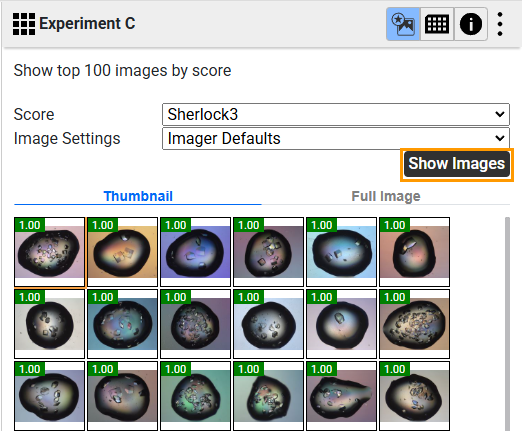
Show Images Button
Click the Full Image subtab to view a full-size image of the selected drop. The drop you select in the Thumbnail subtab is displayed in the Full Image subtab.
Double click a drop image in the Thumbnail tab to open the experiment and view the drop in the Drop menu.
Note
The Thumbnail subtab is open by default when you click the project.
The Project Information tab
 provides information about the creation date, owner, imaging schedules, and notes. While the Created field is auto generated, you can modify other fields by clicking the Edit button
provides information about the creation date, owner, imaging schedules, and notes. While the Created field is auto generated, you can modify other fields by clicking the Edit button  before going to any of them.
before going to any of them.Select the project owner in the Owner dropdown menu.
Select the imaging schedule in the Imaging Schedule dropdown menu.
Type your note in the Notes field.
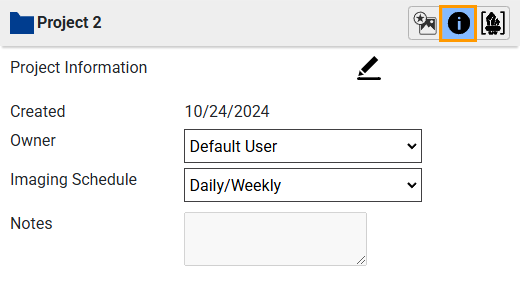
Project Information Tab
If your project has crystals (indicated by the number in the Crystal Information field), you can arrange how you want to view them from the Crystal Preview tab
 .
.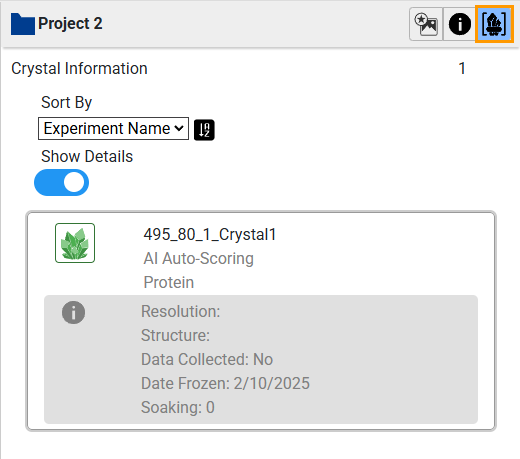
Crystal Preview Tab
In the Crystal Preview tab, you can:
Sort the crystal list by selecting one of the following options from the Sort By dropdown.
Experiment Name
Crystal Name
Protein Name
Resolution
Structure
Date Frozen
Data Collected
Soaking
Click
 to arrange the crystal list based on the selected filter (Experiment Name, Crystal Name, or Protein Name) in an ascending or descending order.
to arrange the crystal list based on the selected filter (Experiment Name, Crystal Name, or Protein Name) in an ascending or descending order.Switch on the Show Details toggle button to view each crystal’s details, including Resolution, Structure, Data Collected, Date Frozen, and Soaking.
Related Topics: