Deleting Items¶
Note
You can delete multiple items in the same location at once.
You cannot delete an in-use item. When you delete a folder or a project containing in-use and unused items, the in-use items remain in the corresponding folder or project, while the unused items are sent to the Recycle Bin for a permanent deletion after a defined period.
To delete an item:
Go to the Explore menu and select an item(s).
Note
To delete multiple items, press Ctrl on your keyboard while clicking on the items you want to delete.
Click the Delete button.

Delete Button
In the Confirmation dialog box, click YES.
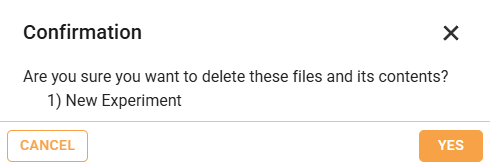
Confirmation Dialog Box
The deleted item(s) is sent to the Recycle Bin
 and deleted permanently after a defined period.
and deleted permanently after a defined period.
To restore an item:
Go to the Explore menu and open the Recycle Bin.
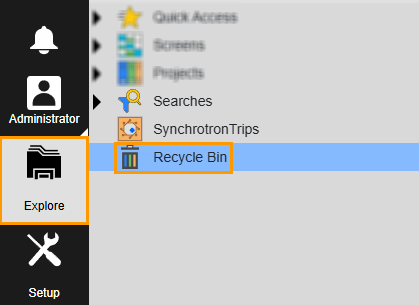
Accessing Recycle Bin
In the Recycle Bin, select an item(s) by clicking on the corresponding checkbox(es). Then, click RESTORE.

Selecting an Item(s)
Note
To select all items, click the checkbox next to the File Name text.
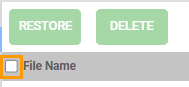
Checkbox Next to File Name
In the Restore Items dialog box, click RESTORE.
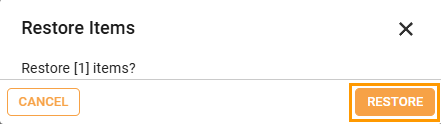
Restore Items Dialog Box
To delete an item permanently:
Important
You can’t restore a permanently deleted item.
Go to the Explore menu and open the Recycle Bin.
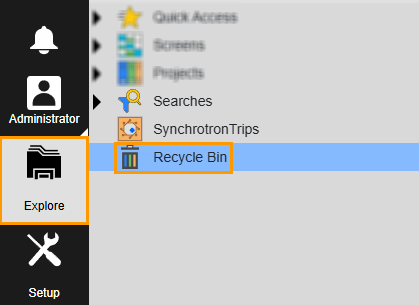
Accessing Recycle Bin
In the Recycle Bin, select an item(s) by clicking on the corresponding checkbox(es). Then, click DELETE.

Selecting an Item(s)
Note
To select all items, click the checkbox next to the File Name text.
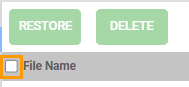
Checkbox Next to File Name
In the Permanently Delete Items dialog box, click DELETE.
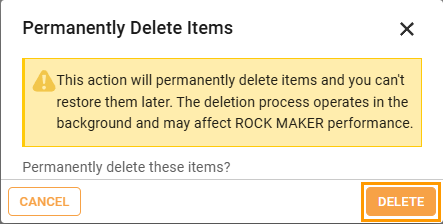
Permanently Delete Items Dialog Box
Related Topic: