Important
This web help is an outdated version. Visit the latest version (NT8 v4.8) here.
Tip Caddy Stations¶
A tip caddy is where you store low volume (LV) and high volume (HV) tips before they are used in your experiment. In order for the NT8 to pick up tips from the tip caddy on the deck, you must configure the tip caddies on the NT8 Control Software, and eventually create a task to pick up tips.
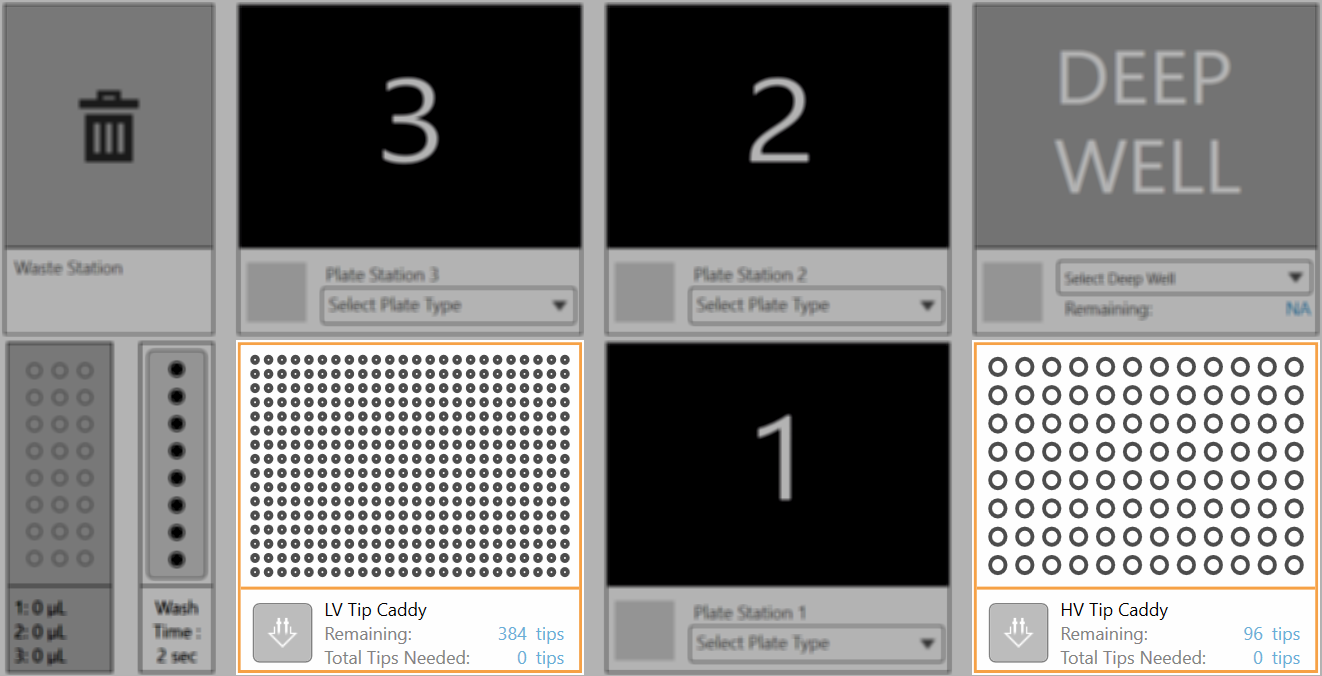
LV Tip and HV Tip Caddy Stations
If you right-click on both the LV and HV tip caddies, you will have the following options:
Pick Tip: Adds the pick tip command to the task list.
Return Tip: For Plate Copy head only. Adds the dispose tip command to the task list. This option appears only when you have added the pick tip command to the task list.
New Tip Caddy: Sets the entire tip caddy to full.
Configure LV/HV Tip Caddy: Opens the Tip Caddy Setup dialog box. Read below to find out more.
Setting Up the Low Volume Tip Caddy and Adding a Pick Tip Command¶
Right-click on the LV tip caddy station and select Configure LV Tip Caddy. The Tip Caddy Setup dialog box appears.
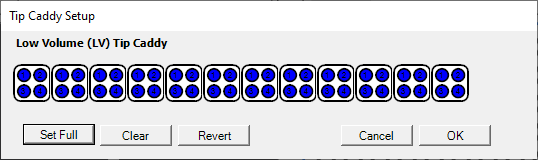
Low Volume Tip Caddy Setup
Click the Set Full button if you want to set the entire tip caddy. To set individual tips, click the desired tip (represented by the four circles inside the box) and click OK.
Double-click the LV Tip Caddy station to add the Pick Tip command to the Task List. If you run out of tips, you can quickly reload the tip caddy by selecting New Tip Caddy from the right-click menu.
Note
If you want to dispose your LV tips, double click the Waste Station.
Setting Up the High Volume Tip Caddy and Adding a Pick Tip Command (Plate Copy Option Only)¶
Right-click on the HV tip caddy station and select Configure HV Tip Caddy. The Tip Caddy Setup dialog box appears.
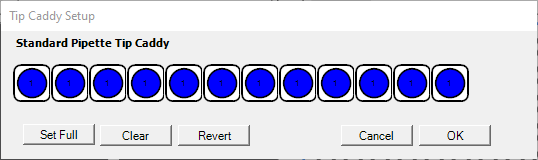
High Volume Tip Caddy Setup
Click Set Full if you want to set the entire pipette tip caddy. For individual settings, click the desired pipette tip (represented by a circle inside the box) and click OK.
Double-click the HV Tip Caddy station to add the Pick Tip command to the Task List. If you run out of tips, you can quickly reload the tip caddy by selecting New Tip Caddy from the right-click menu.
Note
If you want to dispose your Plate Copy tips, double-click the HV Tip Caddy.
Related Topics