This mode allows you to quickly aspirate and dispense samples. Simply select the source, the destination, and define the transfer volume. Then, F.A.S.T. will copy your plate.
To create a Plate Copy task:
-
Click the desired pipetting tips number from the Pipetting Channel option.
-
OPTIONAL: If you are using the Custom Tips, customize the tip number and channel location. Click and swipe on the area where your tips are available.
Clicking the Desired Tips Number
-
Pick the tips by clicking the tip caddy on Tray Insert 2.
-
Click the labware used as the source and select the specific column or row.
-
When the Tip Capacity Status box appears, click the Aspirate button
 .
. -
Type the desired volume in the text field
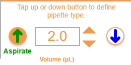 .
.
Tip: Alternatively, you can scroll your mouse up or down or click the up/down arrow button to define the volume.
to define the volume.
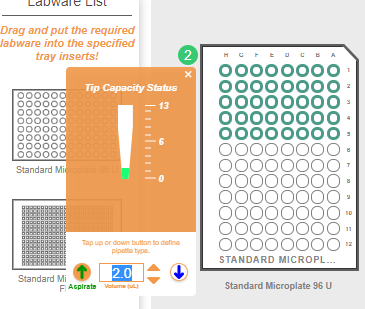
Defining the Aspirate Volume
-
Click the destination labware and select the specific column or row.
-
When the Tip Capacity Status box appears, click the Dispense button
 and type the desired volume in the text field using negative numbers to define the dispense
and type the desired volume in the text field using negative numbers to define the dispense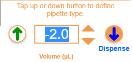 .
.
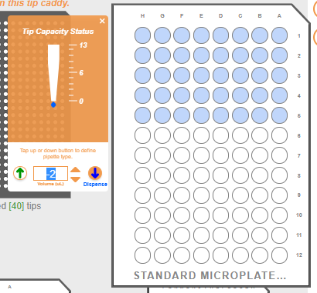
Defining the Dispense Volume
-
Click the Waste Bin button
 located on the Switch Panel to dispose of the used tips.
located on the Switch Panel to dispose of the used tips. -
OPTIONAL: To modify the pipetting parameters click the Show more dropdown
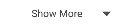 and edit the values as desired. See Using the Pipetting Parameters for more information.
and edit the values as desired. See Using the Pipetting Parameters for more information. -
You can add more tasks to the protocol or add a delay, add mixing, user confirmation, and an air gap.
Note: You can easily return to the previous action or reverse the last Undo that you performed by clicking the Undo or Redo
or Redo  button located on the top right section of the page.
button located on the top right section of the page.
-
Then, click START to run your protocol. See Running a Protocol for more information.
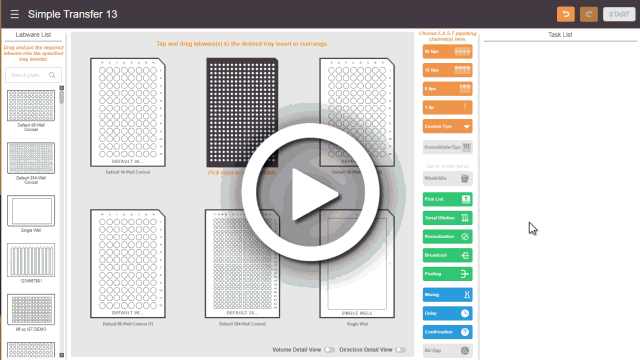
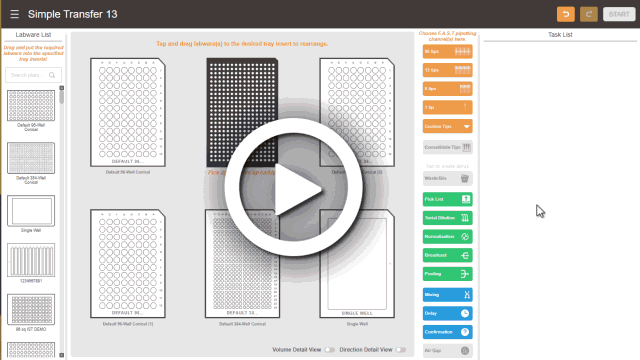
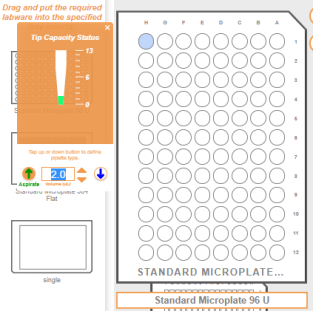
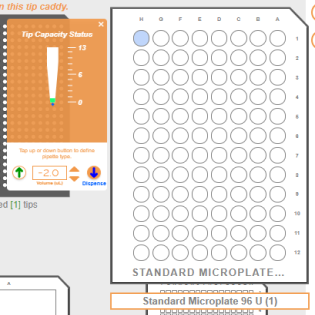
 located on the Switch Panel to dispose of the used tip.
located on the Switch Panel to dispose of the used tip.