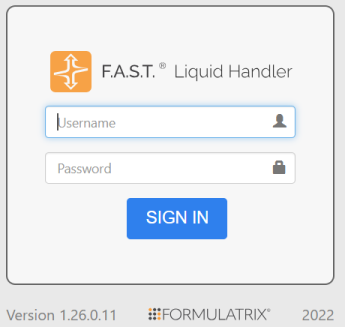
The F.A.S.T. software enables you to create experiments to perform with your F.A.S.T. instrument. When you first open the F.A.S.T. software in your browser, you need to sign in to your account by entering your Username and Password in the provided fields of the Sign In page.
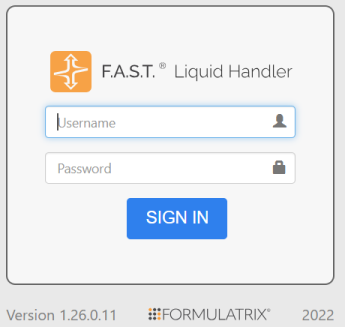
F.A.S.T. Sign In Page
After signing in, you’ll be taken to the Explorer page, which is divided into three main panels: the Navigation Bar (1), the Protocol List (2), and the Side Menu (3).
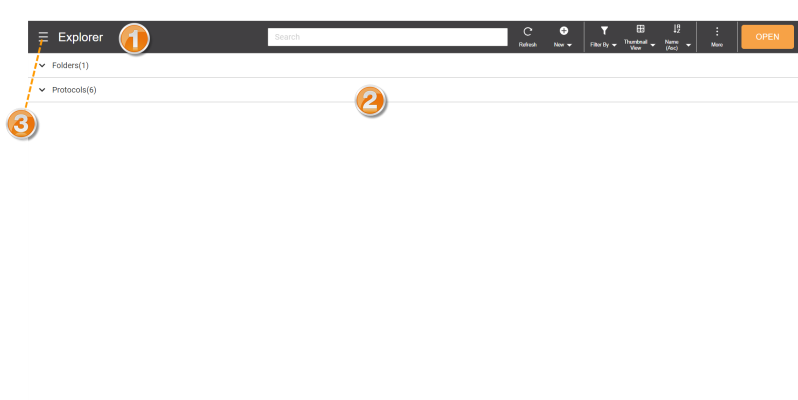
F.A.S.T. Explorer Page
| Menu/Button | Description |
Search Field  |
Type a protocol name that you want to find from the database. |
Refresh |
Click this button to refresh the Explorer page. |
New Button |
|
Filter By option |
|
View option |
Display the protocols in Thumbnail View, List View, or Details View in the Explorer page. |
Name button |
Sort the protocol names alphabetically (ascending or descending). |
More button  |
The More button provides the following task options when you select a protocol.
|
Section 2: Protocol List Panel
| Menu/Button | Description |
| Protocol List |
Folder List contains folder(s) that you have created to organize your protocols. Protocol List contains protocol(s) that you have created previously. They can be run as-is or modified. |
Section 3: Side Menu
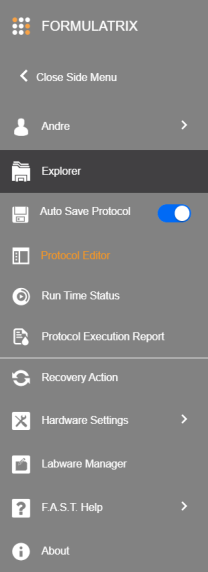
Side Menu
| Menu/Button | Description |
| Administrator or User Menu |
|
| Explorer | Browse or run protocols previously created. You can also do some tasks as explained in the Navigation Bar section. |
| Auto Save Protocol | Enable this feature to automatically save the changes you have made in your protocol. If you disable this feature, the changes will not be saved. |
| Protocol Editor | Modify the last protocol that you have previously created, run, or edited. |
| Run Time Status | View the status of a protocol that is currently running. |
| Protocol Execution Report | Find the protocol execution reports from this menu. Here, you can also download the existing reports and/or delete the obsolete ones. See Protocol Execution Report. |
| Recovery Action | Recover the system when you experience a collision or skipped motor. |
| Hardware Settings |
|
| Labware Manager | Add new plate definitions, especially if you have a plate that is not included in the Labware List. See more in the Labware Manager topic. |
| F.A.S.T. Help |
Click this option to direct you to the F.A.S.T. online web help and/or download the log list.
|
| About | Get the detailed instrument and system information, including the license activation and software update. |

|
|
| FAOWH-V130R024 |