Hanging Drop Experiments with 24 Well Plate Type¶
Starting from software version 4.4, NT8 supports the use of a 24-well plate type. This plate type is beneficial for Hanging Drop Experiments during crystal harvesting as crystals won’t bond to the bottom of the plate because of gravity. Follow this tutorial to set up the 24-well Hanging Drop Experiment Plate in your NT8 and use it in your experiments.
Prerequisites:
You have upgraded the NT8 hardware to the redesigned waste station design.
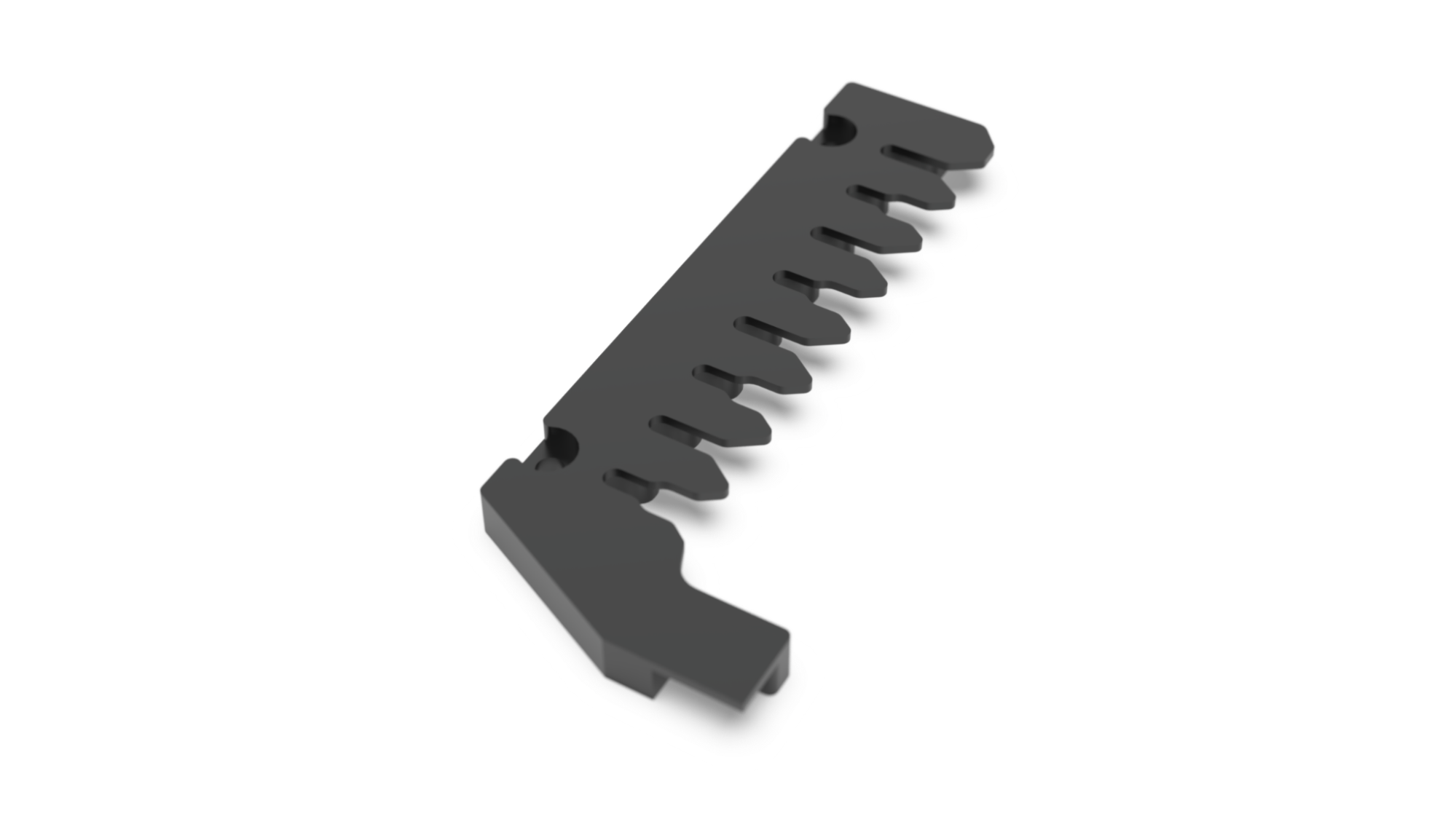
The Redesigned Waste Station
You are using software version 4.4 or newer.
The 24-well plate type feature has been enabled in the Device.config. Contact support@formulatrix.com. for assistance.
Power On the NT8 Hardware and Start the Control Software¶
Connect the NT8 to your computer using the USB cable.
Find the power switch located on the back-right of the NT8 and turn it on.
Double-click the NT8 icon on your computer’s desktop. It will take a few moments for the NT8 Control Software to load while the NT8 initializes. The instrument indicator on the bottom-left corner of the software will turn green when the NT8 is connected and ready to use.
After that, proceed to Set Up the NT8 Hardware.
Set Up the NT8 Hardware¶
Place the LV tip caddy on the NT8.
Place the 24-well Hanging Drop Experiment Plate on a Plate Station.
Note
You can use any Plate Stations.
Attach the coverslips to the glass adapter:
First, dab a small amount of 70% Isopropanol on the glass adapter. This helps adhere the cover slides to the glass adapter during the dispense.
Using a tweezer, stick the cover slides to the surface of the glass adapter. When you reach half of the glass adapter’s surface, use the coverslip to cover the part on which you have placed the cover slides. This prevents the Isopropanol from drying on the glass adapter.
Place the 24 Well Hanging Drop Plate Glass Coverslip Adapter on Plate Station.
Place the protein tray on the protein block, and put the protein tray clamp on top of the protein tray to hold it in place.
Note
You should add the protein to the Protein Tray after you have set up the task list in the software. Make sure the protein samples are stored in wells number 2, 4, 6, and 8 of the Protein Tray.
Option 1: Set Up the NT8 Control Software to Work with Hanging Drop Template
The Hanging Drop setup template with 24-well plate types is pre-installed with your software. You may use it if you plan to combine 500 nL protein with 500nL well solution for a 1000 nL dispense. You can also modify these volumes by double-clicking the item on the task list. The Hampton VDXm Plate together with the Hampton VDXm Glass Coverslip Adapter are available as the default plates for the Hanging Drop Experiments.
Note
Currently, NT8 only supports Hampton VDXm plates (and Coverslip adapters). You can add other types of 24-well Hanging drop plates from the plate type editor (Tools > Plate type library) once more types of Coverslip adapters are available commercially.
To use this template:
Click the Open Task List button
 in the Task List panel.
in the Task List panel.OR
Click the File menu and select Load Task List.
Open the Sample folder.
Select Hampton Vdxm 500 nL Protein and 500 nL Well Solution task list.
Note
The maximum volume capacity of LV Tips is 1500 nL. If you want to dispense more than 1500 nL, please add the aspirate/dispense task twice.
Click Open.
OPTIONAL: If you need to change the aspirate or dispense volumes, double-click the task in the Task List panel and edit the volume.
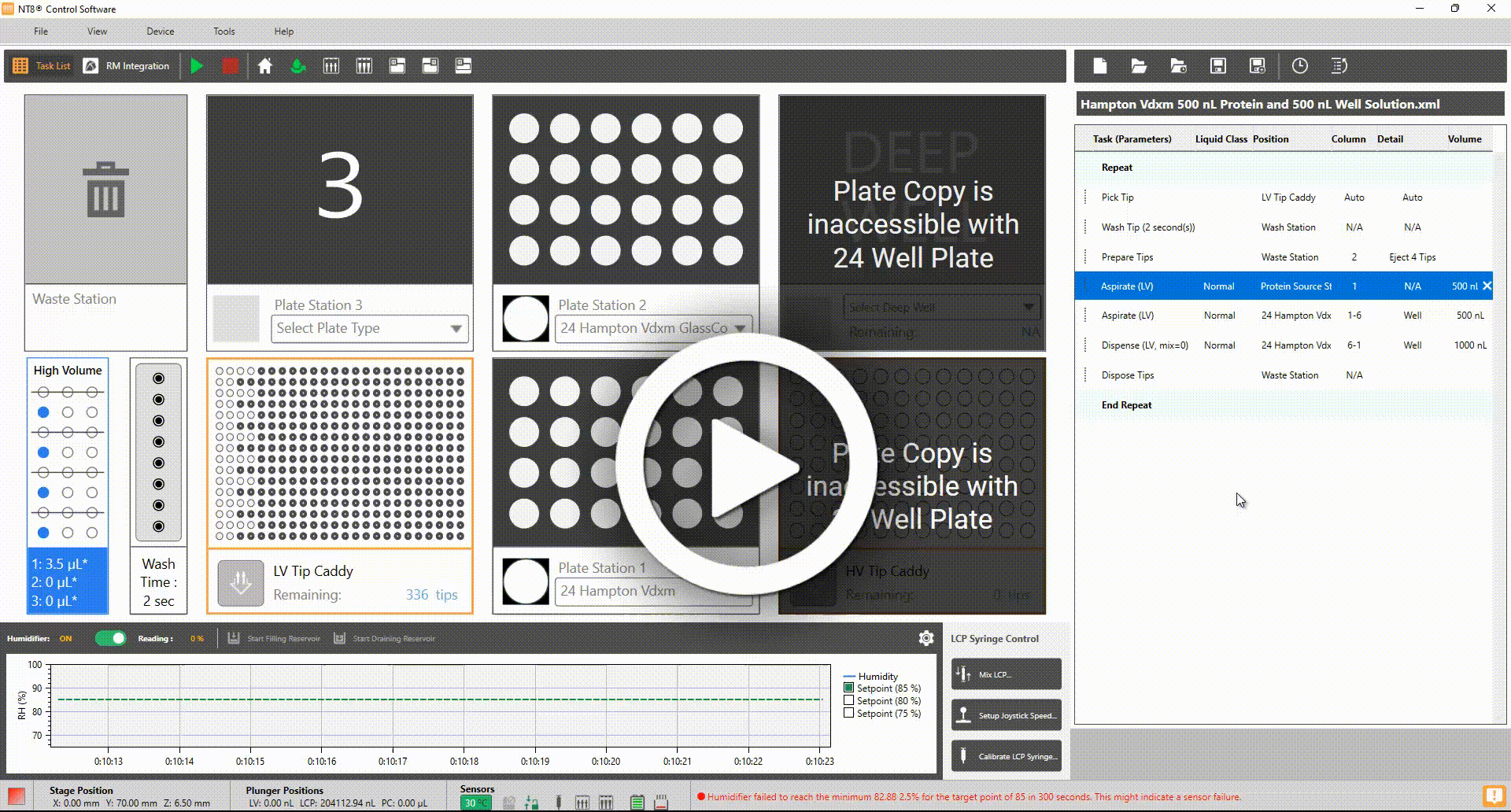
Double-clicking on the Aspirate or Dispense Task to Edit the Volume
Option 2: Manually Set Up the NT8 Control Software
Mimic the NT8’s physical setup with the software. Under the associated plate station on the software, click the downward arrow and select the correct 24-row plate that you are using during hardware setup from the Plate Selection window.
Click the Add Repeat Task button
 on the Task List to start the beginning of tasks that will be repeated on every column of a plate.
on the Task List to start the beginning of tasks that will be repeated on every column of a plate.Double-click the LV Tip Caddy image to add a Pick Tip task to the task list.
Double-click the Wash Station image to add the Wash Tip task to the task list. The default Wash Time is two seconds. You can adjust it by double-clicking the Wash Tip action in the Task List panel.
Tell the NT8 Control Software to aspirate protein from the protein block:
Double-click the Protein Block image to open the Task Details window.
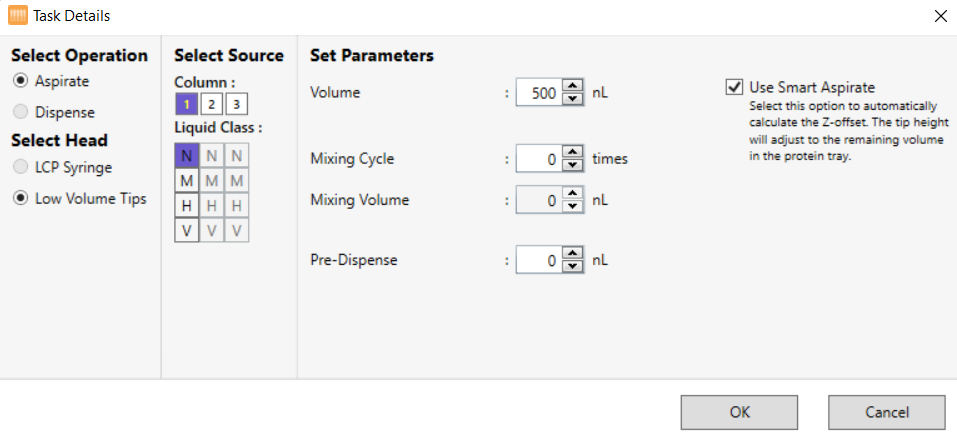
Task Details Window for Protein Aspiration
Under Select Operation, select Aspirate. The Low Volume Tips under Select Head is automatically selected.
Under Column, select the column where you’ll aspirate the protein from.
Select a Liquid Class from the liquid class list.
Next to Volume, enter the volume to be aspirated.
OPTIONAL: Next to the Mixing Cycle, enter the number of times you want the volume to be mixed.
OPTIONAL: Next to Mixing Volume, set the volume to be mixed.
OPTIONAL: Set the additional volume to be aspirated after aspirating the targeted volume in the Pre-Dispense box.
OPTIONAL: You may opt for Custom Aspirate to determine the tip height during an aspiration task. However, we recommend that you use Smart Aspirate so that the tip height will automatically adjust to the remaining volume in the protein tray. Smart Aspirate is enabled by default.
Click Add.
Instruct the NT8 to aspirate solution from the microplate:
Double-click the plate image to open the Task Details window.
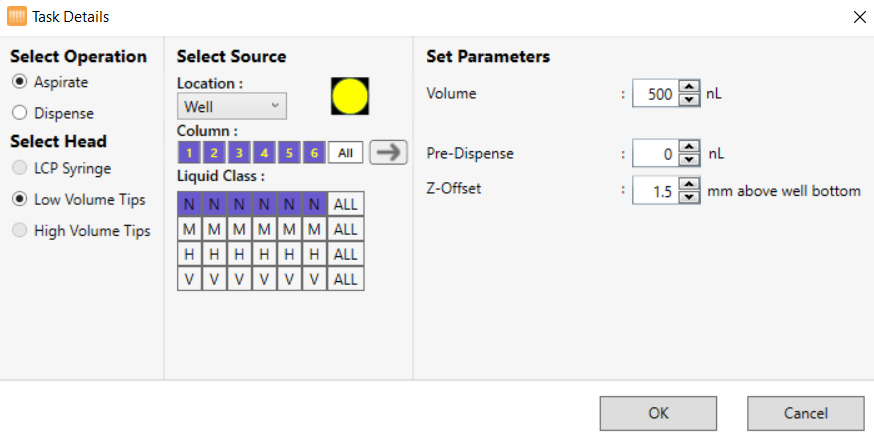
Task Details Window for Well Solution Aspiration
Under Select Operation, select Aspirate. The Low Volume Tips under Select Head is automatically selected.
To select multiple columns, click the first desired column, then hold the Shift key and click the last desired column.
Select a liquid class from the liquid class list.
Next to Volume, enter the volume you wish to aspirate from the well.
Set the extra volume to be aspirated after aspirating the targeted volume in the Pre-Dispense box.
Next to Z-Offset, select the height you want the pipette tips to stop at before aspirating from the well.
Click Add.
On your Task List panel, the Prepare Tips task is automatically added before protein aspiration.
Instruct the NT8 to dispense the solution to the glass coverslip adapter:
Double-click the Plate Station on which you put the glass coverslip adapter to open the Task Details window.
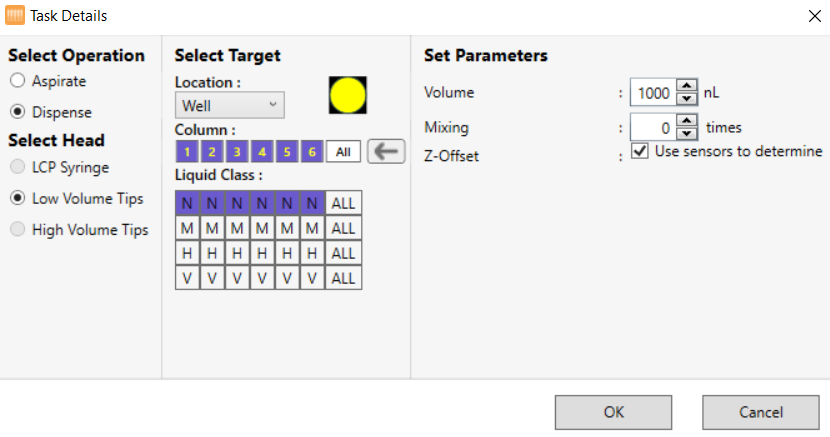
Task Details Window to Dispense to the Glass Coverslip Adapter
Verify that Dispense is selected under Select Operation. The Low Volume Tips under Select Head is automatically selected.
Verify that columns 1-6 are selected next to Column (if selected, they appear in dark blue). If not, click column 1, then press and hold the Shift key and click column 6 to select all columns.
Important
Click the arrow next to Column to reverse the dispense direction so that the arrow points to the left.
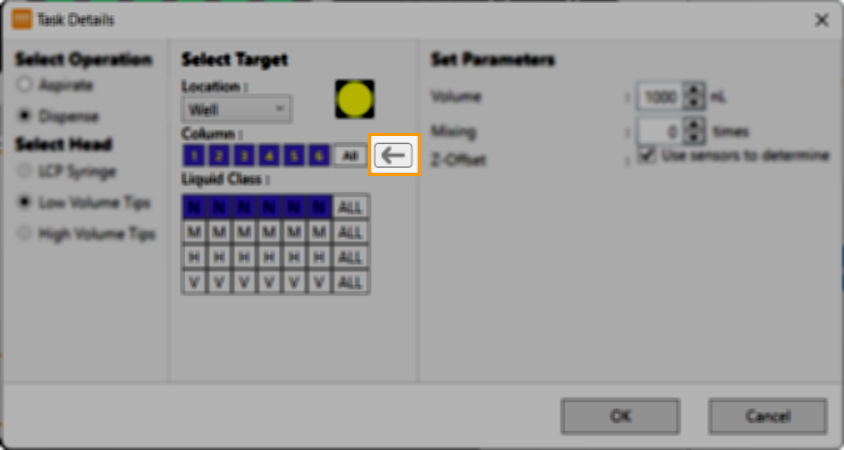
Select a liquid class from the liquid class list.
Next to Volume, enter the desired dispense volume (generally the combined volume of the well solution and the protein volume).
OPTIONAL: Set the number of times you want the solution to be mixed in the Mixing field before being dispensed.
Next to Z-Offset, enter the distance the tips should travel before dispensing your drops. It is strongly recommended that you use the default offset as set by the software.
Click Add.
Click End Repeat in the Task List to select it.
Double-click the Waste Station to add the Dispose Tip command to the Task List.
OPTIONAL: Save your Task List by clicking the Save Task List button
 .
.OR
Click the File menu and select Save Task List. Your task list will look like this.
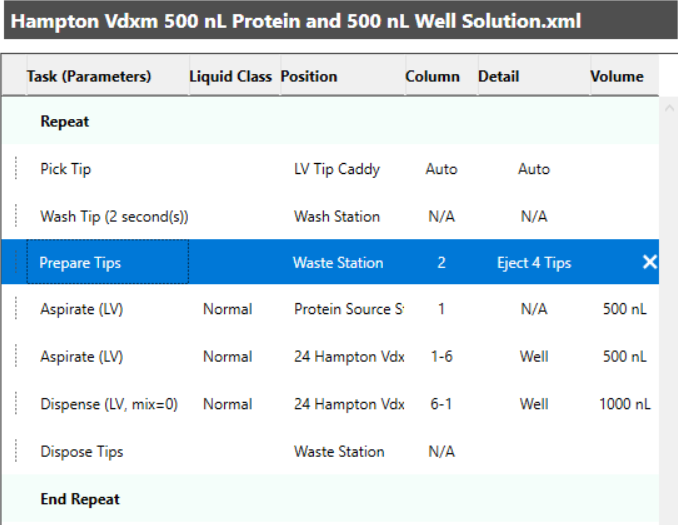
24-well Plate Hanging Drop Task List
Add Protein to the Protein Block for 24-well Plate Dispensing¶
Prerequisite:
You have prepared a hand pipette.
Important
You only need to fill the protein sample in the selected wells (the wells number 2, 4, 6, and 8) of the Protein Tray (indicated by the blue color below).
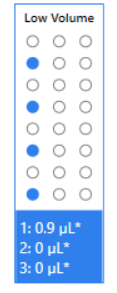
You Must Fill the Protein into the Wells Indicated in Blue Only
To fill the protein sample, pipette the protein sample to be used in a Hanging Drop experiment to the protein tray.
Run the 24-well Hanging Drop Experiment Plate¶
Click the Run Task List button  to execute the Task List. The NT8 picks up the LV tips, washes them, prepares 4 tips, aspirates from the protein block, aspirates from the wells in the microplate, and then dispenses to the drop location. This process repeats for each column you specified earlier. The dispense starts from the rightmost column of the glass coverslip adapter as it will be flipped on top of the hanging drop plate. After the NT8 has completed the tasks for each column, it disposes all tips in the waste station.
to execute the Task List. The NT8 picks up the LV tips, washes them, prepares 4 tips, aspirates from the protein block, aspirates from the wells in the microplate, and then dispenses to the drop location. This process repeats for each column you specified earlier. The dispense starts from the rightmost column of the glass coverslip adapter as it will be flipped on top of the hanging drop plate. After the NT8 has completed the tasks for each column, it disposes all tips in the waste station.
Transfer Hanging Drop to the Microplate¶

After the dispense is complete, place the glass coverslip adapter on top of the microplate by carefully flipping it over horizontally above the microplate. The A1 position for the 24-well Hanging Drop Experiment Plate should be located in the top-left corner.
Once in place, press it firmly.
Carefully remove the Glass Coverslip Adapter. The adhesive surface on the Glass Coverslip Adapter should keep it in place while you remove the Glass Coverslip Adapter.
Troubleshooting¶
The maximum volume capacity of LV Tips is 1500 nL. What will the Task List be if the total volume exceeds 1500 nL?
Answer: The NT8 hardware should aspirate and dispense twice since the LV Tips only fits in with up to 1500 nL volume capacity. The Task List below provides an example of a Hanging Drop Experiment with double aspiration and dispensing. By doing this, the tips will dispense the protein first and then the well solution.
Related Topic