Menu Bar¶
At the top of the NT8 Control Software, you will find a menu bar that contains major commands grouped by menus. Each menu is broken down into sub-menus of more specific functions, as shown in the picture below:
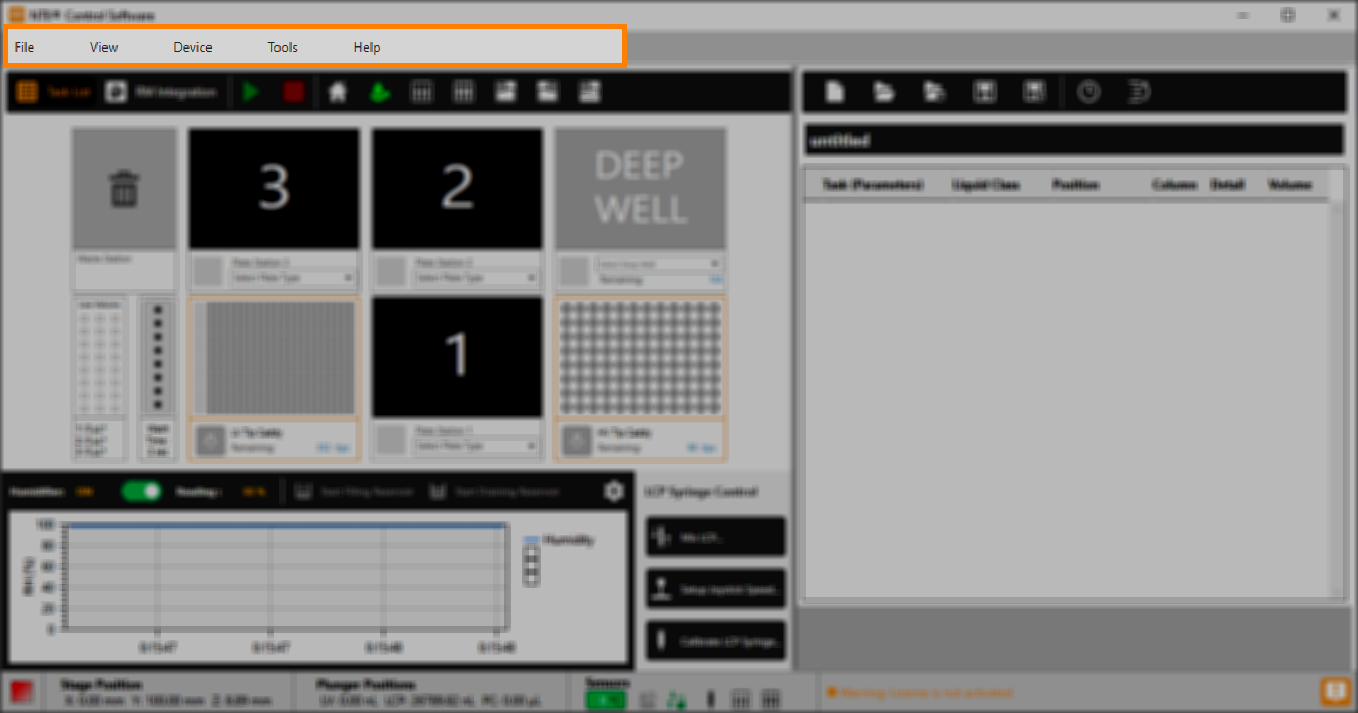
The NT8 Menu Bar
FILE¶
Sub-Menu |
Description |
|---|---|
New Task List |
Creates a new task list. This function can also be accessed by clicking the New Task List button |
Load Task List |
Opens an existing task list from the sample folder. For more information, read Task List Template. |
Save Task List |
Saves changes made to your task list. |
Save Task List As |
Saves changes made in your task list as a new extension .XML file. |
Exit |
Closes the NT8 Control Software. |
VIEW¶
Sub-Menu |
Description |
|---|---|
Task List |
Opens the Task List view. |
ROCK MAKER (RM) Integration |
Opens the ROCK MAKER Integration view. |
DEVICE¶
Sub-Menu |
Description |
|---|---|
Run |
Runs the task list. This option will be available only if you have added a task list to the Task List table or paused the running sequence.
You can also press F5 on your keyboard or click the Run Task List button |
Stop |
Aborts the running sequence. This option displays only if NT8 is executing a task list.
This function is also accessible by pressing Shift+F5 on your keyboard or clicking the Stop Task List button |
Home Motors |
Sends the device’s arm to its default (home) position or fixes its position when the motor has skidded or skipped. |
Move to Park Location 1 |
Moves the NT8’s head to the waste station, so that you can load and unload plates and tip caddies and otherwise interact with components on the right side of the stage. |
Move to Park Location 2 |
Moves the NT8 head to HV tip caddy so that you can interact with the protein block or other components on the left side of the stage. |
Move to Park Location 3 |
Moves the stage back into the NT8’s body so that you can slide an HV tip caddy into the HV tip caddy station. |
Eject LV Tips |
Ejects the attached low volume (LV) tips. |
Eject HV Tips |
Ejects the attached High Volume (HV) / Plate Copy tips. |
Start System Priming |
Starts and stops the priming process. |
Mix LCP |
Displays the Mixing LCP wizard. For more information, read Preparing LCP Sample. This option displays only if you have the LCP attachment. |
Setup Joystick Speed |
Adjusts the LCP syringe movement speed when using the manual lever. This option displays only if you have the LCP attachment. |
Calibrate LCP Syringe |
Runs the automatic calibration feature for the LCP syringe. This option displays only if you have the LCP attachment. |
TOOLS¶
Sub-Menu |
Description |
|---|---|
Plate Type Library |
Opens Plate Type Library. Here you can find a list of predefined plate types and create a new plate definition. |
Service |
Provides options for opening log and config file directories and system maintenance features, such as Sanitization Wizard . |
Options |
Allows you to go through various settings to manage the NT8’s behaviors, such as Device Behaviors, Tasklist Execution, Reservoir Pump Control, ROCK MAKER Integration, and Water Level Sensors. |
Touch Sensors |
Accommodates you to enable or disable the Flexible Fingers, and control their movement parameters. Aside from that, you can enable, disable, and adjust the Liquid Level sensors on the Plate Copy Tips Liquid Level. |
Calibrations |
Provides options such as Auto Calibration, Manual Calibration, and Water Level Calibration to enable you to tune the NT8 deck station. |
Test Email |
Allows you to make sure that your email settings have been configured correctly thus FORMULATRIX Support will be notified if you encounter an error. |
HELP¶
Sub-Menu |
Description |
|---|---|
How can we improve? |
This is where you can send feedback directly to FORMULATRIX in order to help improve NT8. |
Help Content |
Guides you to the NT8 webhelp. |
Licensing |
Opens the License Activation window where you can see the NT8 license status and request license activation either manually or online. |
About |
Provides information about the NT8 version and release date. |
Related Topics


