Accessing Storage Info¶
You can monitor the memory usage of the Projects node, folder, project, or experiment through the Storage Information dialog box,
accessible from the More button  in the Administrative Tools.
in the Administrative Tools.
To access Storage Info:
Go to the Explore menu.
Do one of the following.
To view the memory usage of the Projects node, click
 and select Storage Info.
and select Storage Info.
Storage Info Option of Projects Node
To view the memory usage of a folder or a project, click a folder or a project. Then, click
 and select Storage Info.
and select Storage Info.
Storage Info Option of a Folder

Storage Info Option of a Project
To view the memory usage of an experiment, select an experiment, click
 , and select Storage Info.
, and select Storage Info.
Storage Info Option of an Experiment
The Storage Information dialog box appears and displays the storage usage. The green progress bar indicates the inspection process of the corresponding item’s storage usage.
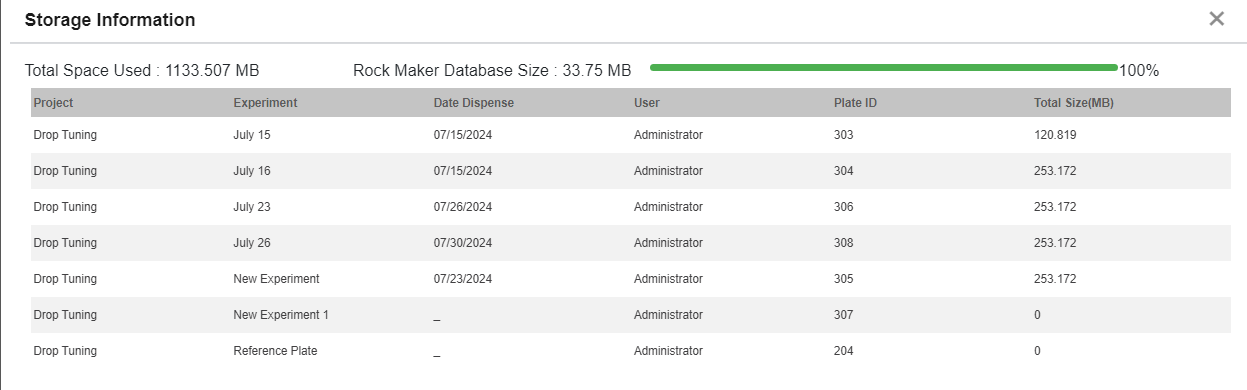
Storage Information Dialog Box
If everything is set, click Exit
 on the top right of the dialog box.
on the top right of the dialog box.