Marking Ingredient Stocks as Favorites¶
To mark an ingredient stock as a favorite:
Open an experiment or create a new one.
In the Canvas menu, open the Design submenu and click Layers
 on the top right bar.
on the top right bar.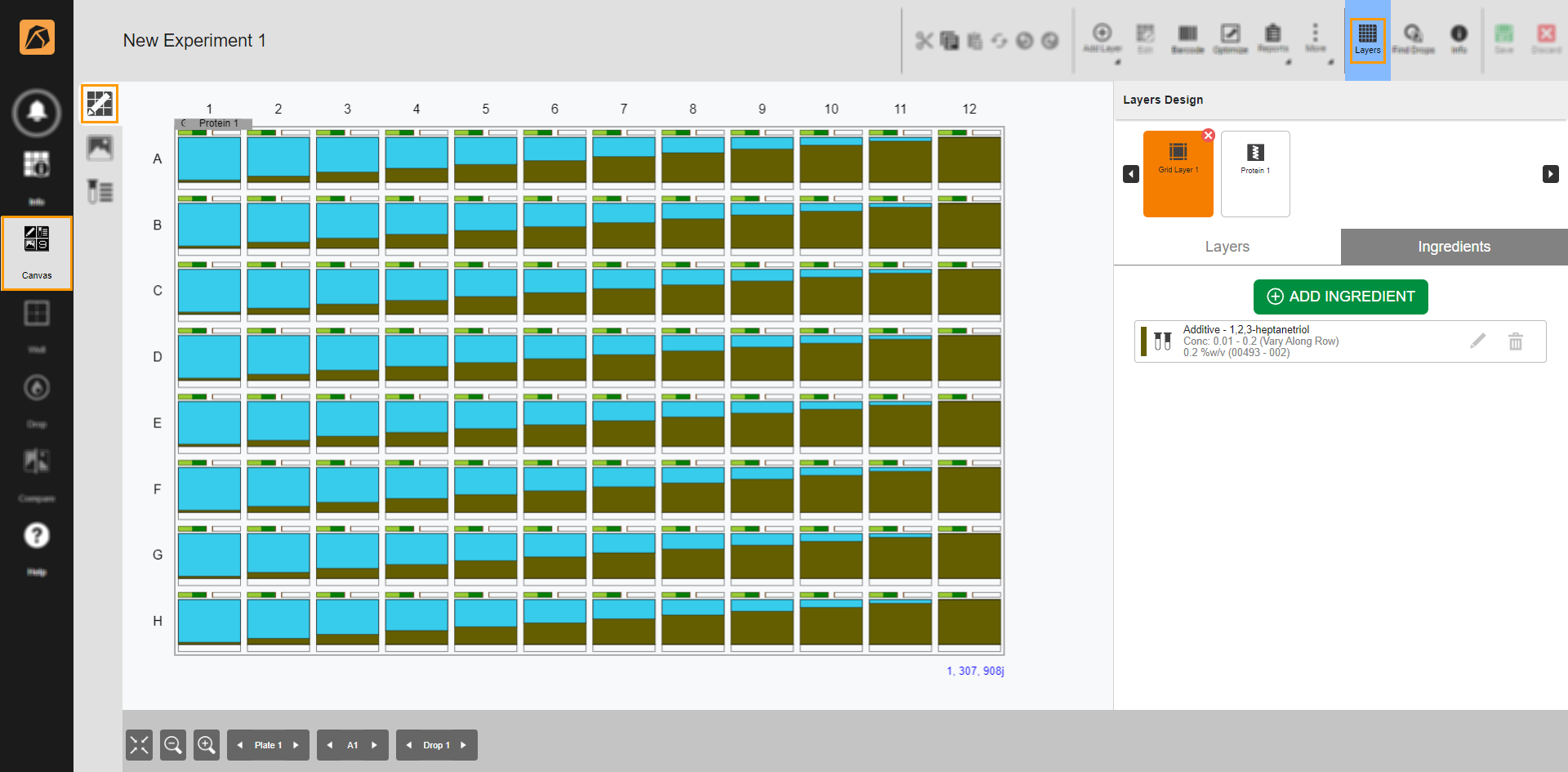
Canvas Menu
In the Layers Design panel, go to the Ingredients tab and click ADD INGREDIENT.
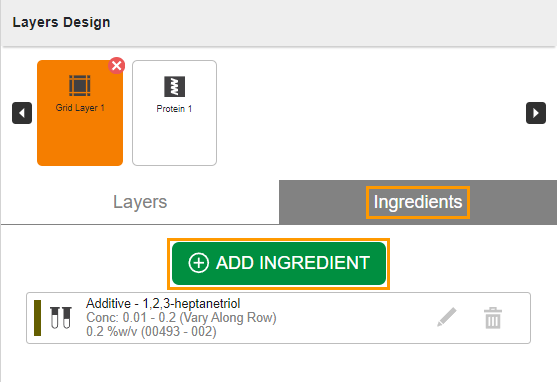
ADD INGREDIENT Button
Select an ingredient from the Select Ingredient panel. In the Select Stock panel, click the Mark as Favorite button
 next to a stock(s).
The selected ingredient stock(s) is then added to the Favorite tab.
next to a stock(s).
The selected ingredient stock(s) is then added to the Favorite tab.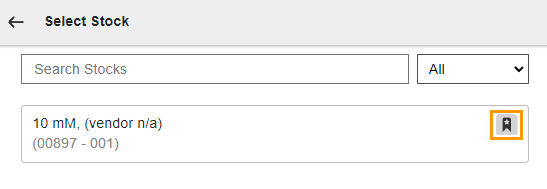
Mark as Favorite Button in Select Stock Panel
Tip
To view the recently added ingredient stock, click
 on the top left to navigate to the Select Ingredient panel and click the Favorite tab.
on the top left to navigate to the Select Ingredient panel and click the Favorite tab.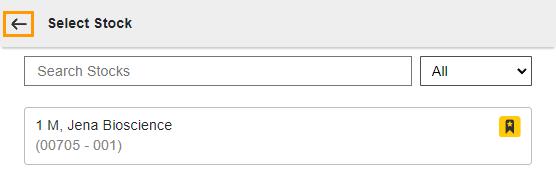
Back Arrow Button
To remove a favorite ingredient stock from the Favorite tab:
In the Design submenu of the Canvas menu, open Layers
 .
.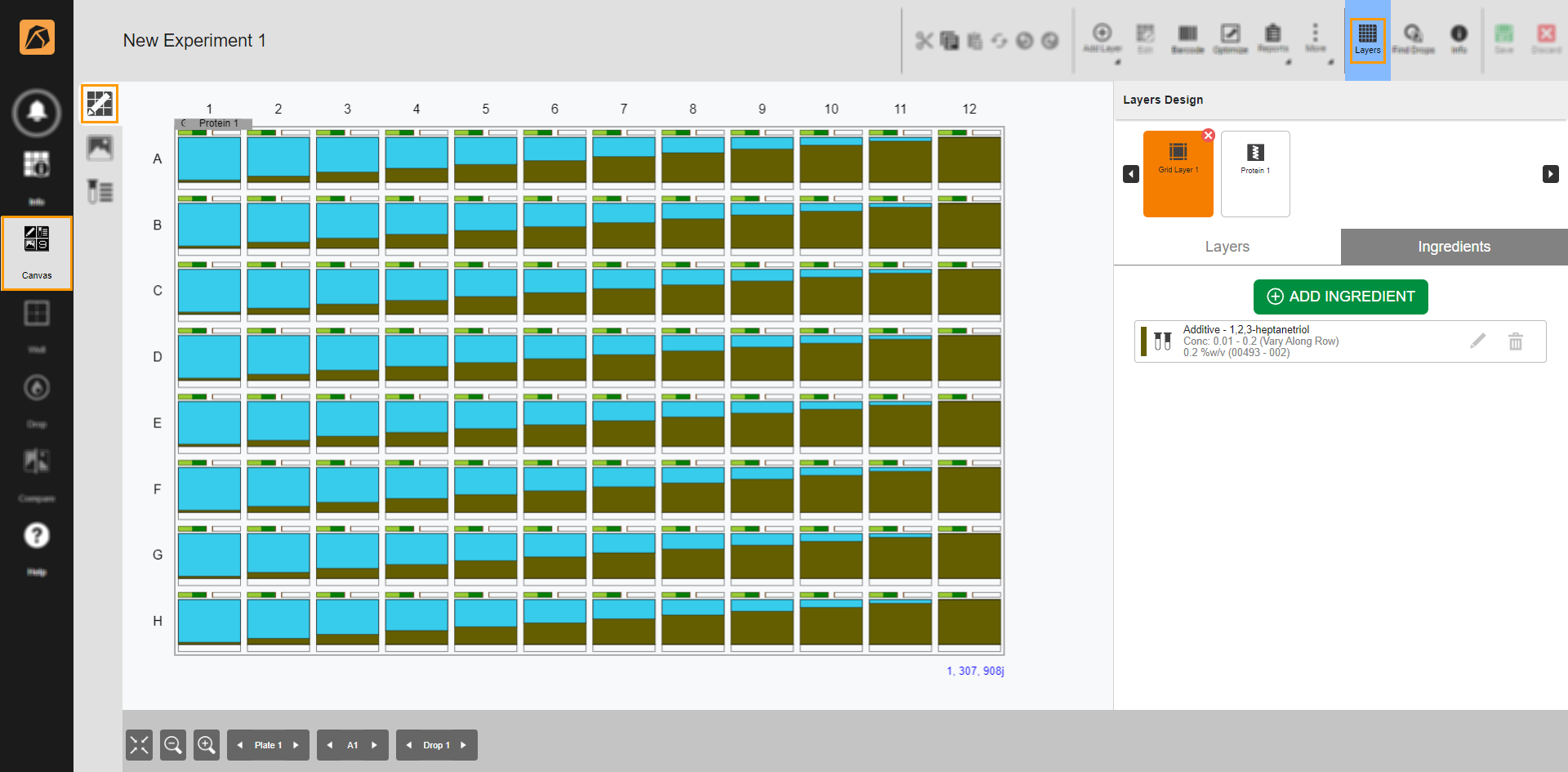
Canvas Menu
In the Layers Design panel, go to the Ingredients tab and click ADD INGREDIENT.
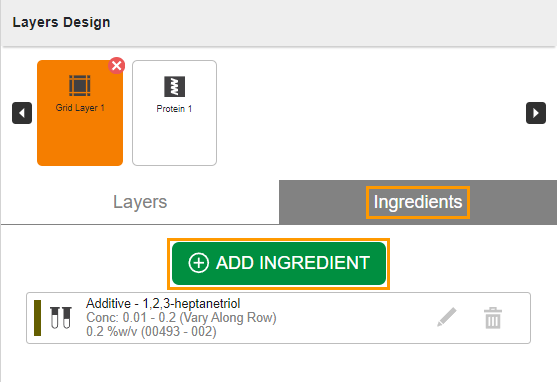
ADD INGREDIENT Button
Go to the Favorite tab and click the active Mark as Favorite button
 next to the desired ingredient stock(s).
This action removes the corresponding ingredient stock(s) from the Favorite tab.
next to the desired ingredient stock(s).
This action removes the corresponding ingredient stock(s) from the Favorite tab.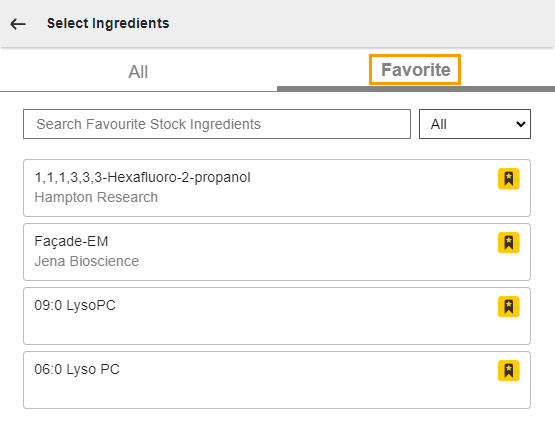
Favorite Tab in Select Ingredients Panel