Imager Quota Tab¶
The Imager Quota tab enables administrators to assign a plate quota to each available imager. Setting plate quotas can control the number of plates each imager uses.
To assign a plate quota:
Go to the Setup menu and open the Imaging submenu.
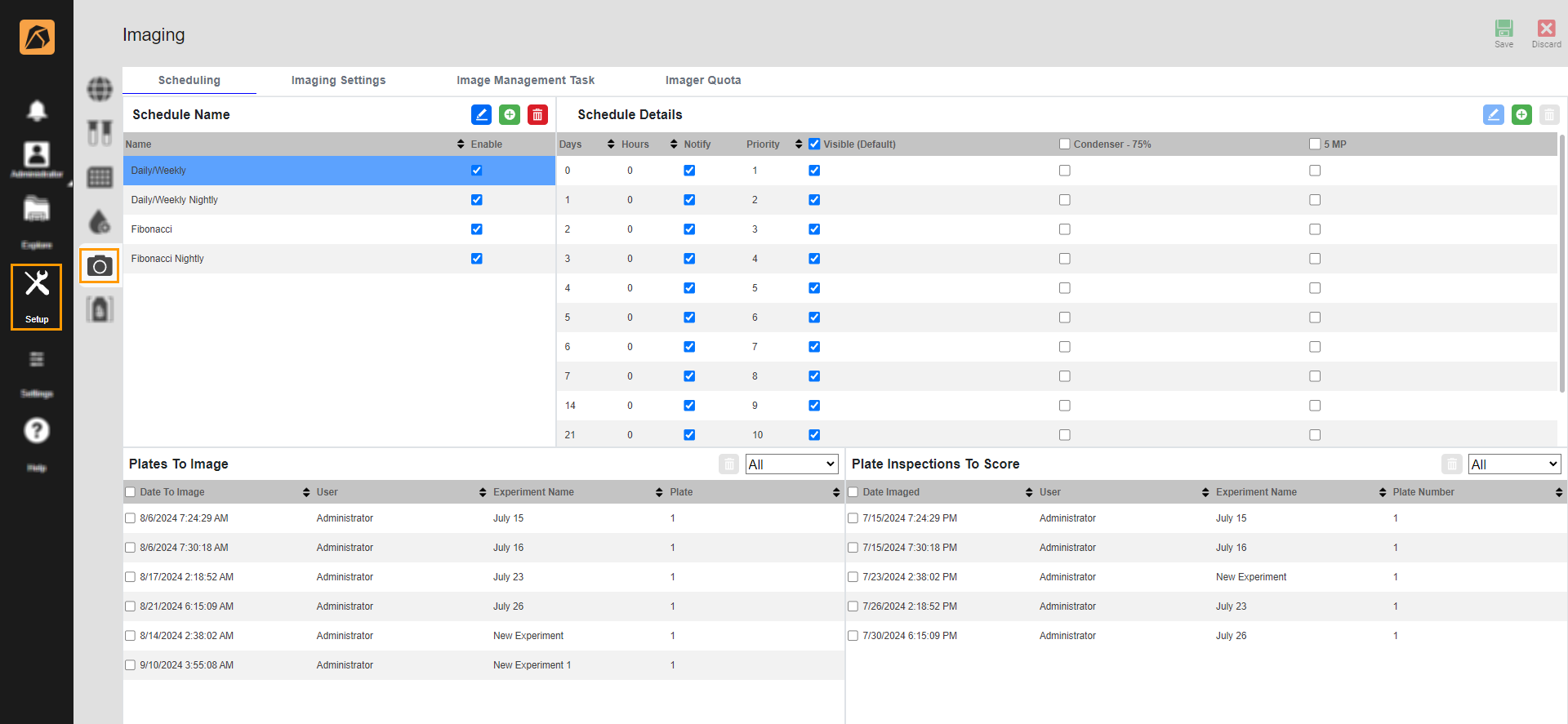
Imaging Submenu
Click the Imager Quota tab.
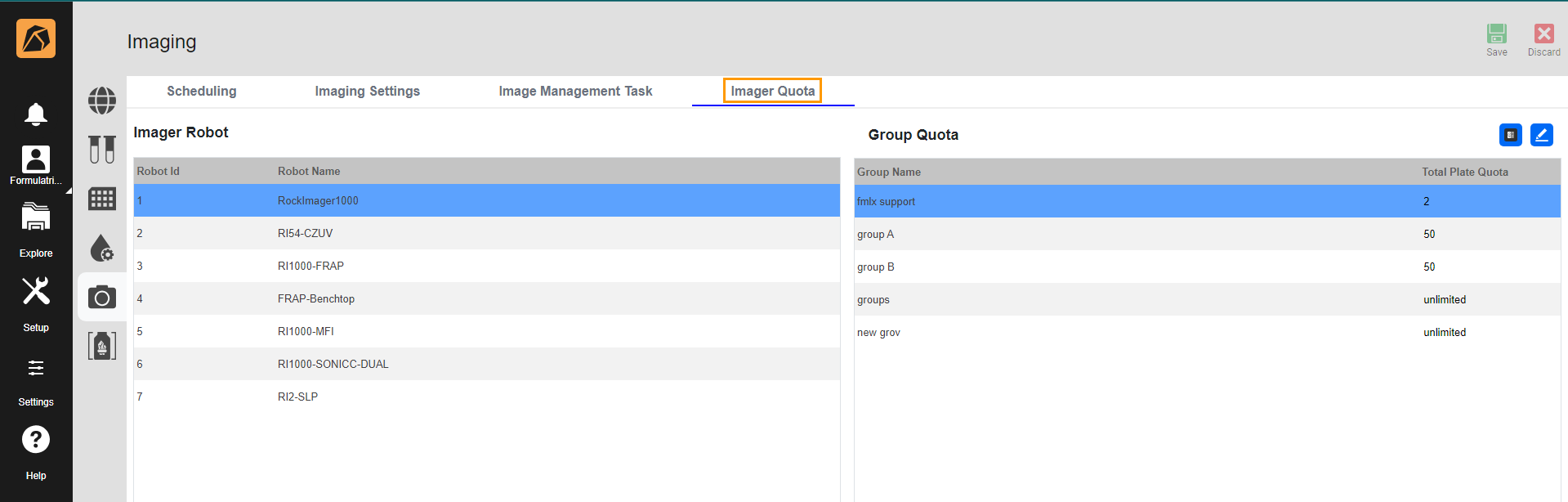
Imager Quota Tab
The Group Quota section displays the information of the selected robot in the Imager Robot section.
In the Group Quota section, select a row and click the Edit button
 .
Enter a value in the Total Plate Quota column, then press Enter on your keyboard or click any area outside the column to keep the value.
.
Enter a value in the Total Plate Quota column, then press Enter on your keyboard or click any area outside the column to keep the value.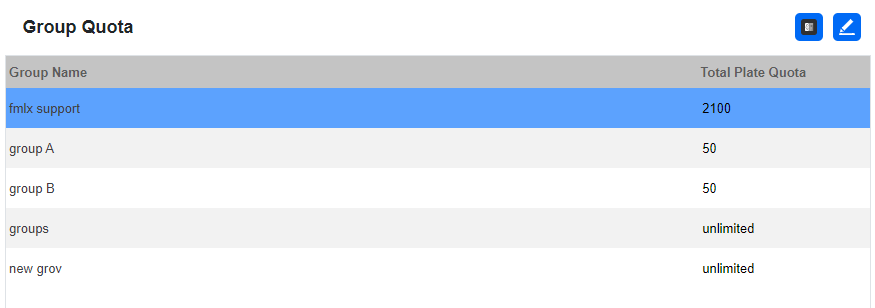
Group Quota Section
To set the group quota to default (unlimited), click the Set Default Quota button
 on the top right corner of the Group Quota section.
on the top right corner of the Group Quota section.Note
The value in the Total Plate Quota column automatically decreases each time a plate is imaged.
