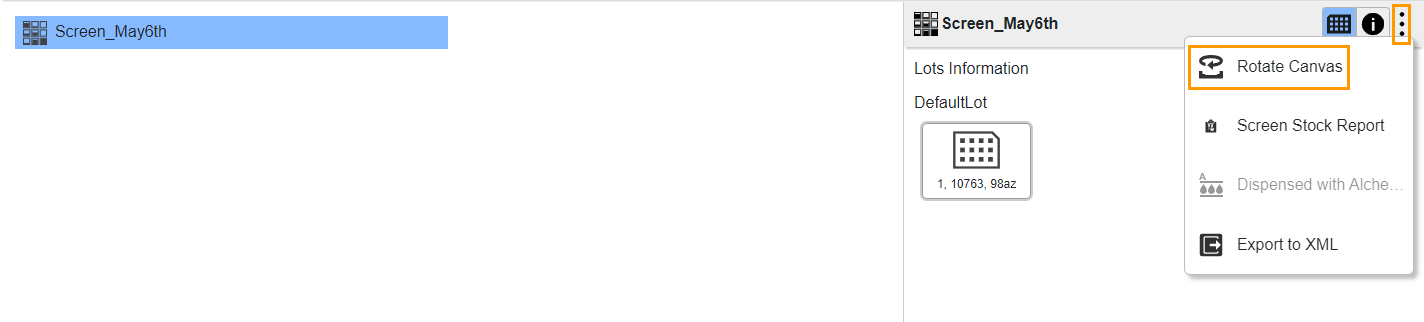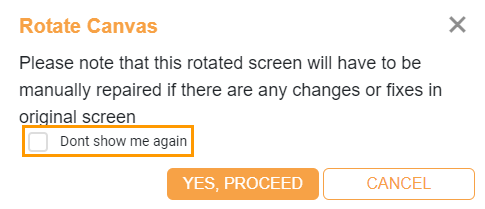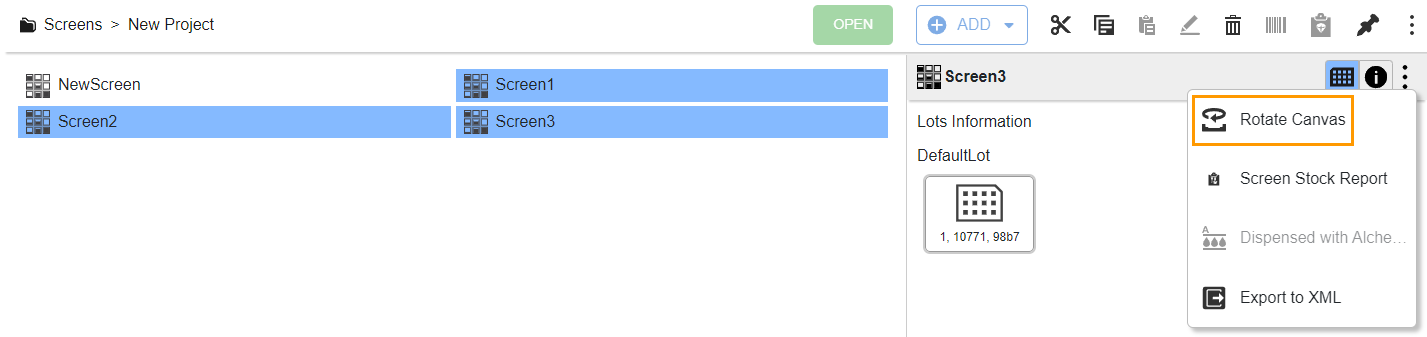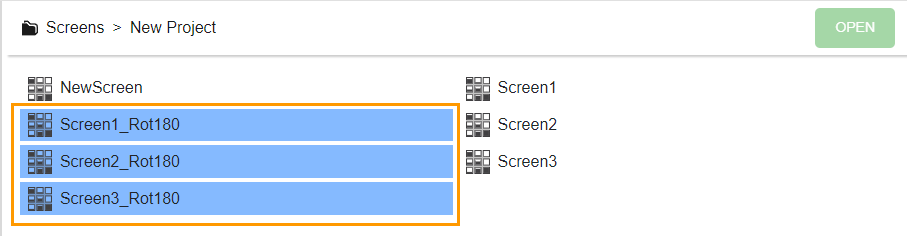Rotating a Screen Canvas¶
ROCK MAKER enables you to rotate your screen canvas design to 180 degrees from the Explore menu or screen experiment page. If you manually transfer well conditions from Falcon tubes to a deep well block positioned backward, the resulting screen will be rotated 180 degrees from the original design. For example, the conditions for well A1 will be located in H12, A2 in H11, and so on.
Prerequisites:
You have a custom layer with 96 well conditions on your screen.
The Screen: Allow screen experiment repair field in the Advanced tab of the Global Preferences submenu is active. Otherwise, contact your ROCK MAKER administrator.
Rotating Screen Canvas from the Screen Experiment Page
To rotate the screen canvas from the screen experiment page:
Open a screen.
In the screen experiment page, click the Canvas submenu, go to the More button
 , and select Rotate Canvas.
, and select Rotate Canvas.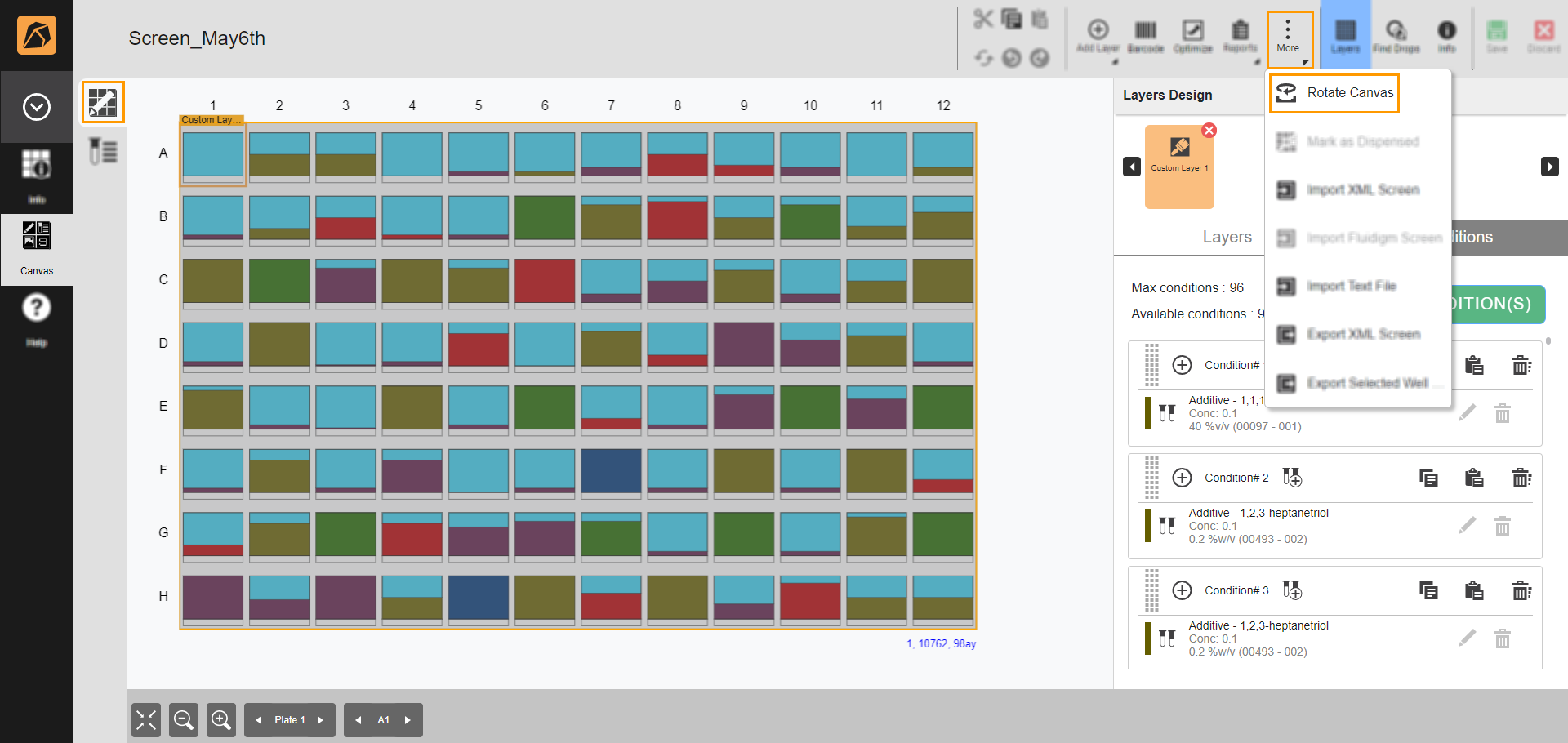
Rotate Canvas Option
In the Rotate Canvas dialog box, click YES, PROCEED.
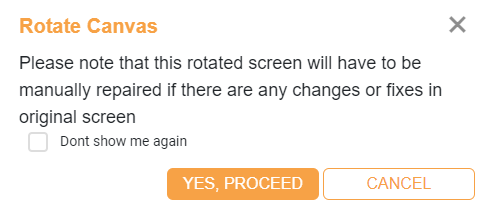
Rotate Canvas Dialog Box
The process takes a few moments. Once it’s done, the rotated screen opens in a new tab and is saved as [Original Screen Name]_Rot180.

Rotated Screen