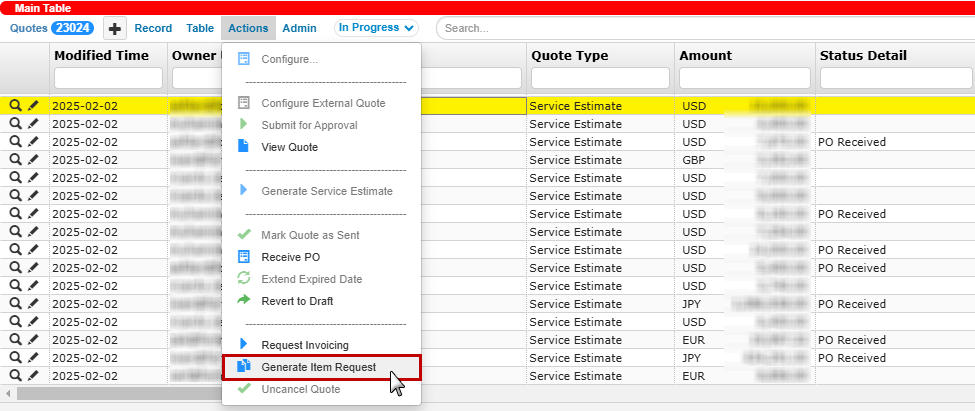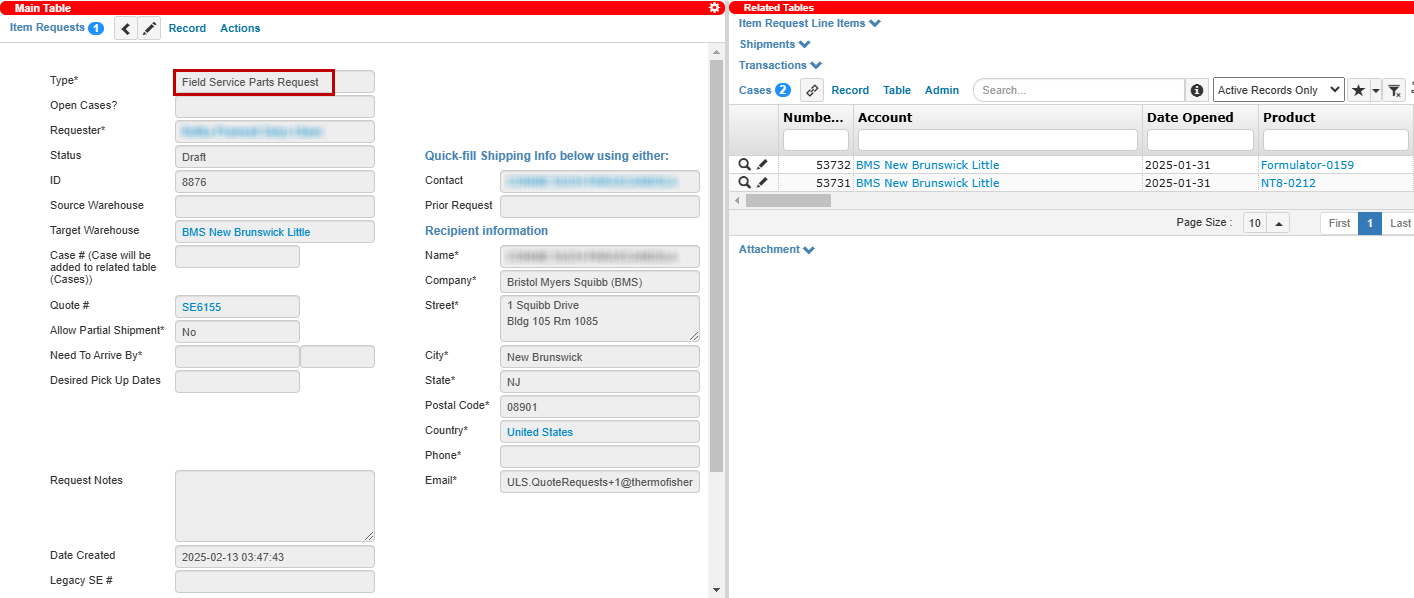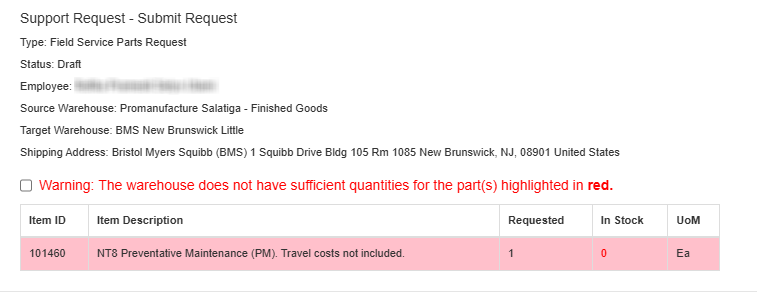Requesting/Returning Items
Parts often need to be replenished at support warehouses, replaced if damaged at a customer site, or returned if no longer needed for restocking or disposal, depending on their condition. Each of these activities begins with submitting a request or return in TIGA.
To request/return items:
In the CRM application, open the Item Requests table and add a new record.
Important
Choose Parts Return For Restocking type to return unused operational parts to a warehouse.
For failed parts, use the Failed Parts Return type.
The Case # field is mandatory for the Field Service Parts Request type.
Note
Generate Item Request action in the Quotes table can be used for a Service Estimate quote to automatically create a Field Service Parts Request. This record should be updated before submission, with the related case records automatically linked.
Create records in the Item Request Line Items/Related Tables to list the requested/returned parts.
Select the Submit Request action.

Submit Request Action
Note
You will receive warning messages for the following error conditions:
Discontinued parts.
Parts without a service contract or Time and Materials (T&M) coverage.
Parts not listed as service parts.
Address mismatch with Recipient Information.
These messages will not block submission, but must be acknowledged by checking the box in front of each one. See the image below for examples. You may also check SELECT ALL in place of checking the boxes individually.
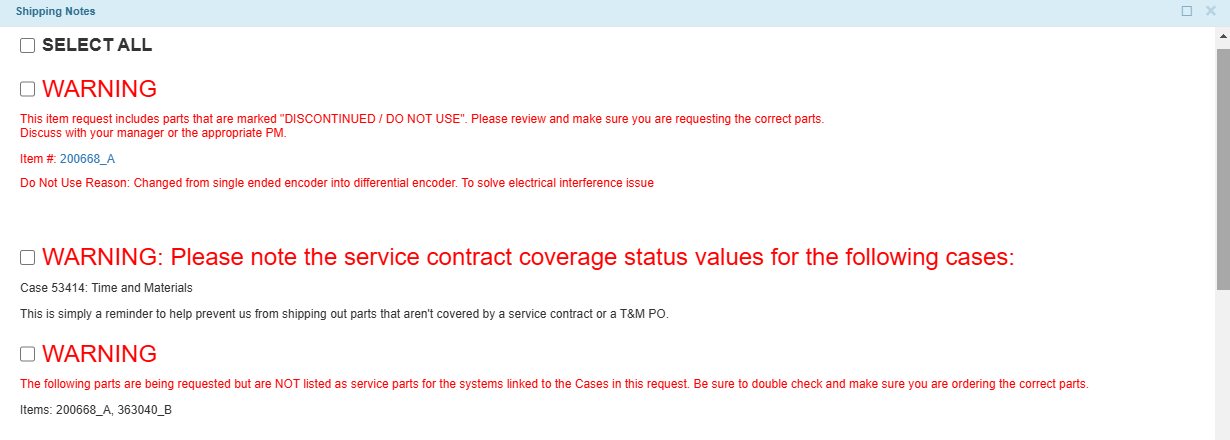
Warning Messages in Shipping Notes Window
If an item is not in stock, you will receive a warning message which will block submission. Items listed in this message must be removed in order to submit your request. See the below image for an example.
Select OK to confirm the submission.
Tip
Select the Edit Request (Revert Back to Draft) action to edit the Submitted item request and its line items. You will need to resubmit the draft afterward.
Post Condition:
Once a record is successfully submitted, TIGA will:
Send a submission notification email to the “Exim” team, requester, receiver, and shipmentrequest.fusa@formulatrix.com.
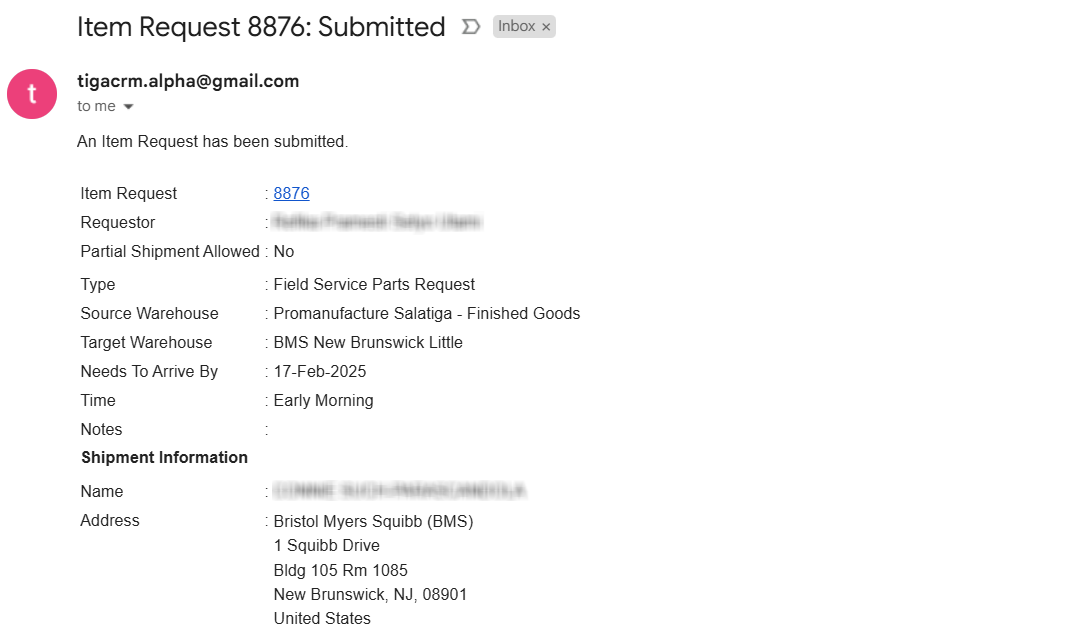
Item Request Submission
Update the record status to Submitted. For Parts Return For Restocking type, the status will be updated to In Progress.
Note
After submission, Shipment and Transaction records are automatically created for Service Parts Warehouse Replenishment and Parts Return For Restocking types.
If the Return Shipment is checked for Swap Request type, TIGA generates a second swap request record, including its shipment record.
Related Topics: