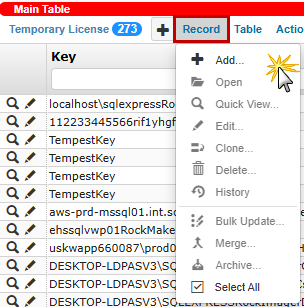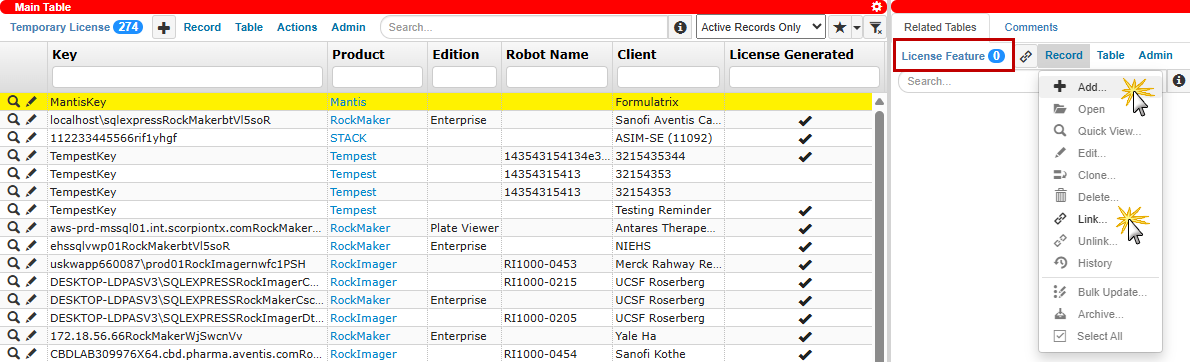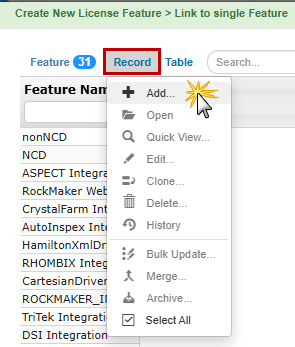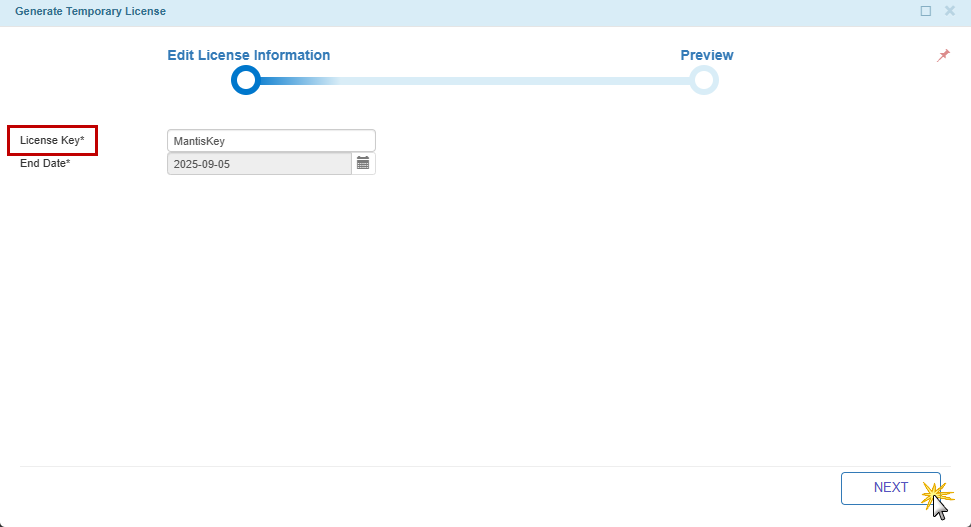Generating a Software License
This section explains how to generate a software license in TIGA, for either long-term usage (Permanent or Limited Permanent License) or for short-term access (Temporary License). These software licenses are used to activate Formulatrix products based on the customer’s purchase, support case, or demo request.
Generating Permanent and Limited Permanent Software Licenses
This process is used to generate software license files for customers who have either completed payment (permanent) or are under time-limited access due to pending payment (limited permanent).
Prerequisites
The account must have a Client ID.
An installed product linked to Software or Software And Hardware coverage must already exist.
You must be a member of the “License Processor” group.
To generate permanent or limited permanent software licenses:
Navigate to the Coverage table and select the record.
From the Actions menu, select the appropriate action based on the license type:
In the Edit License Information section, select an Account’s Client ID corresponding to the product you are licensing.
Review the License Key and End Date fields.
Note
For a limited permanent license, you must set the expiration date manually in the End Date field based on the payment terms.
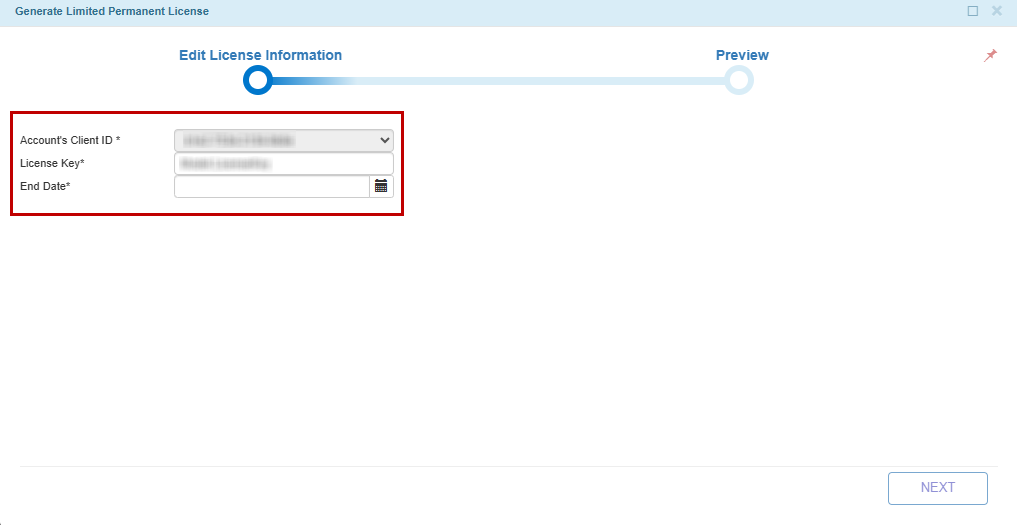
License Key and End Date Fields in Edit License Information Section
Important
For Protein Crystallization (PC) products, all software licenses associated with the same account must share the same expiration date for system compatibility. When generating a new license, if other active PC products exist, the system prompts the user to synchronize their license expiration dates.
For example, a customer has a Rock Maker license expiring in March 2026 and just purchased a Rock Imager that would normally expire in April 2026. When generating the Rock Imager license, the system prompts to synchronize with the Rock Maker license, setting the expiration to March 2026 to ensure both licenses remain compatible. This allows the customer to conveniently and simultaneously renew all PC product licenses.
Select one of the following options to synchronize the end date:
Synchronize with next expiration: Sets the expiration to the earliest End Date of all active PC software coverage.
Use current service contract: Uses the End Date of the selected coverage record.
Custom date: Allows manual input, but must not exceed the End Date of the selected coverage.
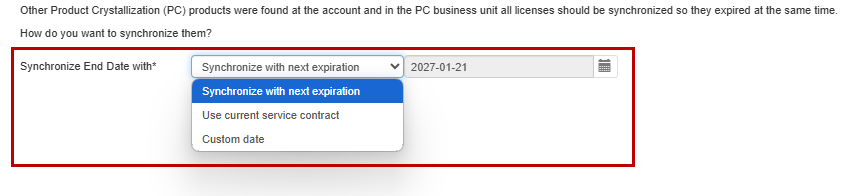
Synchronize End Date for PC Products
Click Next to proceed to the Preview section, showing the full contents of the XML license file before it is generated.
Note
When multiple coverage records exist for Rock Maker with the same Instrument Name under one account, the system automatically merges them into one license file. This is referred to as Hybrid License behavior, but the license type remains permanent or limited permanent.
Choose one of the following options:
Select Download to generate the XML file and save it to your local disk.
Select Publish Online to upload the XML file to the online repository.
Post Conditions:
TIGA automatically:
Downloads the license to the computer.
OR
Uploads the file to the FTP (File Transfer Protocol) server and marks the License Uploaded checkbox in the Coverage table. If the license has previously been published online, the system will replace the old file.
The selected Client ID is updated in the Account’s Client ID field of the Coverage table.
Generating Temporary Software License
A temporary software license allows a product to function for a limited period of time. This process involves creating a record, assigning required features, and generating the license file for download.
To create and generate a temporary software license:
In the CRM application, go to the Temporary License table and create a new record.
OPTIONAL: Add or link features to the temporary license from the License Feature in the Related Tables of the Temporary License table.
Select a record to generate the license. Then, select the Generate Temporary License in the Actions menu.
Review the License Key and End Date fields in the Edit License Information section. Then, select NEXT to proceed.
Verify the final license information, including client ID, features, and license duration in the Preview section. If correct, select Download to save the XML file to your local disk.
Post Condition:
TIGA automatically:
Generates and downloads the XML file to the user’s local disk.
Marks the record as License Generated.
Watch Generating Temporary License video.