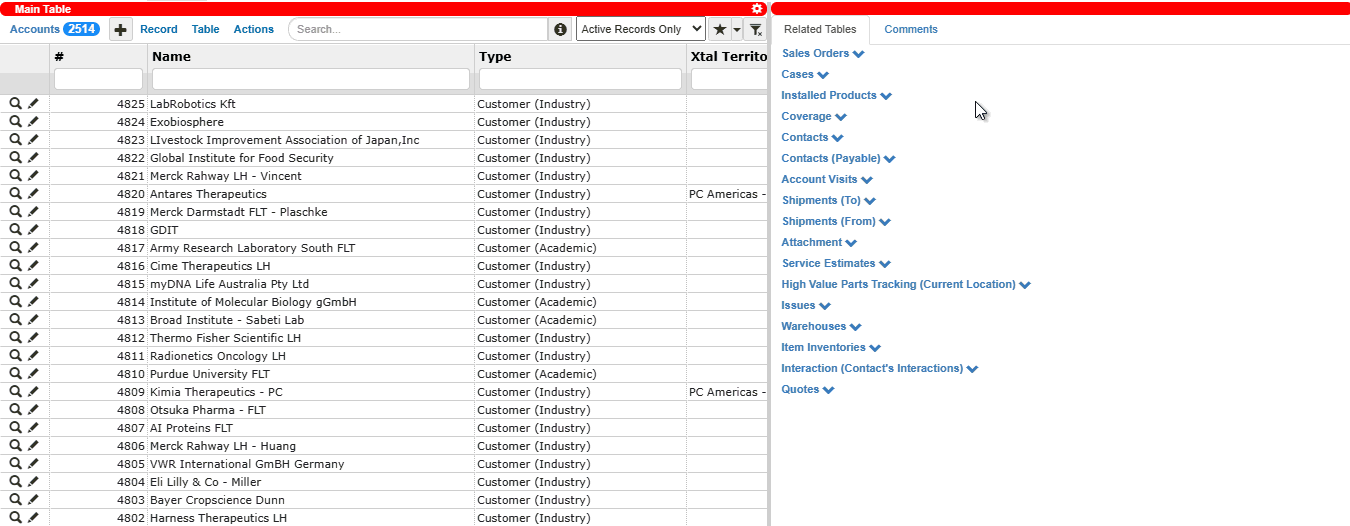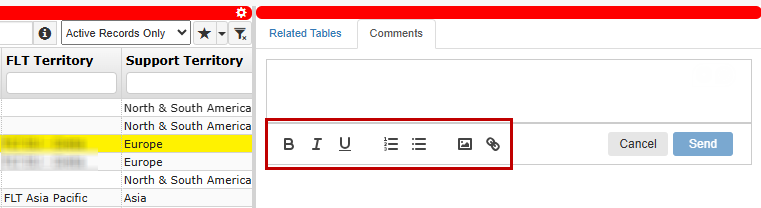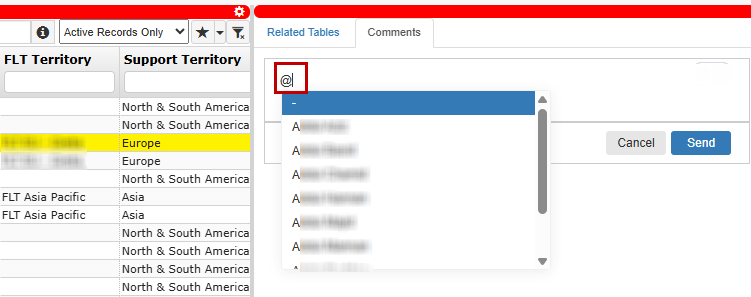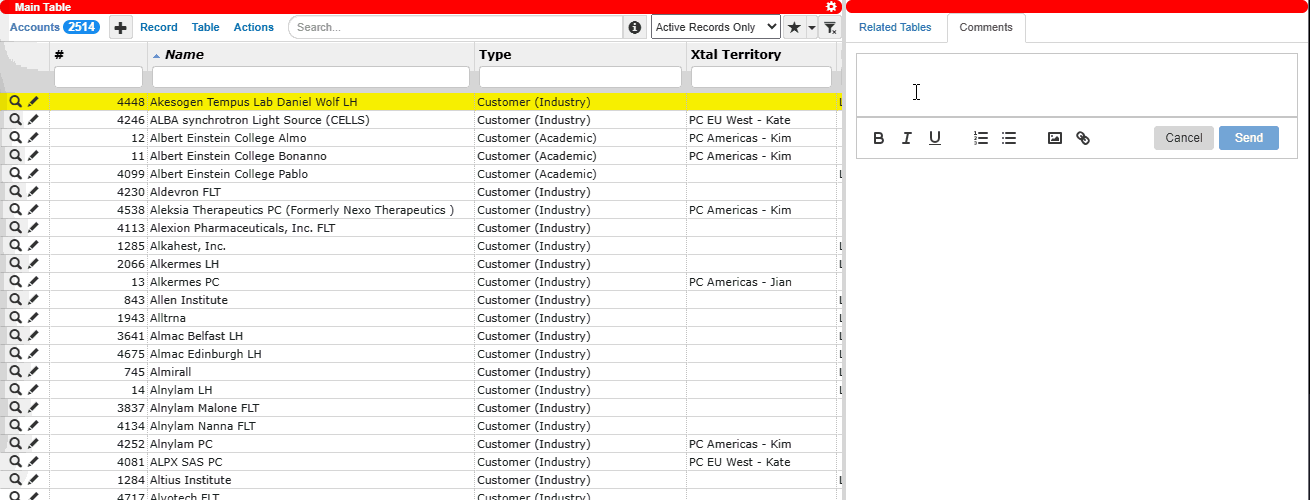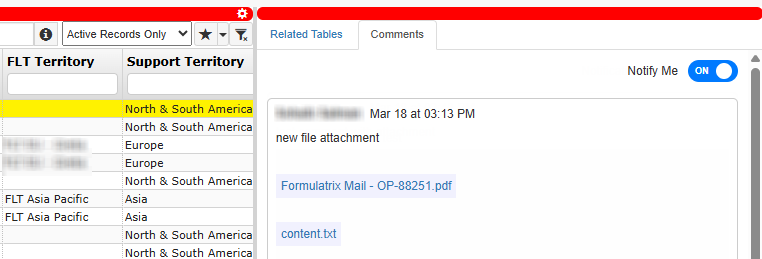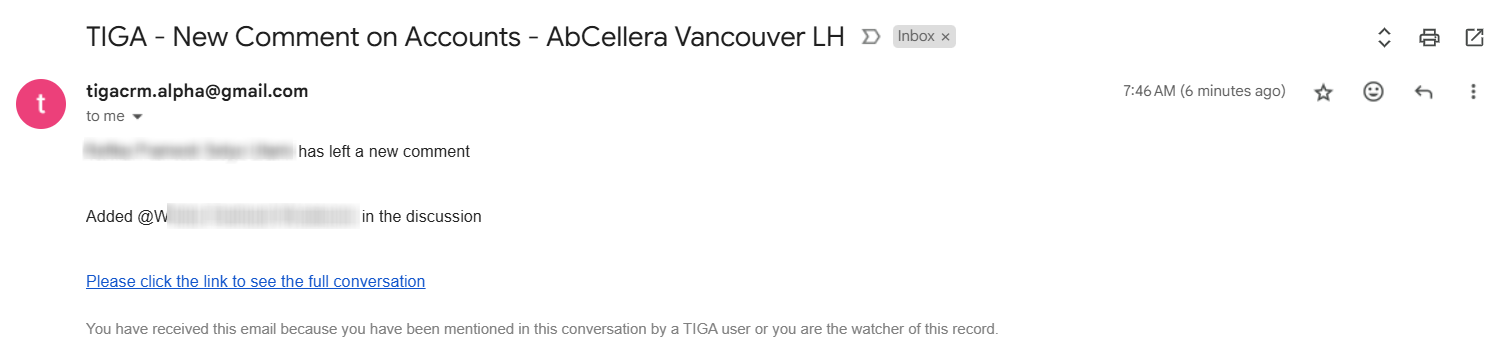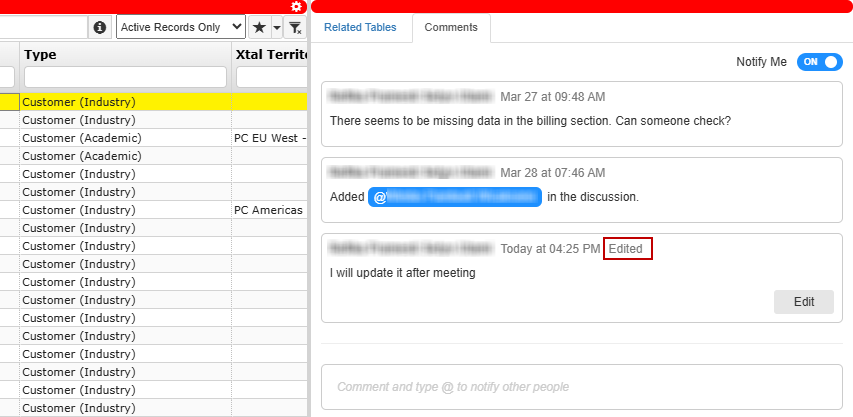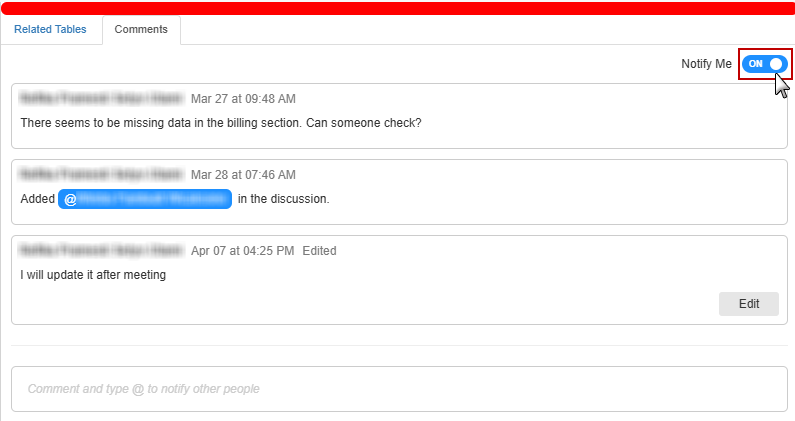Comments
TIGA lets you start conversations directly within a record through the Comments tab. Each record has a dedicated comment section where you and other users can discuss issues, share updates, or leave notes without switching to email or chat.
The Comments tab can be accessed from the right panel, next to the Related Tables. This tab becomes active when you select a record. Once opened, you can:
Posting a Comment
You can add a comment to a record either by starting a new conversation or replying to an existing comment.
Important
Comments cannot be deleted after they are posted. You can still edit the latest one under certain conditions.
To post a comment to a record:
Select a record in the Main Table and open the Comments tab.
Type your comment.
Tip
Use the toolbar below the text box to apply formatting options such as bold, italic, underline, numbered list, bulleted list, image, and link.
Use @ followed by a user’s name to direct your comment to particular users or get their attention. Mentioned users will be notified via email and automatically added as watchers of the comment activity on that record.
Insert multiple images in a comment by pasting them from your clipboard, dragging them into the text box, or using the image
 icon in the toolbar.
icon in the toolbar.To attach non-image files, drag them into the box or use the same image
 icon. They will appear as clickable links in the comments.
icon. They will appear as clickable links in the comments.Select images and PDFs to preview them in full screen. Other file types will be downloaded automatically.
Select Send to add a comment.
Post Conditions:
The comment is posted and becomes part of the record’s conversation, displayed at the same level with no nested replies. Anyone with access to the table can see it.
All watchers are notified of your comment.
You are automatically added as a watcher and will receive notifications for future comments on the record.
Editing a Comment
A comment can still be edited as long as it is the latest one and has not been read by any watchers. If a non-watcher views the comment, the edit option remains available unless someone replies. You can select Edit, make your changes, and apply them.
The comment will show the updated timestamp along with an “Edited” label, and watchers will receive an email notification each time the comment is modified.
Managing Comment Notifications
If you own a record, post a comment, or get mentioned, TIGA automatically adds you as a watcher and subscribes you to email notifications for new comments. A blinking
blue bell ![]() icon will also appear if you have not viewed them yet.
icon will also appear if you have not viewed them yet.
When you are not added automatically, you can manually follow the comment activity by toggling the Notify Me to On in the Comments tab. This is useful when you want to stay updated on records that interest you, even if you are not directly involved. You can use this button to stop getting notifications.