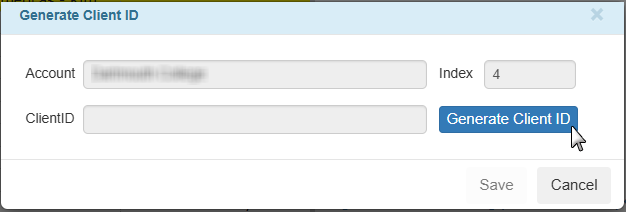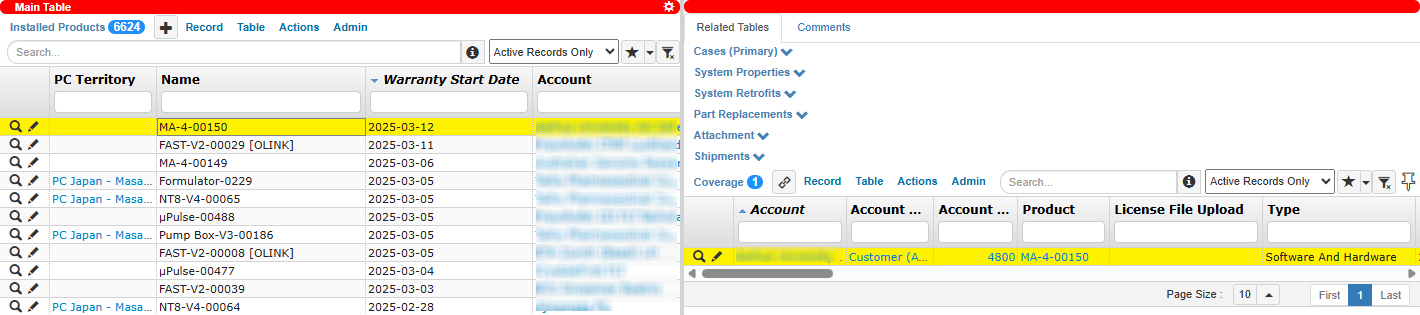License Overview
A license grants users access to specific Formulatrix products and features. It defines product usage, available functionality, and the duration of access to the system and/or software updates. To ensure authenticity and security, all licenses are digitally signed.
TIGA is used by the “License Processor” group to generate and manage licenses during new installations, license renewals, product demonstrations, and internal testing. The licensing process varies depending on the type of license, ensuring that access rights align with the user’s needs or the terms of the customer’s purchase agreement.
Once generated, licenses are either downloaded to the local disk or uploaded to the online repository. Once published online, they are accessed from the Client ID field link in the Accounts table. This facilitates the tracking and managing of licenses.
Types of Licenses
TIGA supports three main types of license, each designed for specific cases.
Permanent License
This license provides long-term access to the system and its features for customers who have fully paid for the product. However, the system will stop receiving software updates when the service contract ends. A customer typically renews a service contract upon which a new license is generated.
Limited Permanent License
This license type is used when payment is made in installments or when we’re worried the customer will be unable to pay on time (because of prior with the customer or others in the same region). Prior to license expiration date, the license will function the same as a permanent one would. However, should the customer fail to complete the payment by the agreed upon due date, they will lose all access to the system.
Temporary License
This license type provides short-term access for purposes such as testing, product demonstration, and internal Formulatrix team use. It is valid for 30 days by default, but can be adjusted as necessary. When the license expires, the system will no longer work.
Permanent and Limited License Process
The license generation process for permanent and limited permanent licenses begins when the Support, Engineer, or Production team sends a request to the Admin team via licensing@formulatrix.com. This request includes important details such as the product name, serial number, PO number, planned shipping date, or software version. Based on the information provided, the Admin team verifies accounts, installed products, and coverage records, adds license features and computers if needed, and generates the license file from the Coverage table.
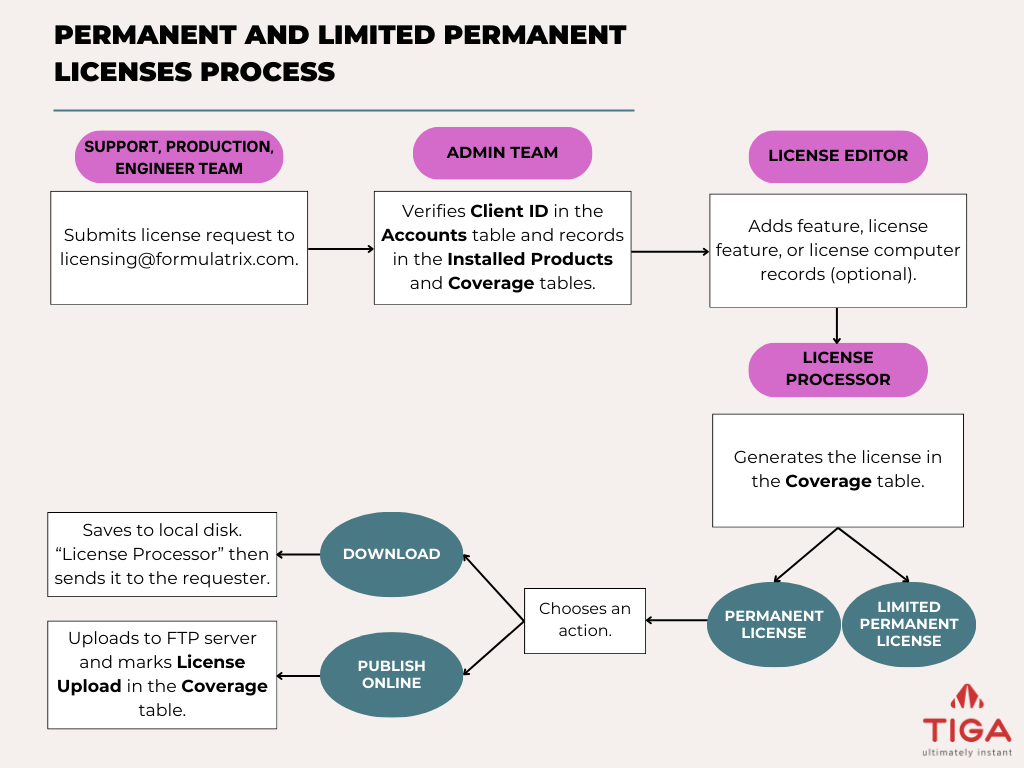
Permanent and Limited Permanent Licenses Process If the product requires specific functionalities, those features must be defined in advance by “Feature Editor” group members. Features are stored in the
Feature table, and are linked to the license through the License Feature/Related Tables of the Installed Products table. Additionally,
licenses which are required to be associated with a specific device or computer must include that device or computer’s unique identifying information.
This is done by adding the License Computer/Related Tables of the Coverage table. Mantis Product with License Features Rock Maker Coverage with License ComputerAssigning License Features and Computers
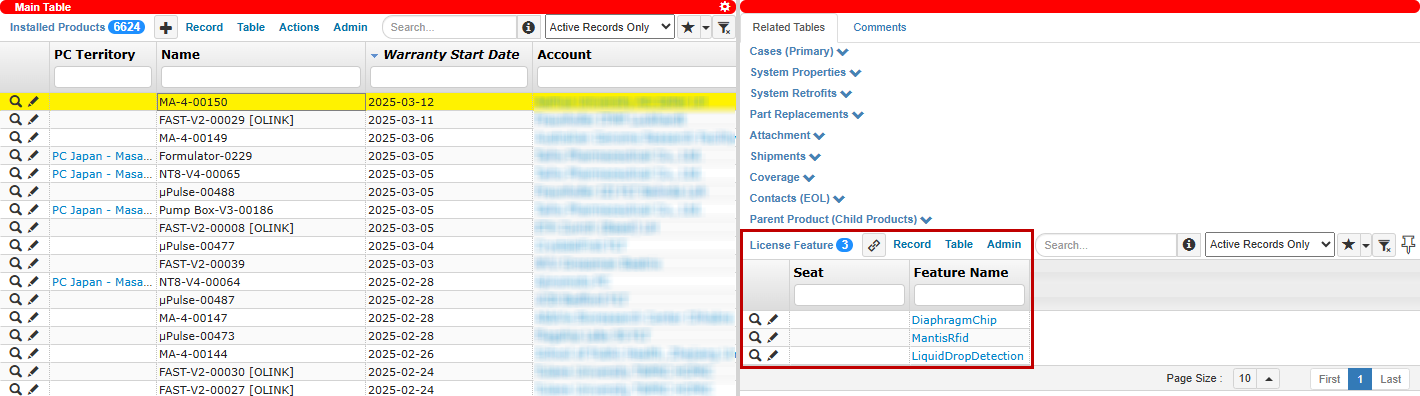

Temporary License Process
Temporary licenses are generated to provide short-term software or hardware access, often for internal testing, demonstrations, or temporary use. The process begins by creating a new record in the Temporary License table. This record includes information such as the client, product, edition, and the reason for license generation. If specific functionalities are needed, features can be linked to the license through the License Feature/Related Tables. Once the record is complete, the temporary license file can be generated and downloaded to the local disk.