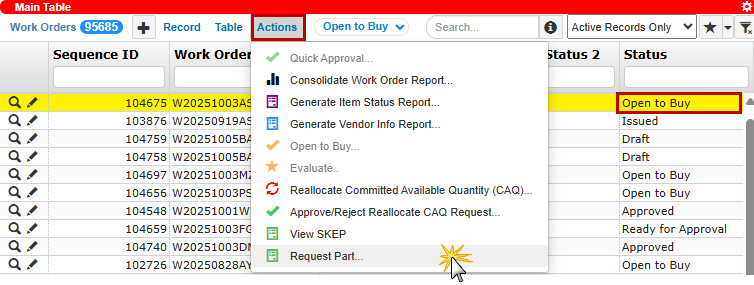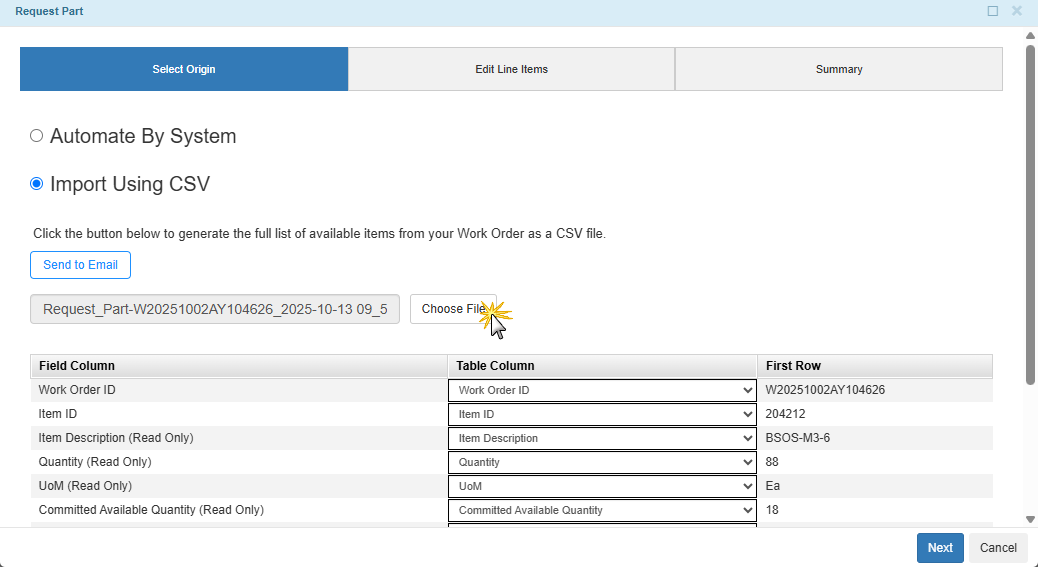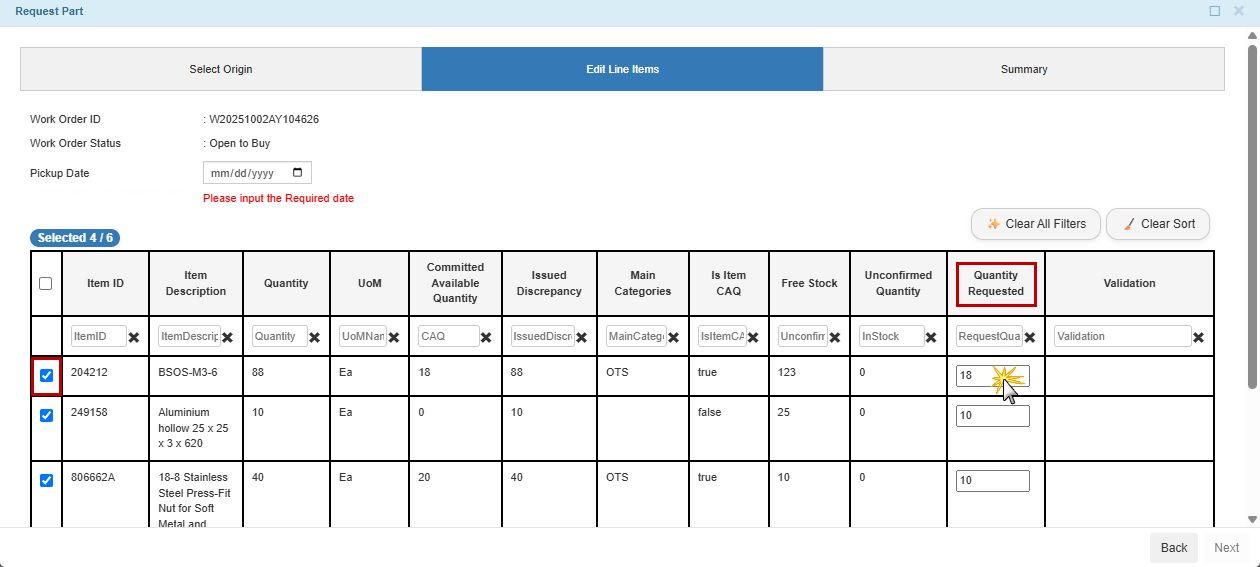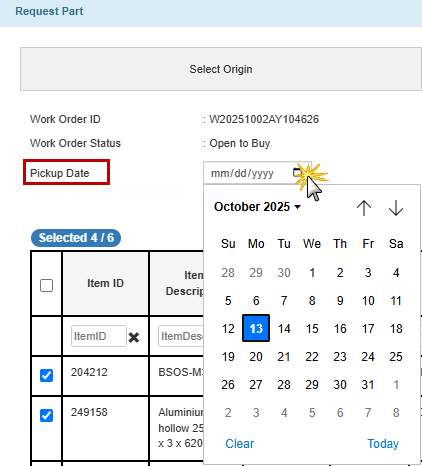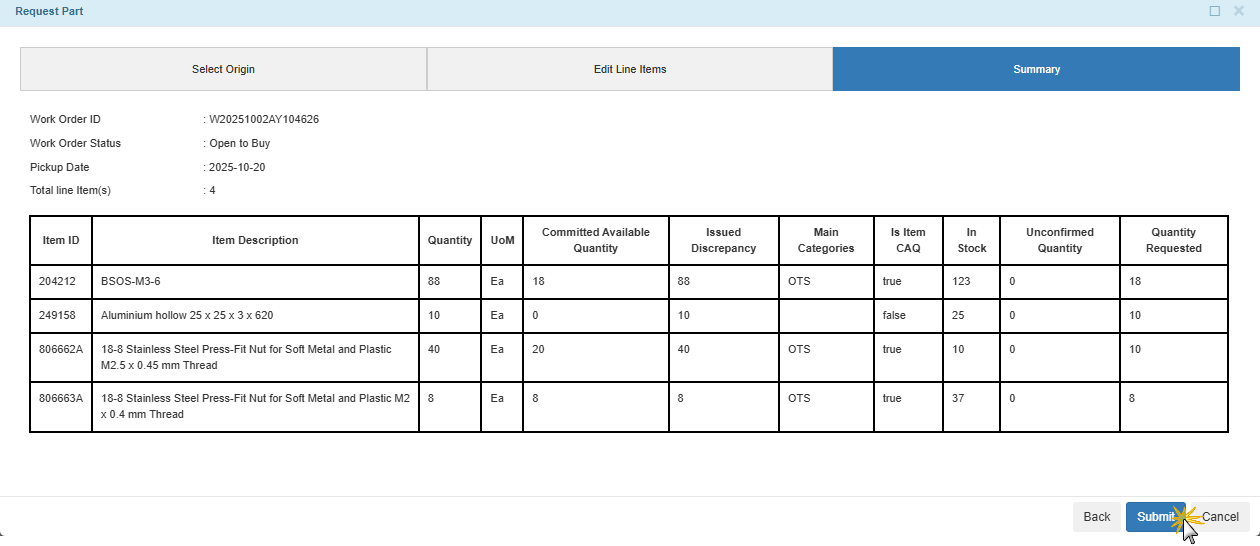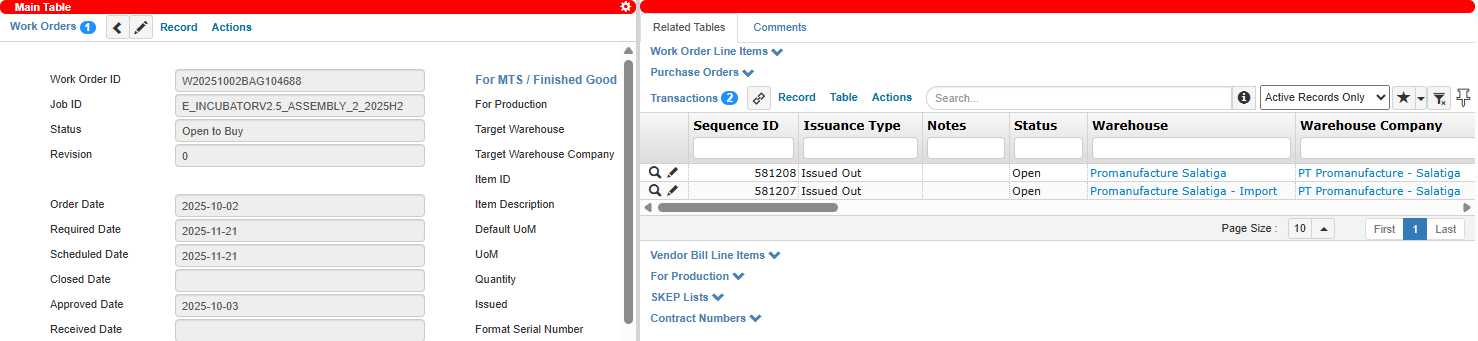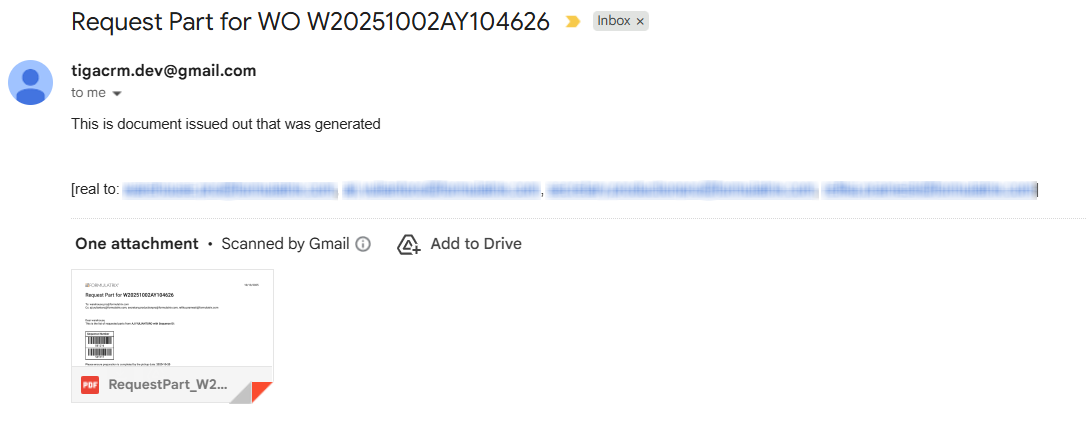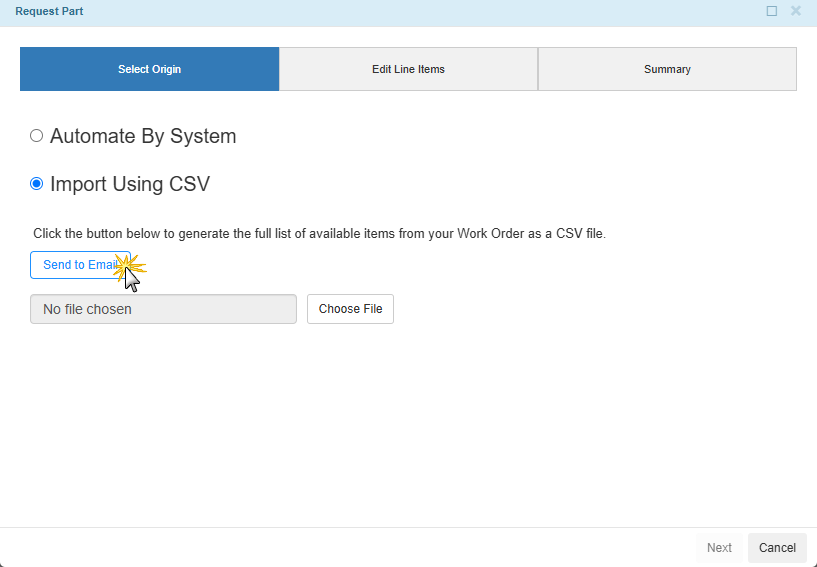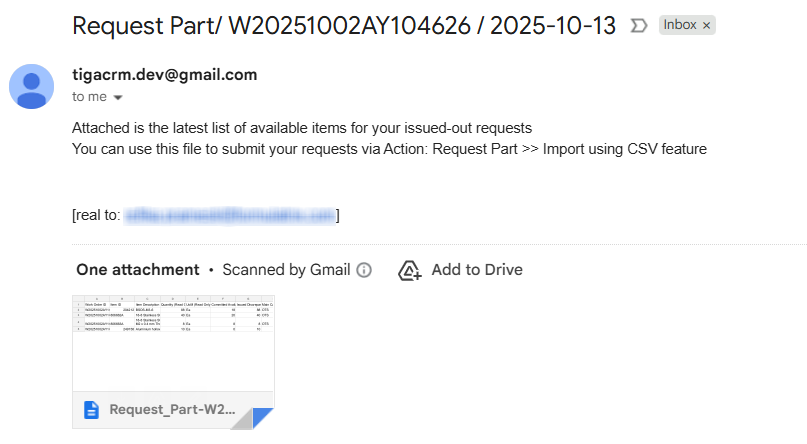Requesting Parts for Issued Out Transaction
The Request Part feature enables a faster and more efficient process for parts to be issued from a Work Order (WO). It allows users to directly initiate part requests from the Work Orders table for items that need to be issued out, specifying the required items and quantities. The system then automatically
Validates available stock,
Assigns the appropriate warehouse,
Creates the Issued Out transaction,
Sends email notifications to the Warehouse team.
Each notification includes detailed line items, bin locations, and barcodes to help the Warehouse team confirm, pick, and deliver parts to requesters more promptly.
Prerequisites:
The selected WO is in Open to Buy status.
At least one warehouse in the same company is marked as Warehouse for Issued Out.
To request parts for issued out transaction:
Open the Work Orders table and select a WO with an Open to Buy status.
From the Actions menu, select Request Part to open the request wizard.
In the Select Origin section, choose how to define the items to be requested:
Automate By System: The system automatically lists all eligible Work Order Line Items (WOLIs) for part request on the next page based on the current WO data.
Import Using CSV: Lets the requester define the list using a CSV file. Upload the file using Choose File. For details about preparing and importing the CSV file, refer to the Importing Items Using CSV section.
Note
Eligible for request means the WOLI meets these conditions:
The Issued Discrepancy of the WOLI is greater than 0.
Warehouse stock for issuing the item is greater than 0.
The Committed Available Quantity must be greater than 0 if:
The warehouse is marked as Include in CAQ.
The item’s Main Category is OTS.
The item does not have Controlled Inventory data in the Item Inventory Summaries table for that company.
The WOLI has not reached its required Quantity from previous unconfirmed requests, if any.
Select Next to open the Edit Line Items section. The system populates the line item list accordingly.
Select the checkbox for the desired items to include them in the request and enter the Quantity Requested.
Important
The request cannot be submitted if all the checkboxes are unchecked or Quantity Requested is 0, empty, or invalid.
The Quantity Requested must not exceed:
Free Stock and Issued Discrepancy for non-CAQ items
Free Stock and Committed Available Quantity for CAQ item
If there is any Unconfirmed Quantity for the item, the total (Quantity Requested + Unconfirmed Quantity) cannot exceed the Quantity.
Note
If you navigate Back to Select Origin, any changes made on the Edit Line Items will not be saved.
Enter the expected date to receive the items in the Pickup Date field, which must be today or a future date.
Select Next to proceed to the Summary.
After verifying that all information is correct, select Submit.
Post Conditions:
TIGA automatically:
Creates an Issued Out transaction for each warehouse involved, including the corresponding Transaction Line Items (TLIs).
Sends email notification to the Warehouse team, requester, and WO’s Assignee and Requester containing a PDF file that lists all requested line items, their bin locations, and barcodes. The Warehouse team can complete the process by confirming the TLI. Read more about confirming items using the scan barcode.
Importing Items Using CSV
In cases where a Work Order contains a large number of line items, requesters often need to issue only a subset of them at a time, depending on the production stage. Instead of selecting items one by one, you can use the Import Using CSV option to manage the request more efficiently.
To obtain, prepare, and upload the CSV file:
In the Request Part wizard, select Send to Email to receive a CSV file via email and download the attachment.
Edit its contents as needed.
Note
Make sure the Work Order, Item ID, and Quantity Requested columns have valid entries, as the system depends on them for accurate data mapping and processing during import.
Upload the edited file using Choose File.
Post Condition:
The system validates and lists the imported items automatically. Continue from the main flow to review the populated items, make any necessary edits, and submit the request.
Watch Requesting Parts for Issued Out video: