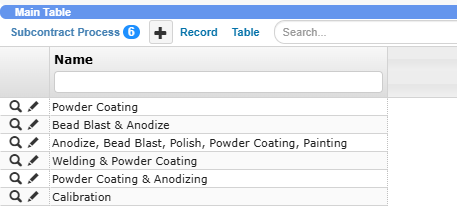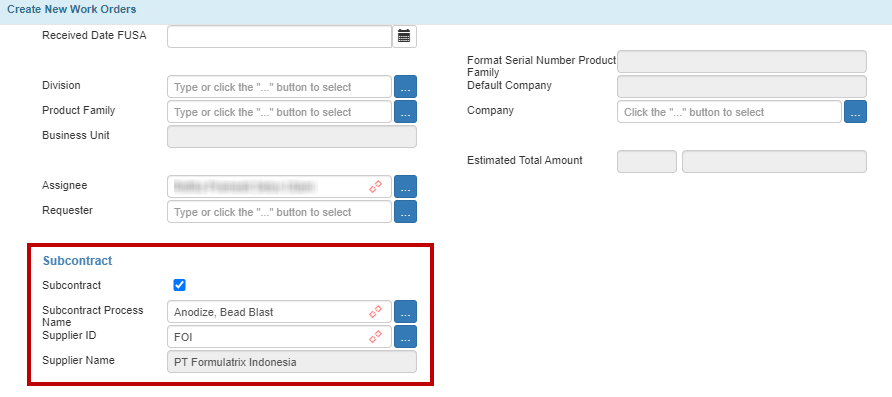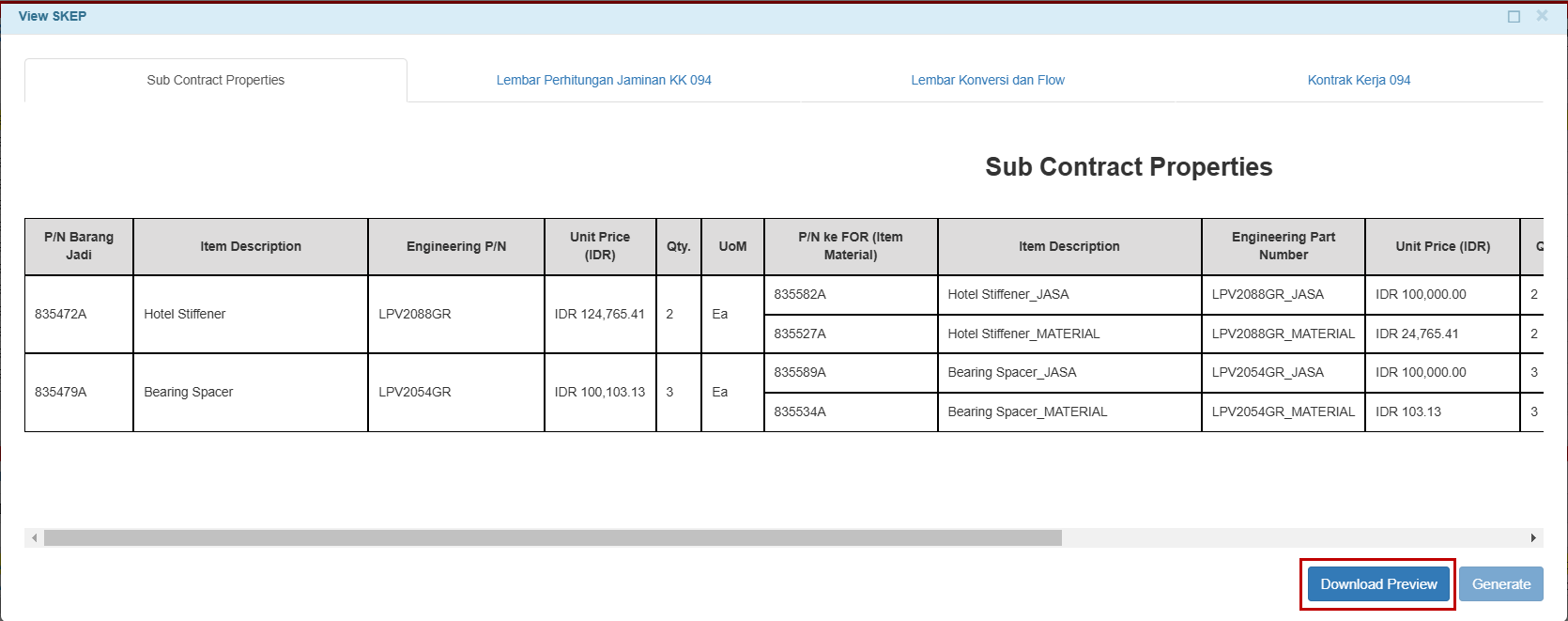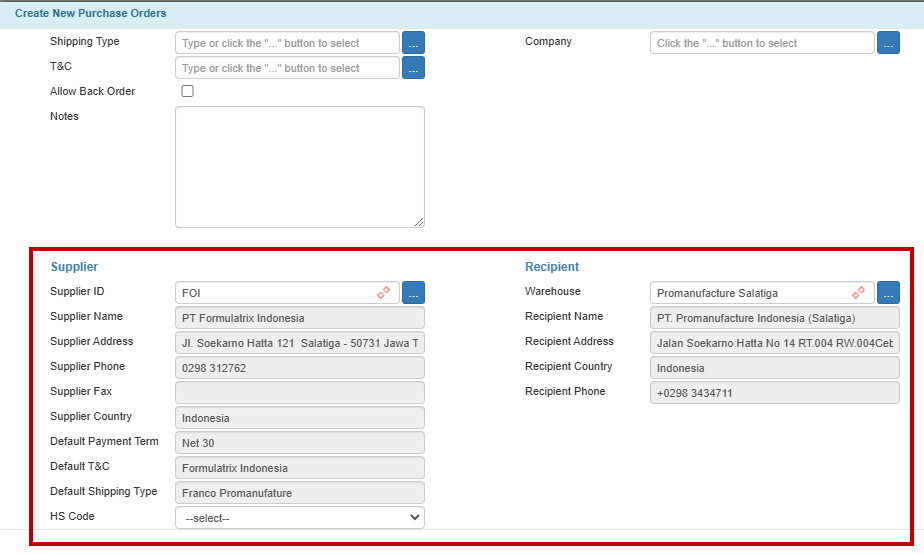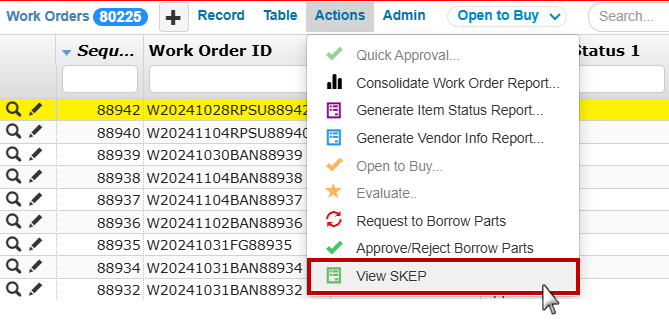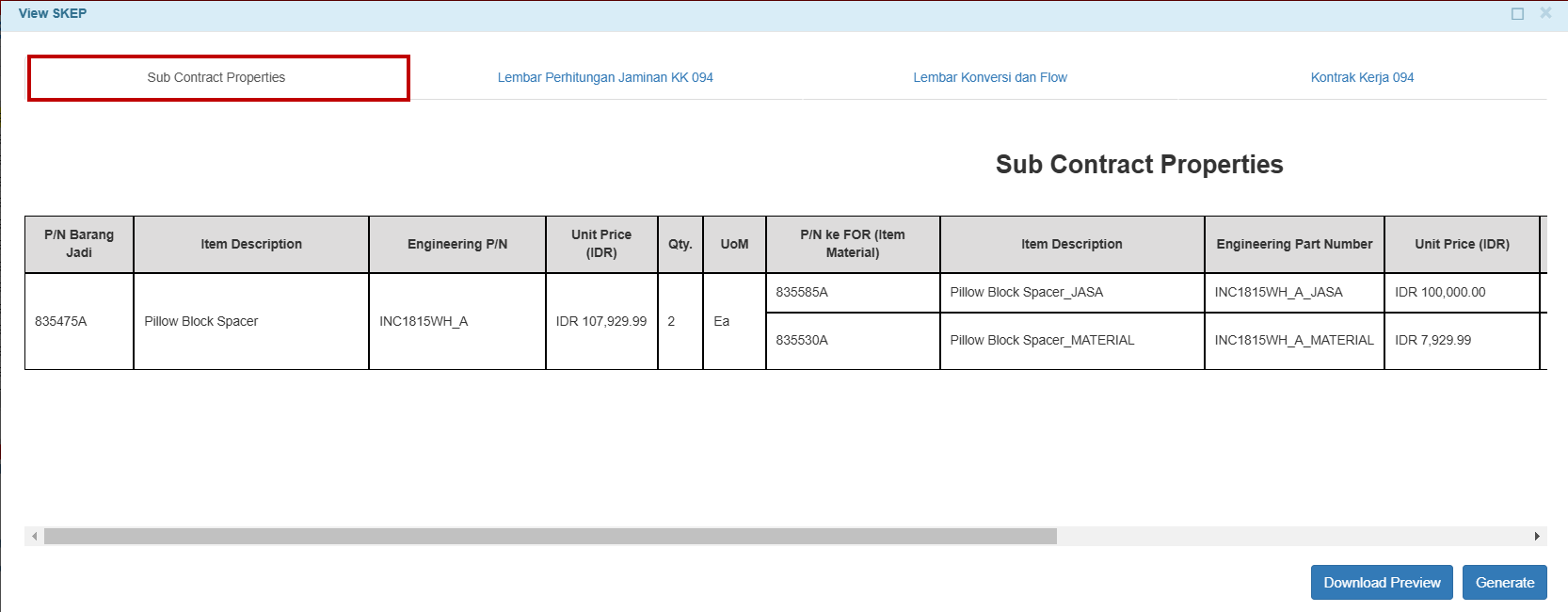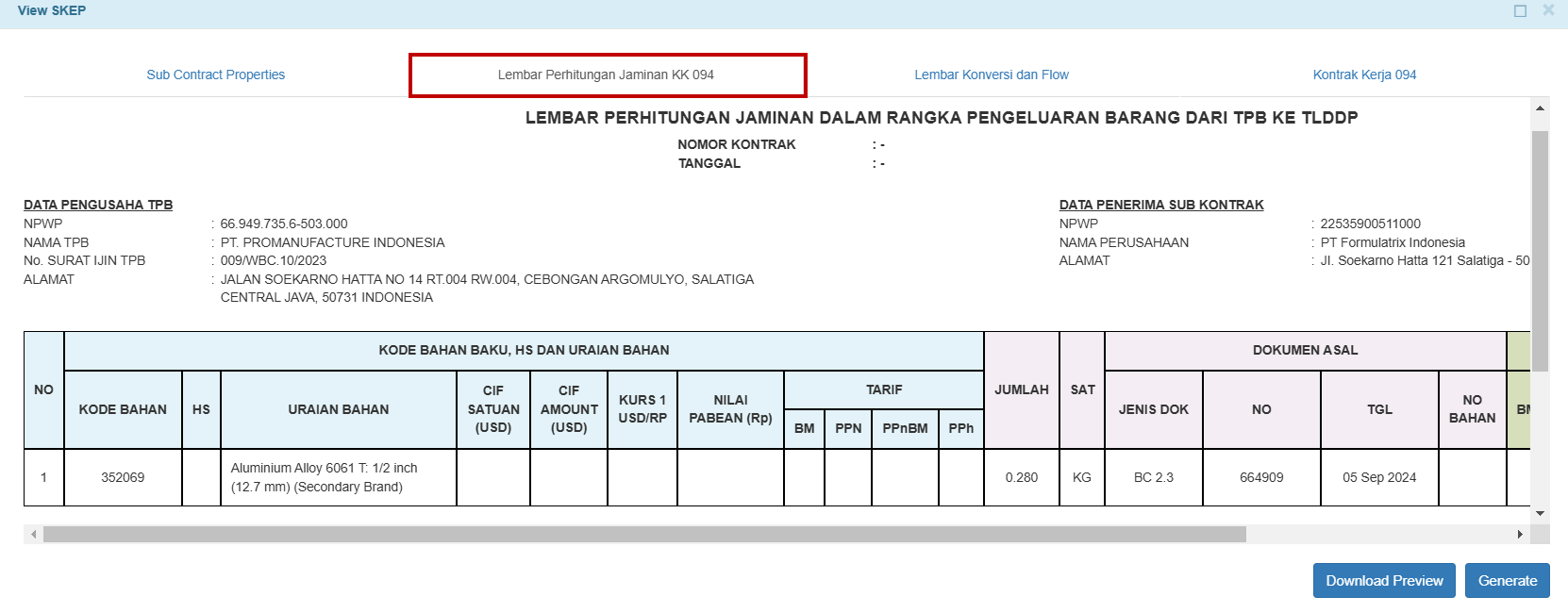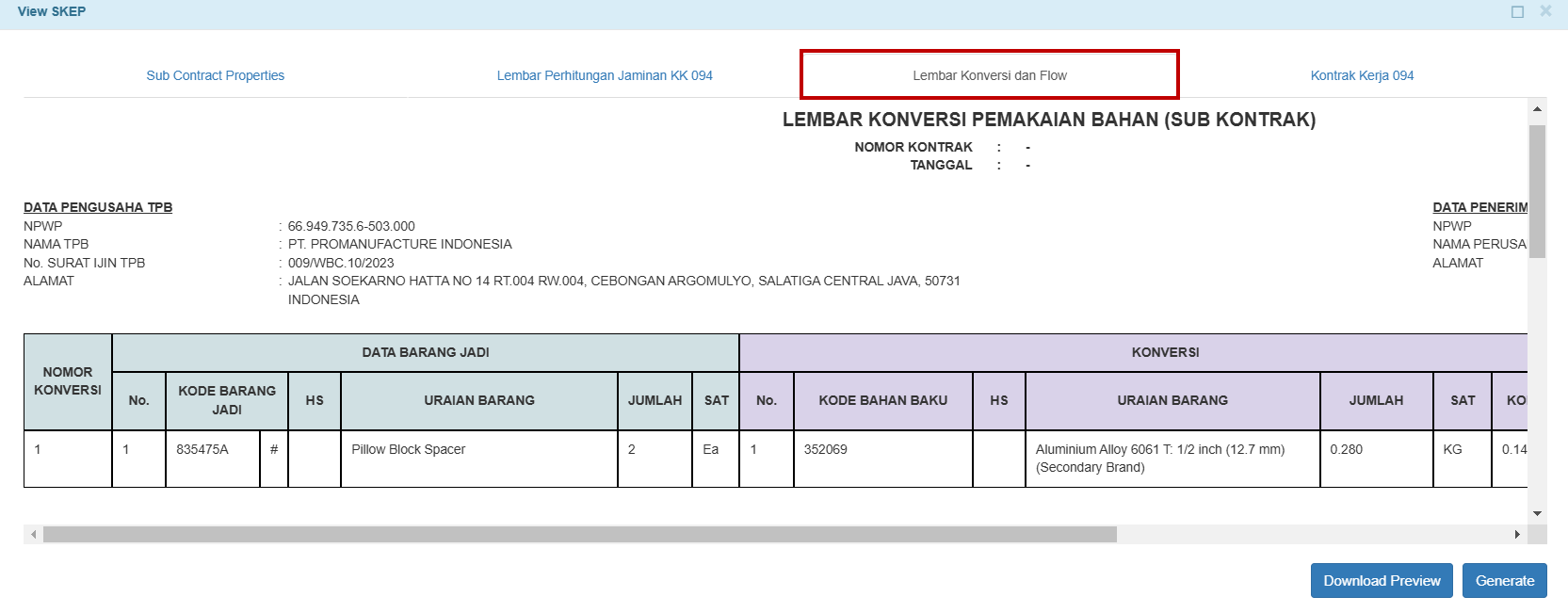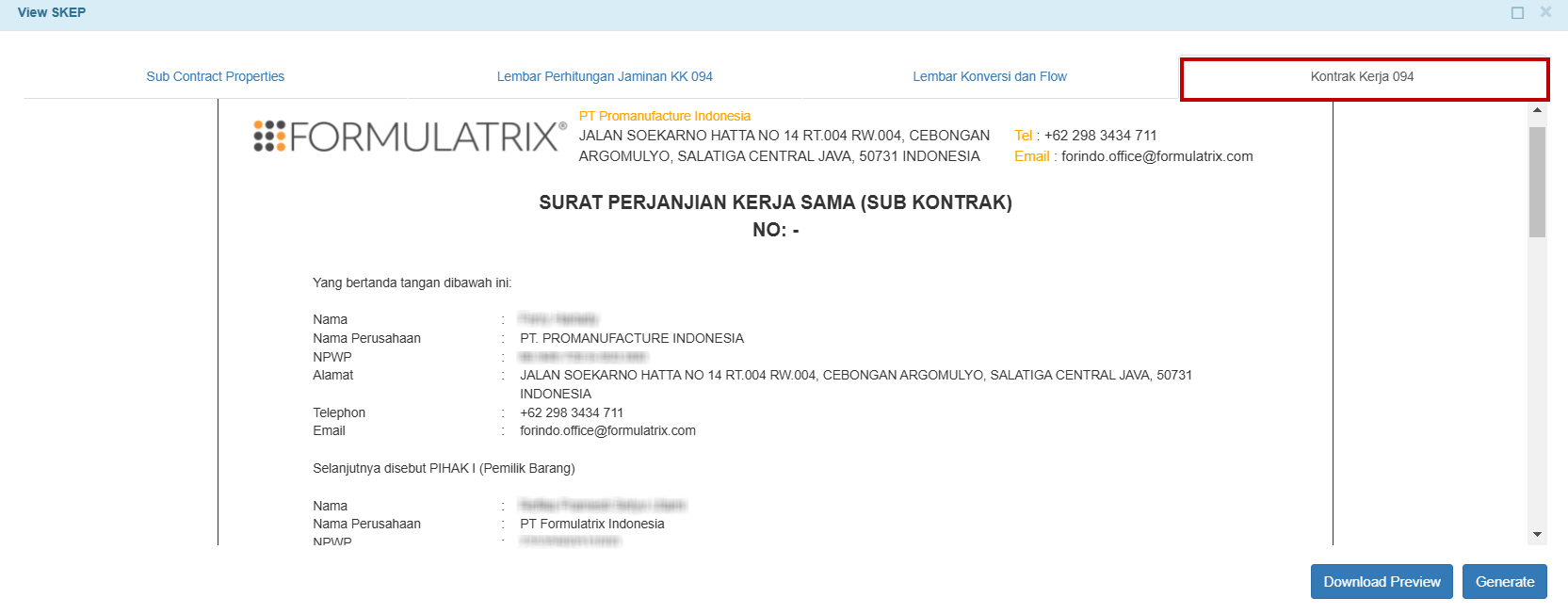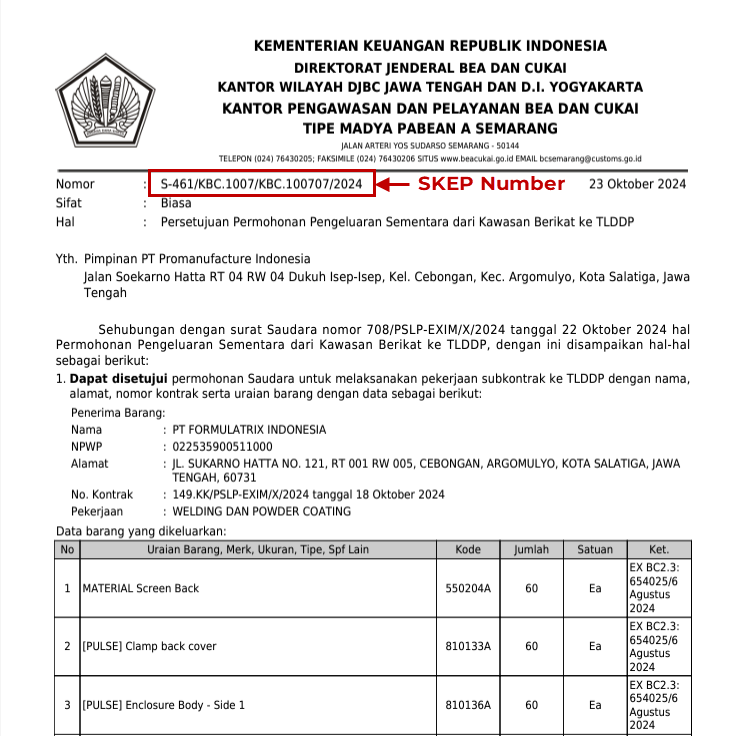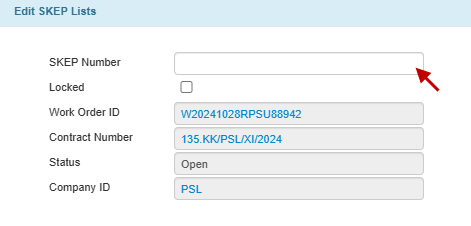SKEP
SKEP (Customs Declaration or Surat KEPutusan) is an important regulatory document that allows the temporary release of goods intended for subcontracting activities outside bonded zones. SKEP approval is required when PSL and PRO assign manufacturing tasks, such as coating, welding, or calibration, to PT Formulatrix Indonesia (FOI) as the internal subcontract vendor. Upon completion of the specialized tasks, the finished items are returned to their initial warehouse.
TIGA automates the creation of the following documents required for obtaining SKEP approval:
Sub Contract Properties
Guarantee Calculation Sheet (Lembar Perhitungan Jaminan)
Conversion and Flow Sheet (Lembar Konversi dan Flow)
Work Contract (Kontrak Kerja)
SKEP Process
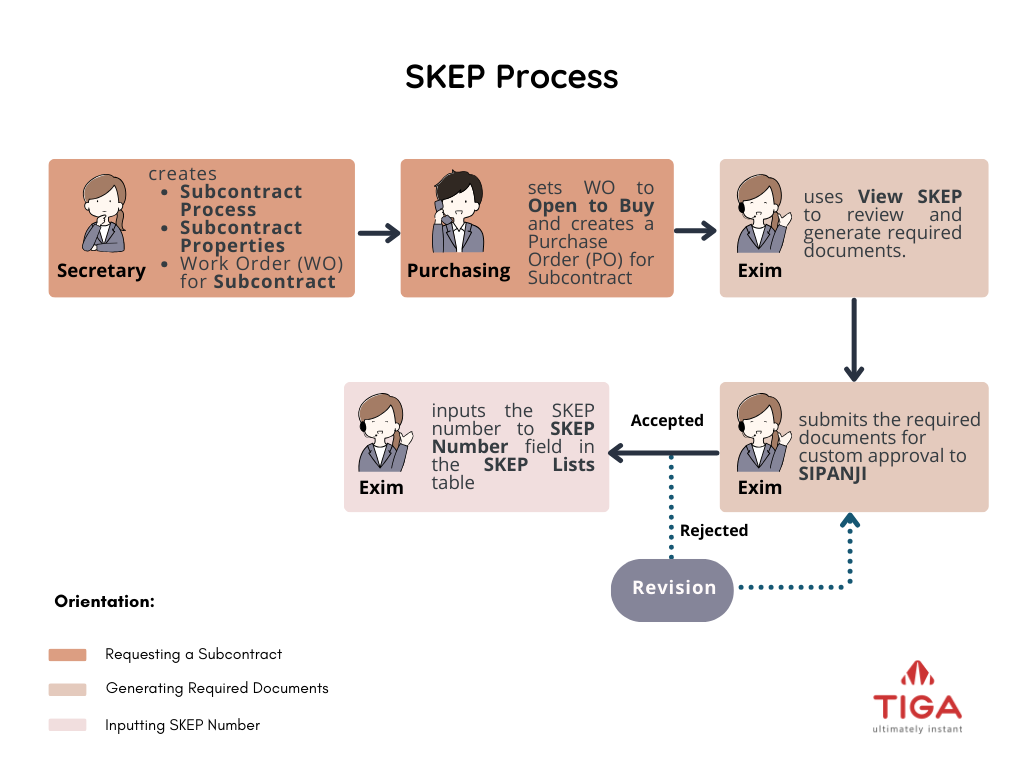
SKEP Process
Requesting a Subcontract
The subcontracting process begins when a subcontract is needed. The Secretary of Production or Engineer defines subcontract process and properties in the Subcontract Process table and the Sub Contract Properties table. Once completed, they create a Work Order (WO) for subcontract. After the WO status is Open to Buy, the Purchasing team creates a Purchase Order (PO) for subcontract.
Generating Required Documents
Once the PO is Approved, the Exim team uses the View SKEP action in the Work Orders table to generate the SKEP documents. The team then submits the documents to SIPANJI, the customs system.
Inputting SKEP Number
Once customs approves the submission and issues the SKEP, the Exim team inputs the SKEP number in the SKEP Number field within the SKEP Lists table.
Defining Subcontract Process and Properties
Define the specific activities that the subcontractor will perform by creating a record in the Subcontract Process table.
Once the subcontracting tasks are identified, input information about the final items, materials, and processes involved in the Sub Contract Properties table.
Prerequisite:
You must be a member of “Item Processor” group.
To create a subcontract property record:
Create a new record in the Sub Contract Properties table.
Complete all required fields, such as the final product, its description, quantity, item IDs, and whether the item is a material or a process.
Select Create to finalize the subcontract properties entry.
Creating Work Order for Subcontract
The secretary of production or engineer must create a subcontract Work Order (WO) by specifying the material, quantity, process, and the vendor handling the subcontract. The WO serves as a reference for the SKEP application.
To create a work order for subcontract:
Create a new record in the Work Orders table.
Complete the required fields and the Subcontract section:
Tick Subcontract checkbox to create a WO for subcontract work.
Link the Subcontract Process Name with the subcontract process record.
The Supplier ID field must be FOI, which automatically generates the Supplier Name as PT Formulatrix Indonesia.
Important
Add the recipient of the subcontract as Approver 1. The person will appear in the Work Contract sheet.
Add Exim member as Approver 2 or Approver 3.
Make sure the For Production field is unchecked.
Add final subcontracted items to the Work Order Line Items/Related Tables
Creating Purchase Order for Subcontract
Once the work order is approved, the purchasing team will change its status to Open To Buy and create the PO. Once done, add the final subcontracted items to the Purchase Order Line Items/Related Tables.
Submitting SKEP Documents via SIPANJI
After generating the required SKEP documents, the Exim team submits them to SIPANJI, the customs platform for managing permits and approvals related to customs activities. If the application is approved, customs issues an official approval letter with the SKEP number—otherwise, a letter with a reason for rejection is issued. The Exim team must revise the documents according to the feedback and resubmit the application.
Inputting SKEP Number
After receiving the SKEP number from customs, the Exim team must input it in the SKEP List table.
Prerequisite:
You must be a member of “Subcontract Processor” group.
To input SKEP number:
Related Topics: