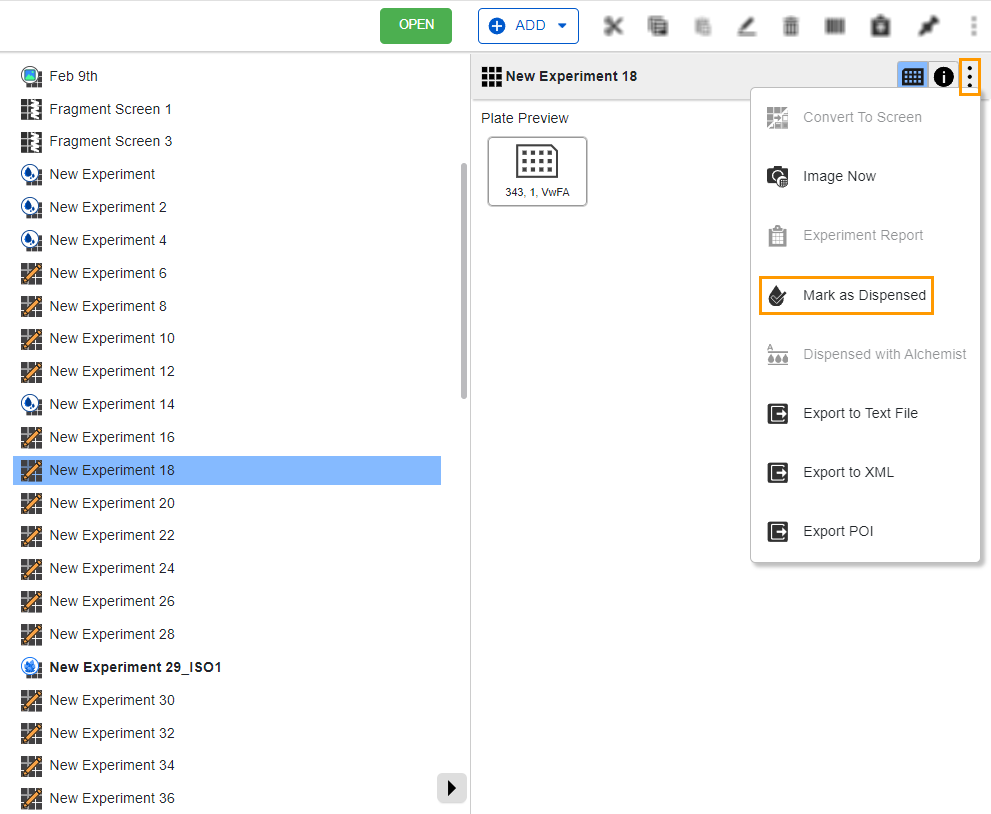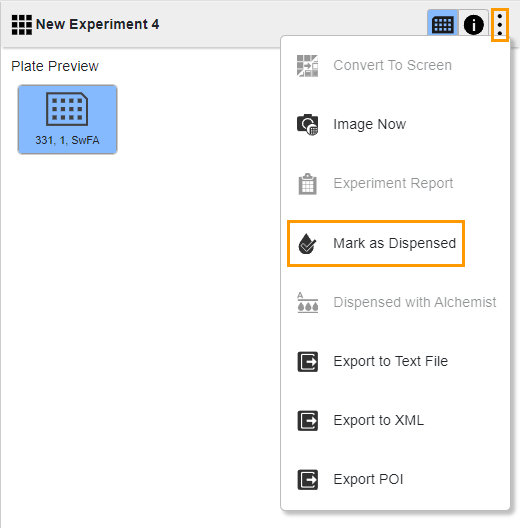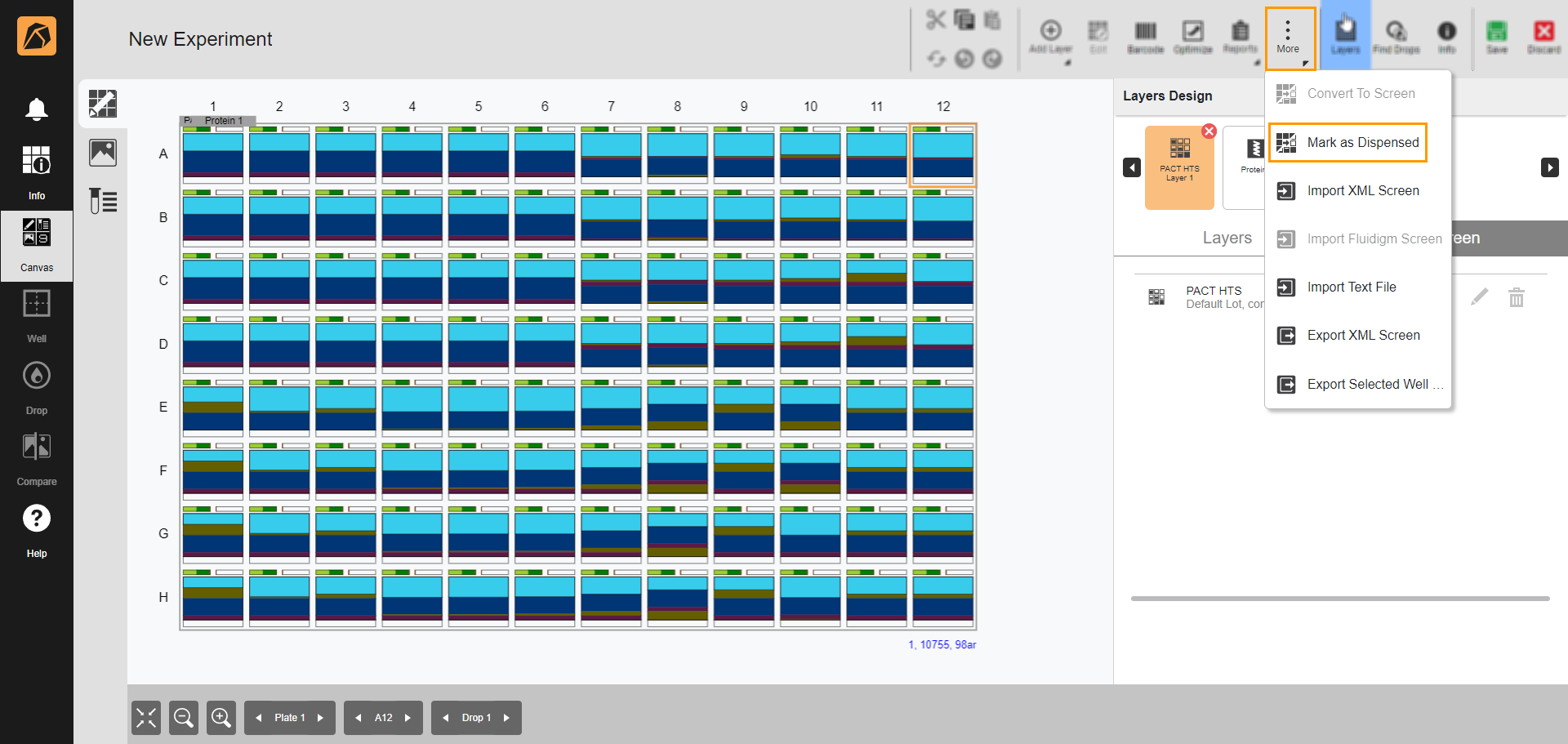Manually Marking an Experiment as Dispensed¶
You can manually mark an experiment as dispensed using the Mark as Dispensed button from the Explore menu, Plate Preview panel, and experiment page.
Manually Marking an Experiment as Dispensed from the Plate Preview Panel¶
If you have an experiment with multiple plates, you can mark each plate as dispensed using the Plate Preview button.
To manually mark a plate as dispensed from the Plate Preview panel:
Click on an experiment containing the plate you want to mark as dispensed.
In the panel on the right side, click the Plate Preview button
 and select a plate.
and select a plate.Click
 and select Mark as Dispensed.
and select Mark as Dispensed.Then, a message informing that the experiment has been marked as dispensed appears on the top center bar, and the Dispensed icon
 appears at the top left corner of the experiment and plate icons.
appears at the top left corner of the experiment and plate icons.
Manually Marking an Experiment as Dispensed from the Experiment Page¶
To manually mark an experiment as dispensed from the experiment page: