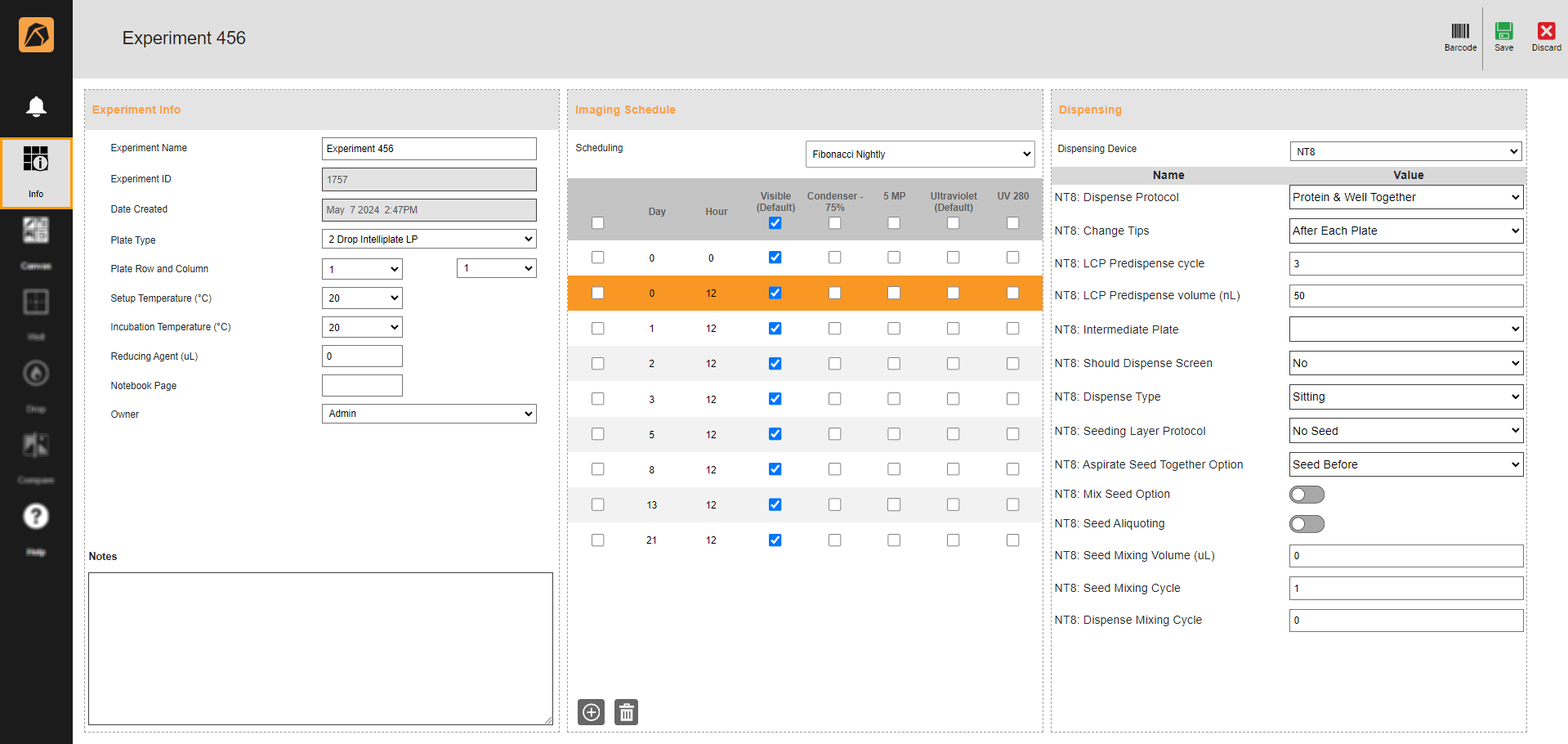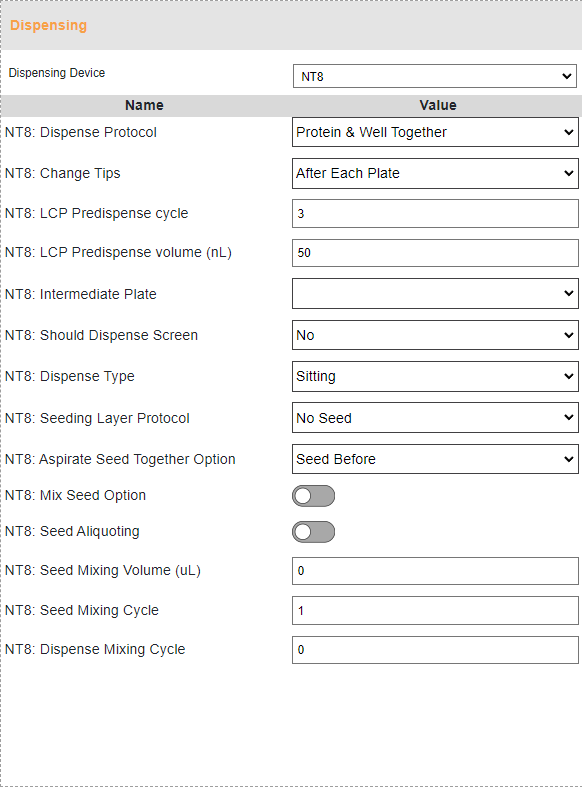Setting Up Dispensing Properties¶
Note
Only a ROCK MAKER administrator can execute this task.
You can set up dispensing properties for all experiments or an experiment only.
Setting Up Dispensing Properties for All Experiments¶
To set up dispensing properties for all experiments:
Open ROCK MAKER and click Setup
 in the navigation menu panel.
in the navigation menu panel.Click the Dispensing Properties submenu
 and go to a dispensing robot tab.
and go to a dispensing robot tab.In the following image, the selected dispensing robot tab is NT8.
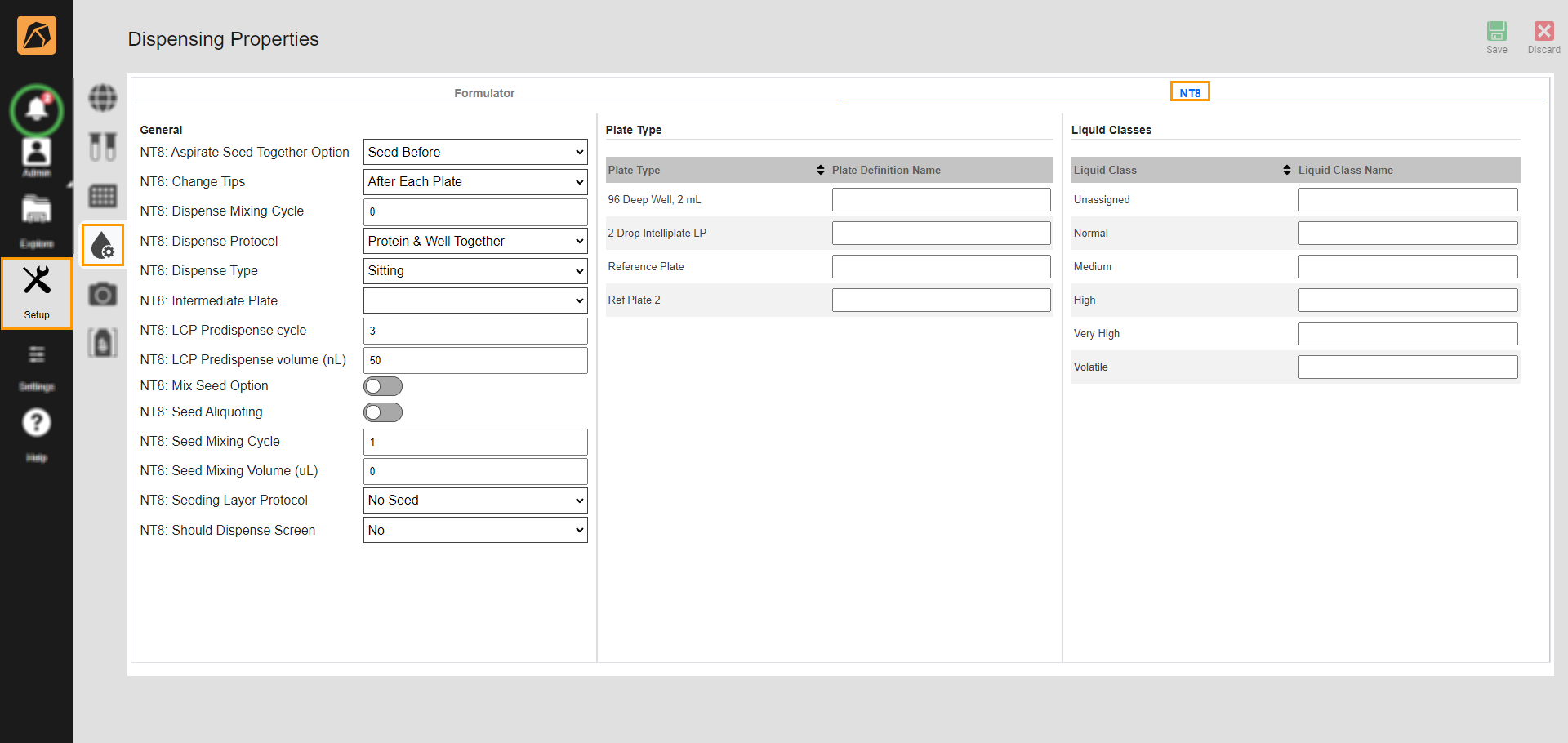
Selected Dispensing Robot Tab in Dispensing Properties Submenu
In the General section, select an option or enter a value in any appropriate fields.
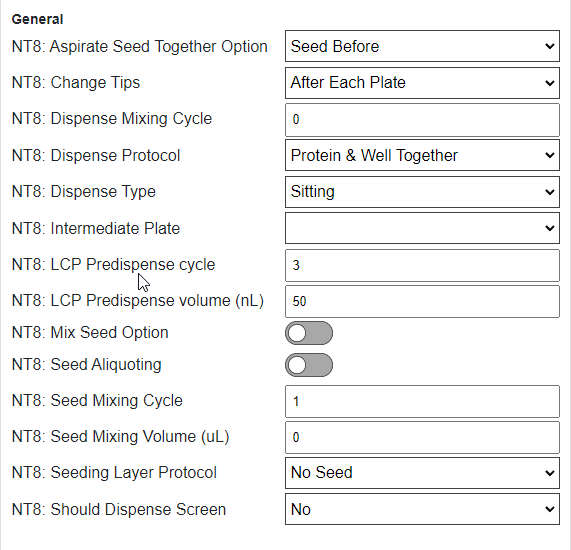
General Section Example
In the Plate Type section, enter the corresponding plate type name used in the dispensing robot in the Plate Definition Name field.
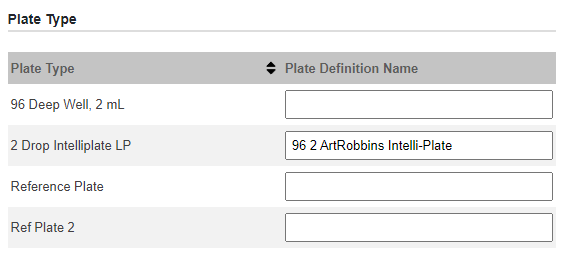
Plate Type Section Example
In the Liquid Classes section, enter the corresponding liquid class name used in the dispensing robot in the Liquid Class Name field.
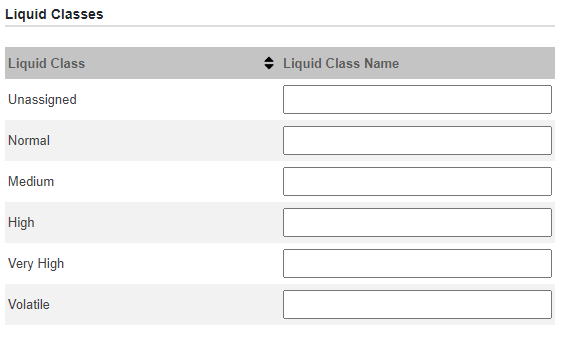
Liquid Classes Section Example
Setting Up Dispensing Properties for An Experiment¶
You can set up the dispensing properties for an experiment from the experiment page.
To set up the dispensing properties for an experiment:
Related Topics: