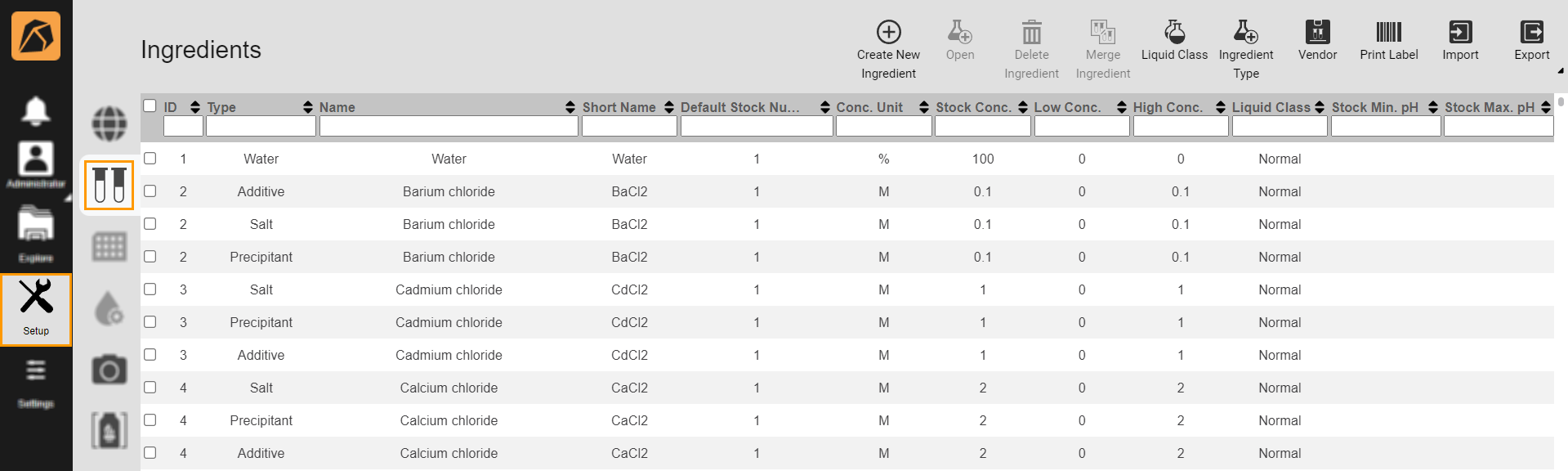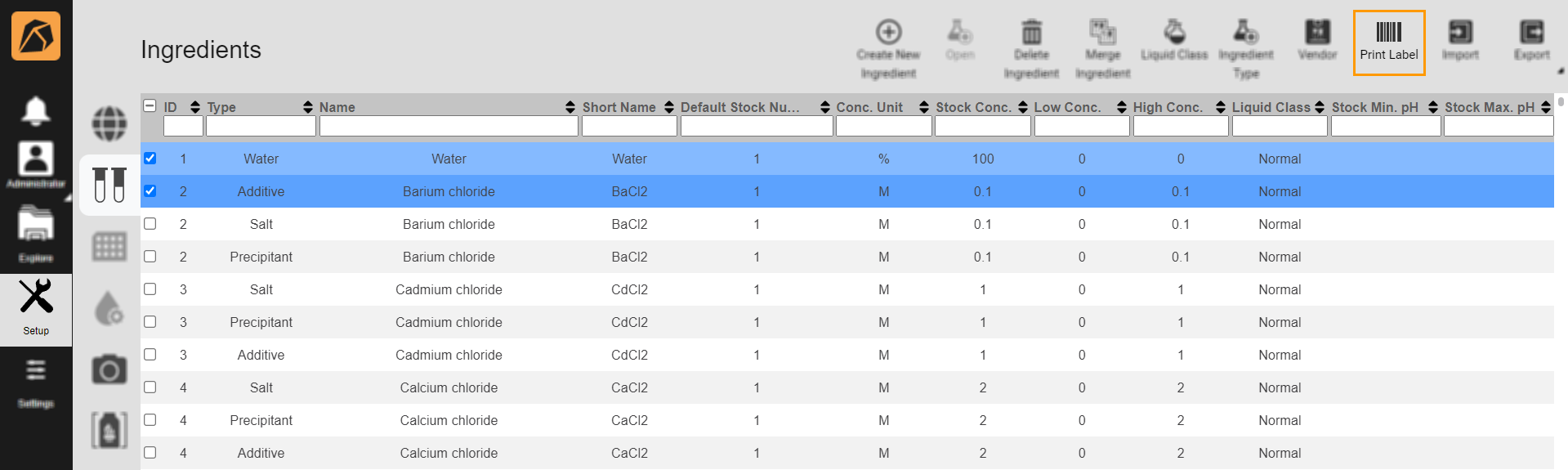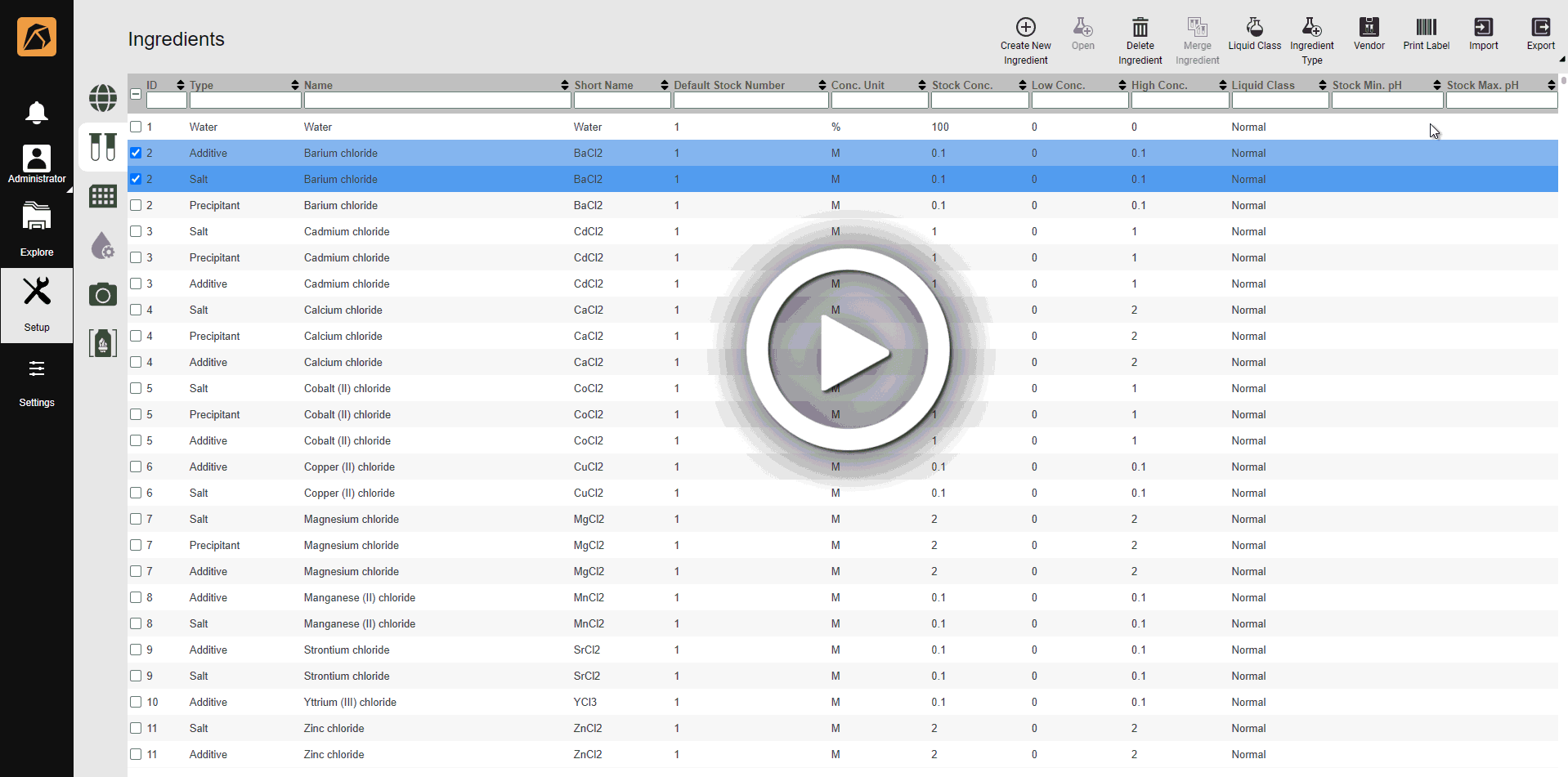Printing Ingredient Labels¶
ROCK MAKER allows you to print ingredient labels from the Ingredients submenu and experiment page. A label displays important information about an ingredient, including its name, concentration, and barcode readable by the barcode scanner connected to ROCK MAKER.
To print an ingredient label from the experiment page:¶
Note
You can’t print multiple ingredient labels at once.
Open an experiment.
Click the Canvas menu and go to the Image submenu. Then, click the Info button on the top right bar.
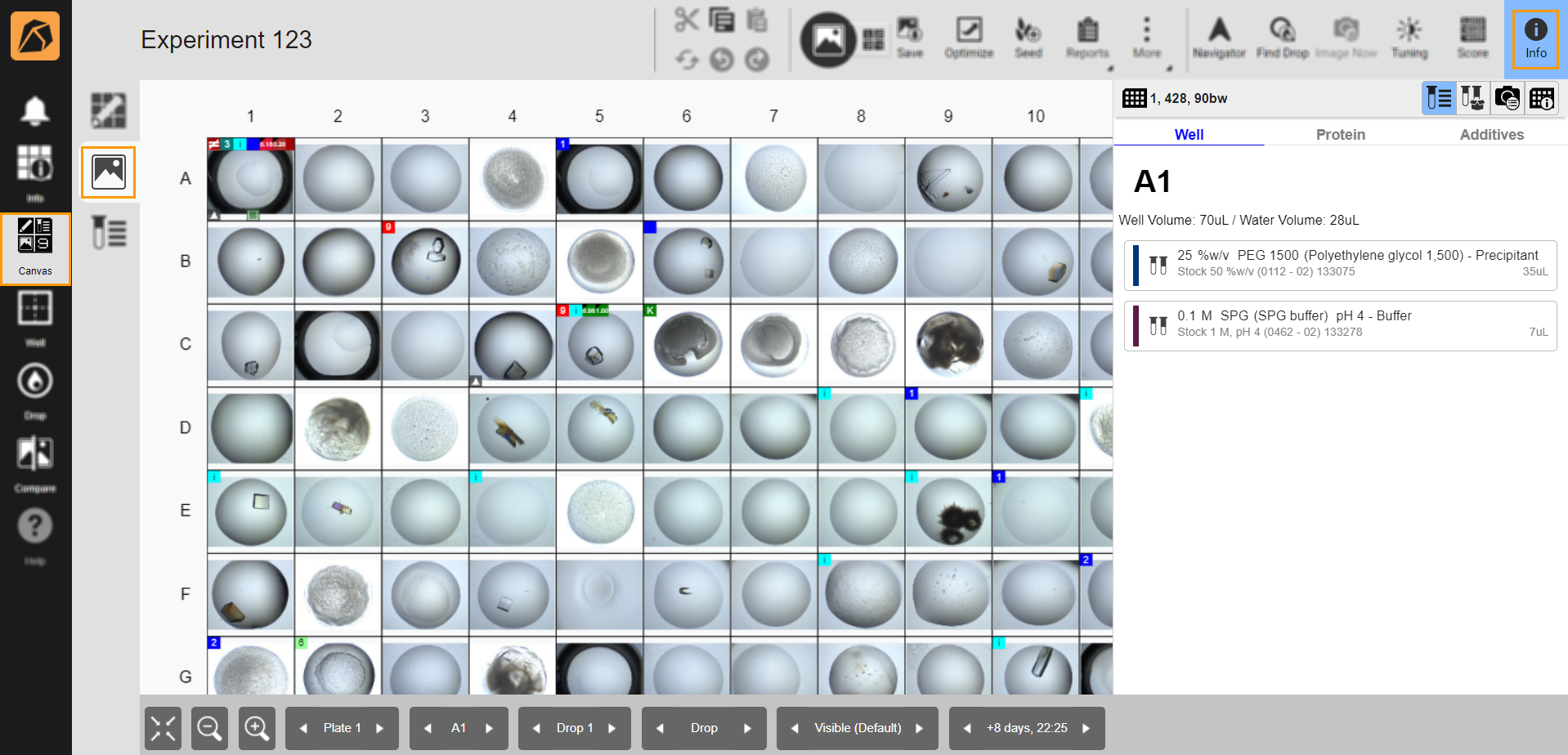
Info Button
In the right panel, click the Required Stock button
 to display the ingredient(s) used in the experiment. Then, click the Print Label button
to display the ingredient(s) used in the experiment. Then, click the Print Label button  in the ingredient cart.
in the ingredient cart.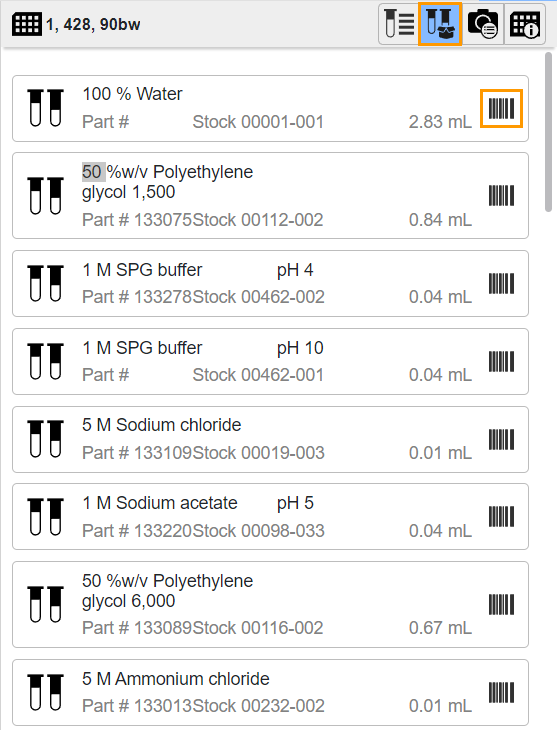
Required Stock and Print Label Buttons