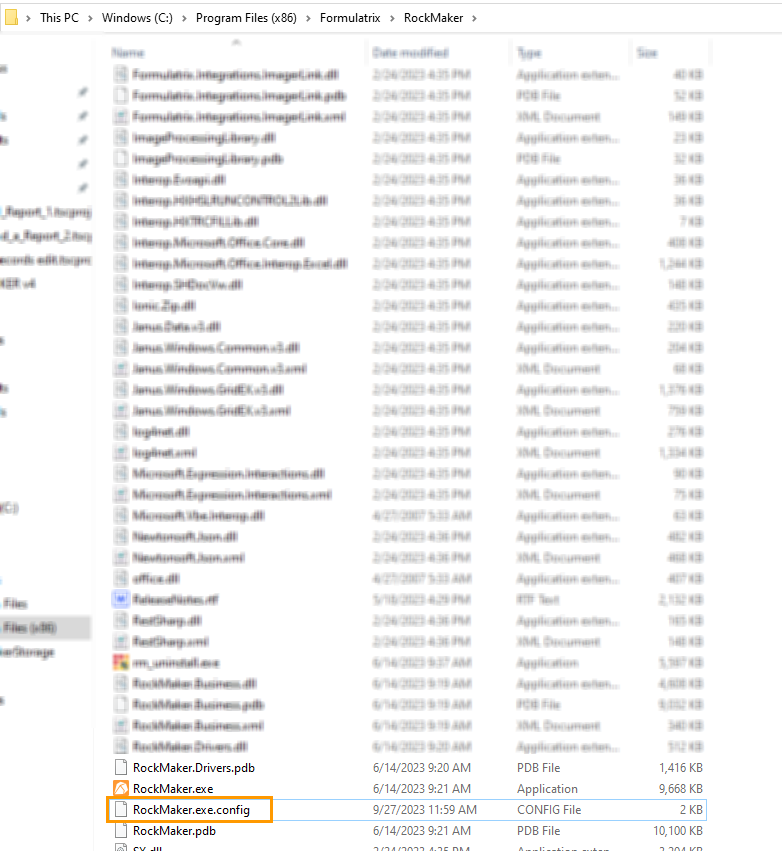Upgrading ROCK MAKER Version 3.18 to Version 4¶
Important
Only ROCK MAKER administrators can upgrade the software.
Download the latest version of ROCK MAKER and upgrade the software on the computer where it is installed.
Note
If your database is on the cloud or is greater than 100 GB, contact your IT team to back it up before upgrading and FORMULATRIX support to upgrade ROCK MAKER version 4.
You can still access ROCK MAKER version 3.18 on your computer after the upgrade.
To upgrade ROCK MAKER version 3.18 to version 4:
Download the ROCK MAKER version 4 installer here.
Open the installer.
In the setup wizard, click Next.
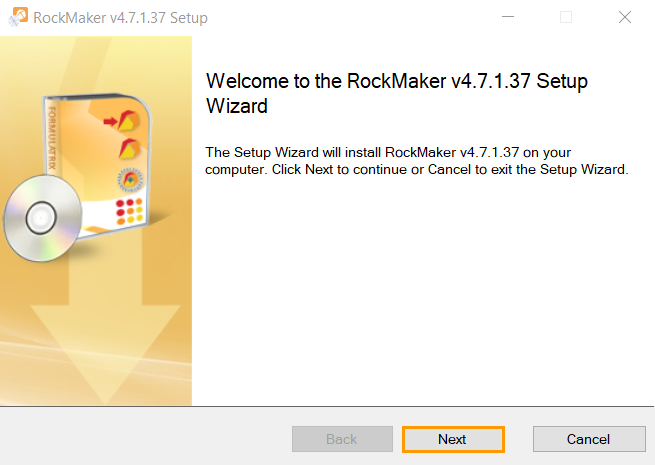
Next Button
Select Upgrade Rock Maker and click Next.
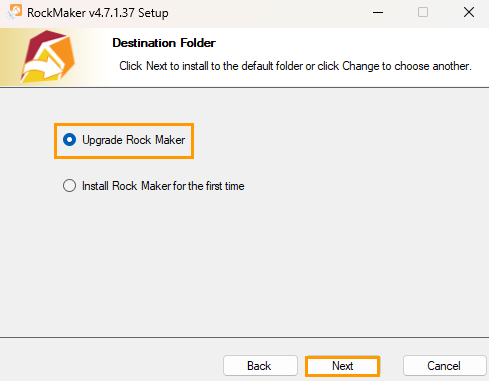
Selecting Upgrade Rock Maker
Click the I accept the terms in the License Agreement checkbox. Then, click Next.
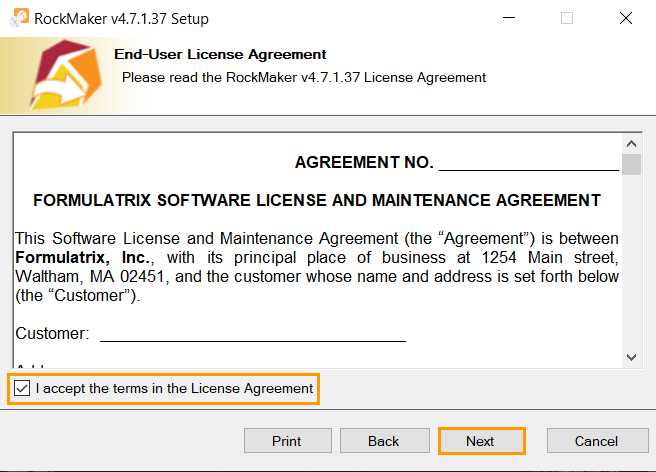
Accepting the Terms in License Agreement
In the Application Settings wizard, do the following:
Note
By default, the HTTP Port and HTTPS Port fields are automatically generated.
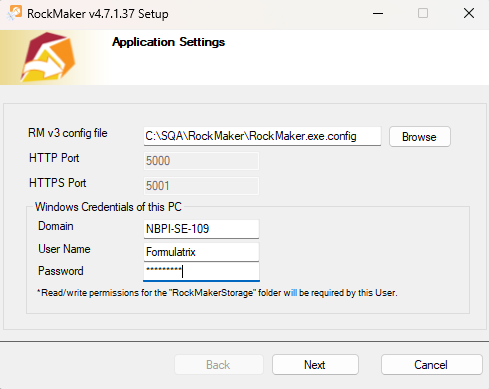
Application Settings Wizard
In the RM v3 config file field, click Browse to select RockMaker.exe.config from the ROCK MAKER v3.18 installation folder. It contains database connection information used by ROCK MAKER version 4. If the RockMaker.exe.config file is on another computer, copy the file to the computer where the installation is planned.
In the Windows Credentials of this PC section, enter your PC’s password in the Password field.
Note
The Domain and User Name fields are automatically filled.
If everything is set, click Next.
The default destination folder is displayed in the Destination Folder wizard. To edit the destination folder, click Change. Then, click Next.
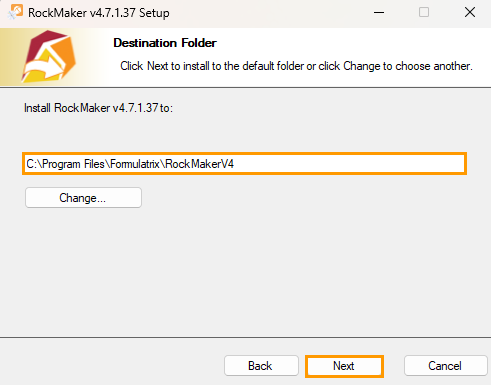
Destination Folder Wizard
While the upgrade is in progress, the following dialog boxes might appear:
User Account Control: select Yes to continue.
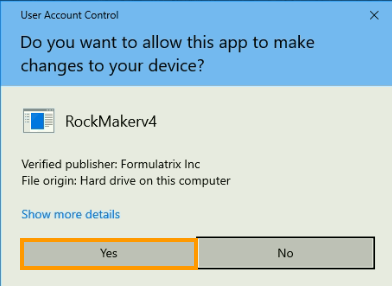
User Account Control Dialog Box
Database upgrade warning: click the I am the administrator and understand the risks of upgrading checkbox and type your name in the Your Name field. Then, click Continue to proceed with the installation.
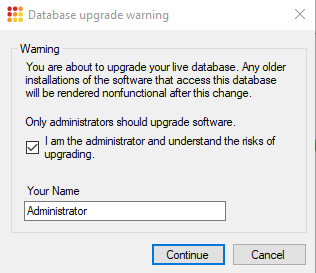
Database Upgrade Warning Dialog Box
Once the upgrade is complete, click Finish.
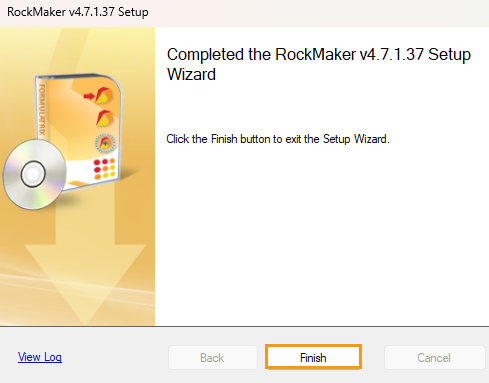
Finish Button
Troubleshooting¶
Q: I have upgraded my ROCK MAKER to version 4, but it doesn’t run. What should I do?
A: Make sure that your ROCK MAKER Service is running.