Info Menu¶
The Info menu is the default view when you create a search and filter file, from completing the file information, specifying and defining your search query (the criteria you define), saving your preferred search settings, and performing the search.
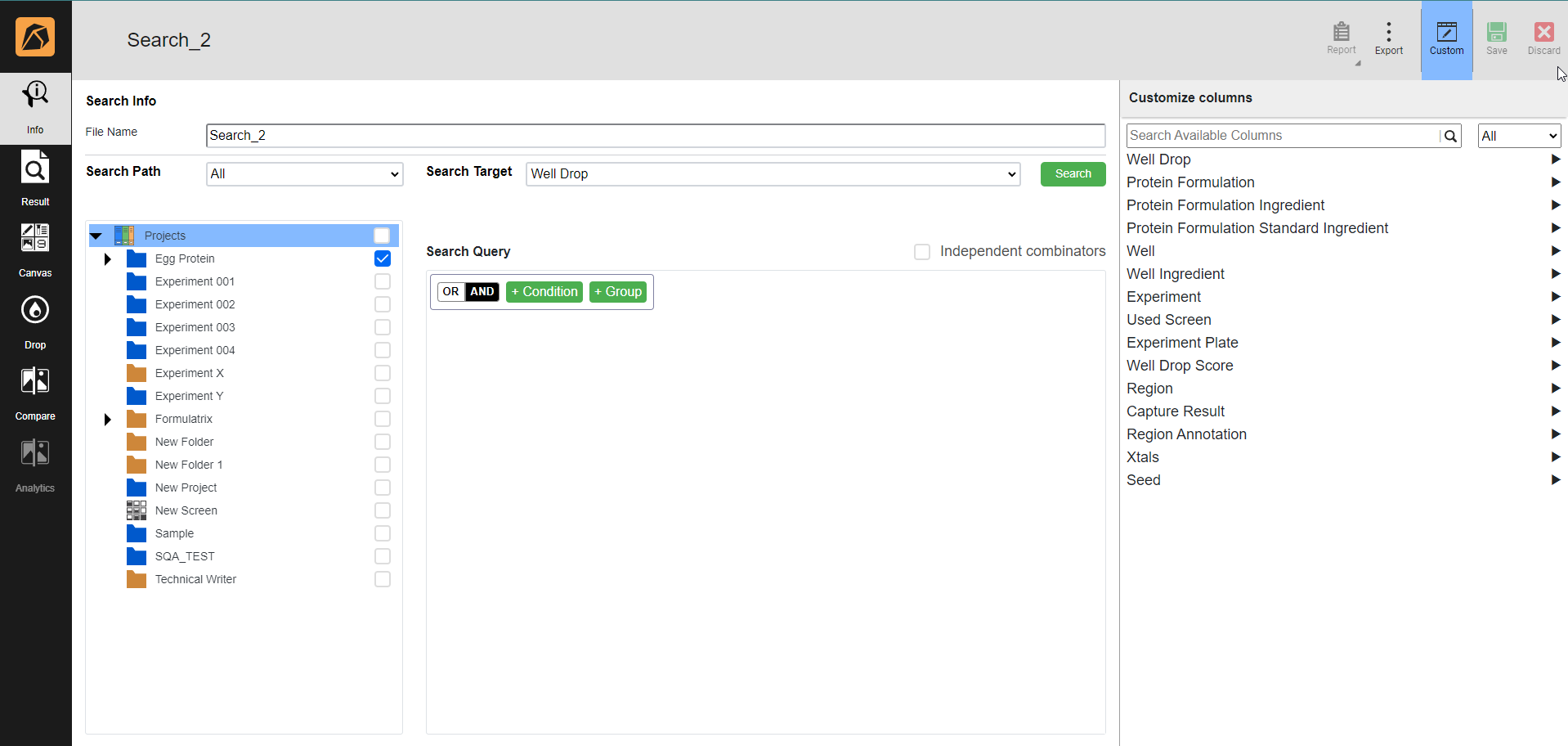
Info Menu
Search Info Section¶
The Search Info section is the main workspace where you specify your preferred search settings in the search and filter file through the File Name field, Search Path section, Search Target dropdown, and Search Query section.
Search Path Section
The Search Path section is where you select the target location(s) of your search.
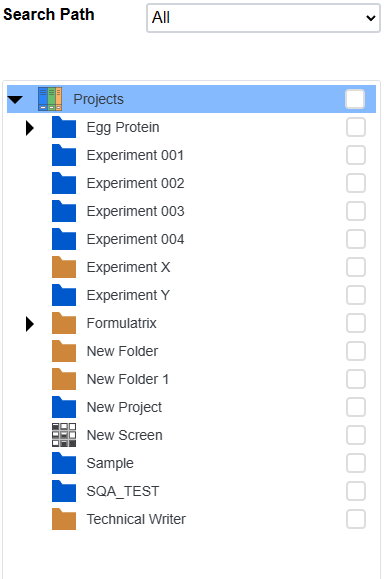
Search Path Section
A dropdown on the top right of the section allows you to choose the location(s) to display.
All: both selected and unselected locations.
Selected: the selected location(s) only. The selected location(s) determines the search results.
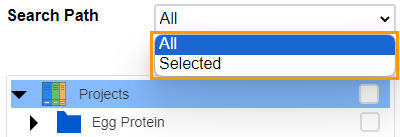
Options in the Search Path Section
Search Target Dropdown
The Search Target dropdown is where you select a search target: Project, Experiment, Protein Formulation, Experiment Plate, Well, Well Drop, Well Ingredient, Region Annotation, Screen, Screen Hits, Seed, Drops by Score, or Xtals. Selecting a target displays its conditions in the Search Query section.

Search Target Dropdown
The SEARCH button  is active upon search target selection in the dropdown field. Your search result will be displayed in the Result menu.
is active upon search target selection in the dropdown field. Your search result will be displayed in the Result menu.
Search Query Section
It is where you define the condition(s) of a selected target (the target you select in the Search Target field).
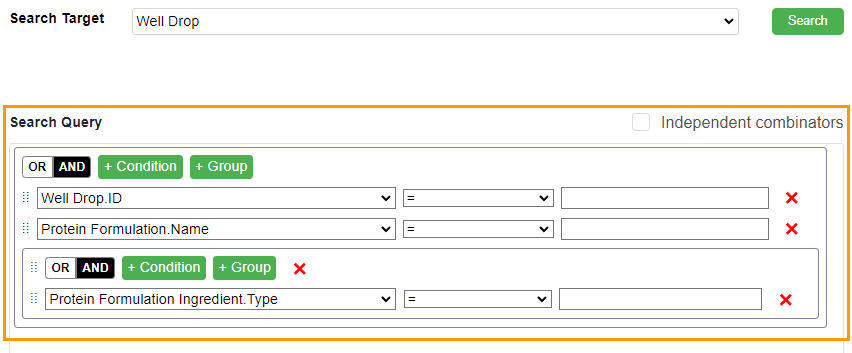
Search Query Section
You can use the following buttons and checkbox to refine the results.
The OR and AND buttons are operator buttons.
OR sets any conditions as true.
AND sets all conditions as true.
The CONDITION button allows you to add a condition.
The GROUP button allows you to add a group.
The Independent combinators checkbox allows you to add individual operators (OR and AND) for each condition if ticked.
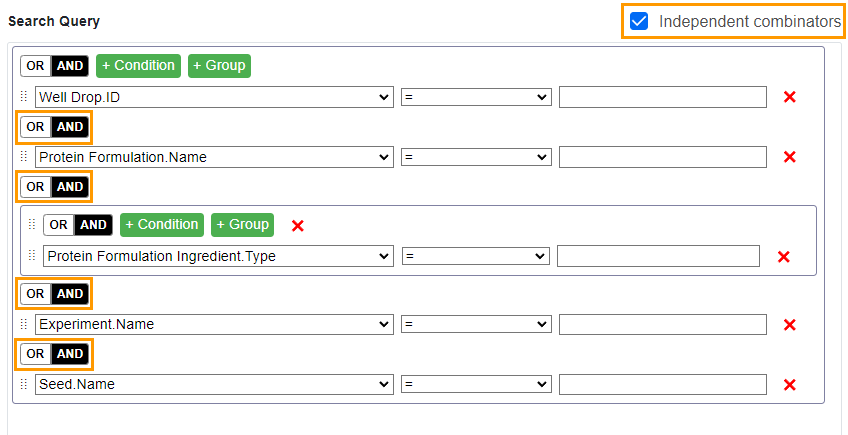
Independent combinators Setting
Read more on Working with Search Query Section.
Customize Columns Panel¶
This panel enables you to select the table headers displayed in the Result menu. Each search target (in the Search Target dropdown) has its default parameters. The default parameters are those marked with gray checkboxes in the Result menu.
Defining the table headers can be done before (in the Info menu) or after (in the Result menu) performing the search.
Note
The default table headers are unchangeable.
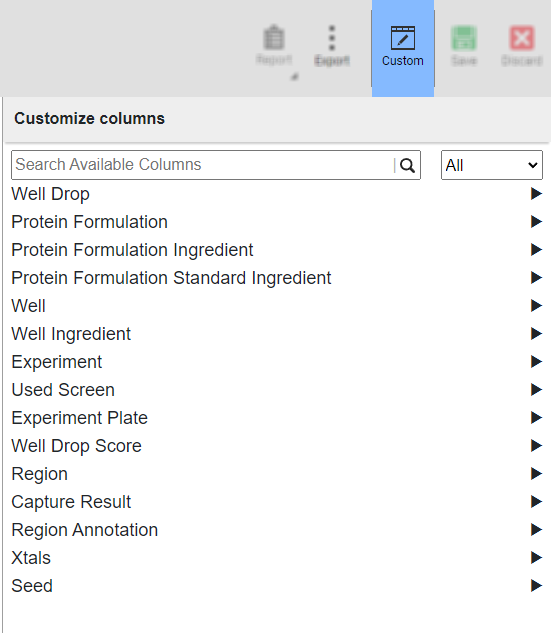
Customize Columns Panel
Read more on Using Customize Columns Panel.
Related Topics:
